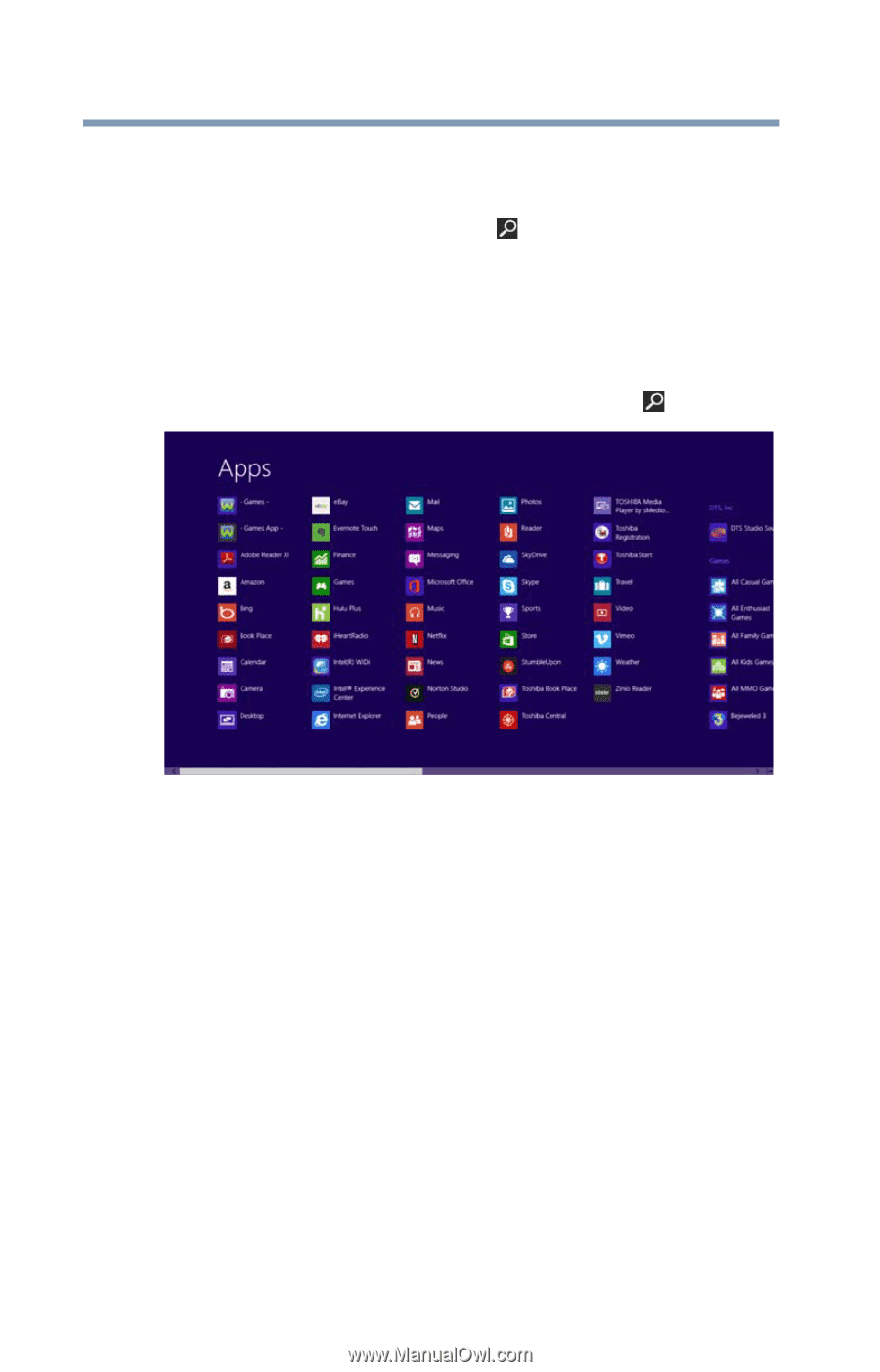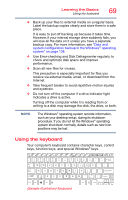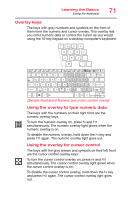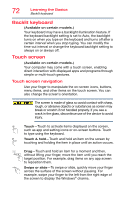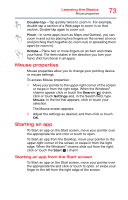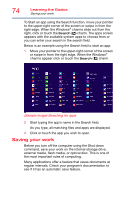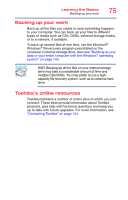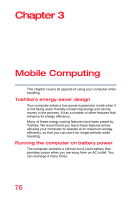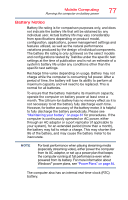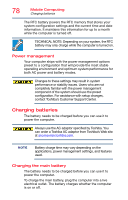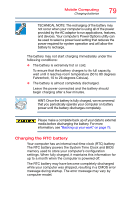Toshiba Portege Z30-ASMBNX1 Windows 8.1 User's Guide for Portég&# - Page 74
Saving your work, Sample Image Searching for apps
 |
View all Toshiba Portege Z30-ASMBNX1 manuals
Add to My Manuals
Save this manual to your list of manuals |
Page 74 highlights
74 Learning the Basics Saving your work To Start an app using the Search function, move your pointer to the upper-right corner of the screen or swipe in from the right edge. When the Windows® charms slide out from the right, click or touch the Search ( ) charm. The apps screen appears with the available system apps to choose from or you can enter your search in the search field. Below is an example using the Search field to start an app: 1 Move your pointer to the upper-right corner of the screen or swipe in from the right edge. When the Windows® charms appear click or touch the Search ( ) charm. (Sample Image) Searching for apps 2 Start typing the app's name in the Search field. As you type, all matching files and apps are displayed. 3 Click or touch the app you wish to open. Saving your work Before you turn off the computer using the Shut down command, save your work on the internal storage drive, external media, flash media, or optical disc. This is one of the most important rules of computing. Many applications offer a feature that saves documents at regular intervals. Check your program's documentation to see if it has an automatic save feature.