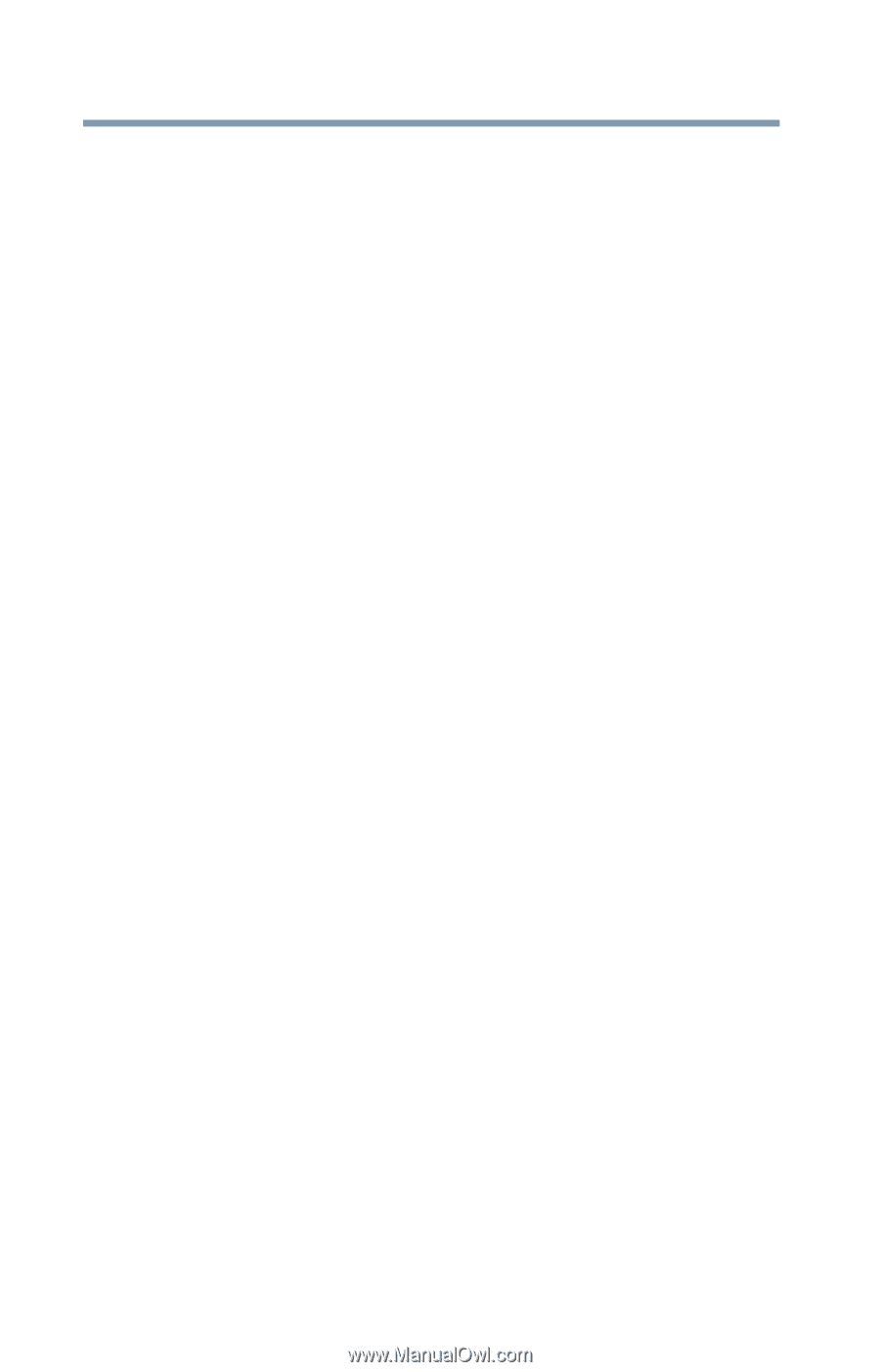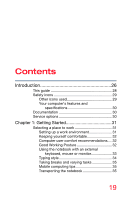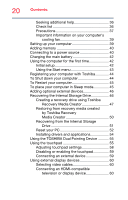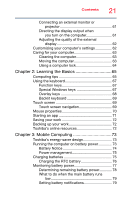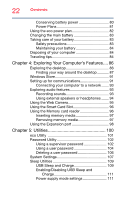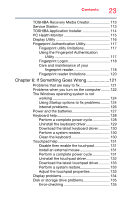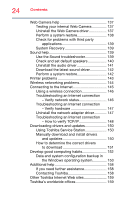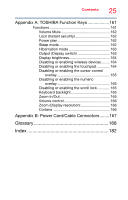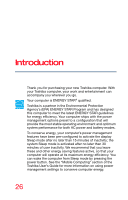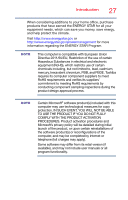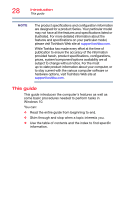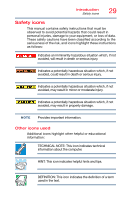Toshiba Portege Z30-BST3NX6 Portege Z30-B Series Windows 10 Users Guide - Page 24
Other Toshiba Internet Web sites, How to verify TCP/IP
 |
View all Toshiba Portege Z30-BST3NX6 manuals
Add to My Manuals
Save this manual to your list of manuals |
Page 24 highlights
24 Contents Web Camera help 137 Testing your internal Web Camera 137 Uninstall the Web Camera driver 137 Perform a system restore 138 Check for problems with third party applications 139 System Recovery 139 Sound help 139 Use the Sound troubleshooter 139 Check and set default speakers 140 Uninstall the audio driver 141 Download the latest sound driver 142 Perform a system restore 142 Printer problems 143 Wireless networking problems 144 Connecting to the Internet 145 Using a wireless connection 146 Troubleshooting an Internet connection - Verify network status 146 Troubleshooting an Internet connection - Verify hardware 147 Uninstall the network adapter driver 147 Troubleshooting an Internet connection - How to verify TCP/IP 148 Downloading drivers and updates 150 Using Toshiba Service Station 150 Manually download and install drivers and updates 150 How to determine the correct drivers to download 151 Develop good computing habits 152 Data and system configuration backup in the Windows operating system 153 Additional help 158 If you need further assistance 158 Contacting Toshiba 158 Other Toshiba Internet Web sites 159 Toshiba's worldwide offices 159