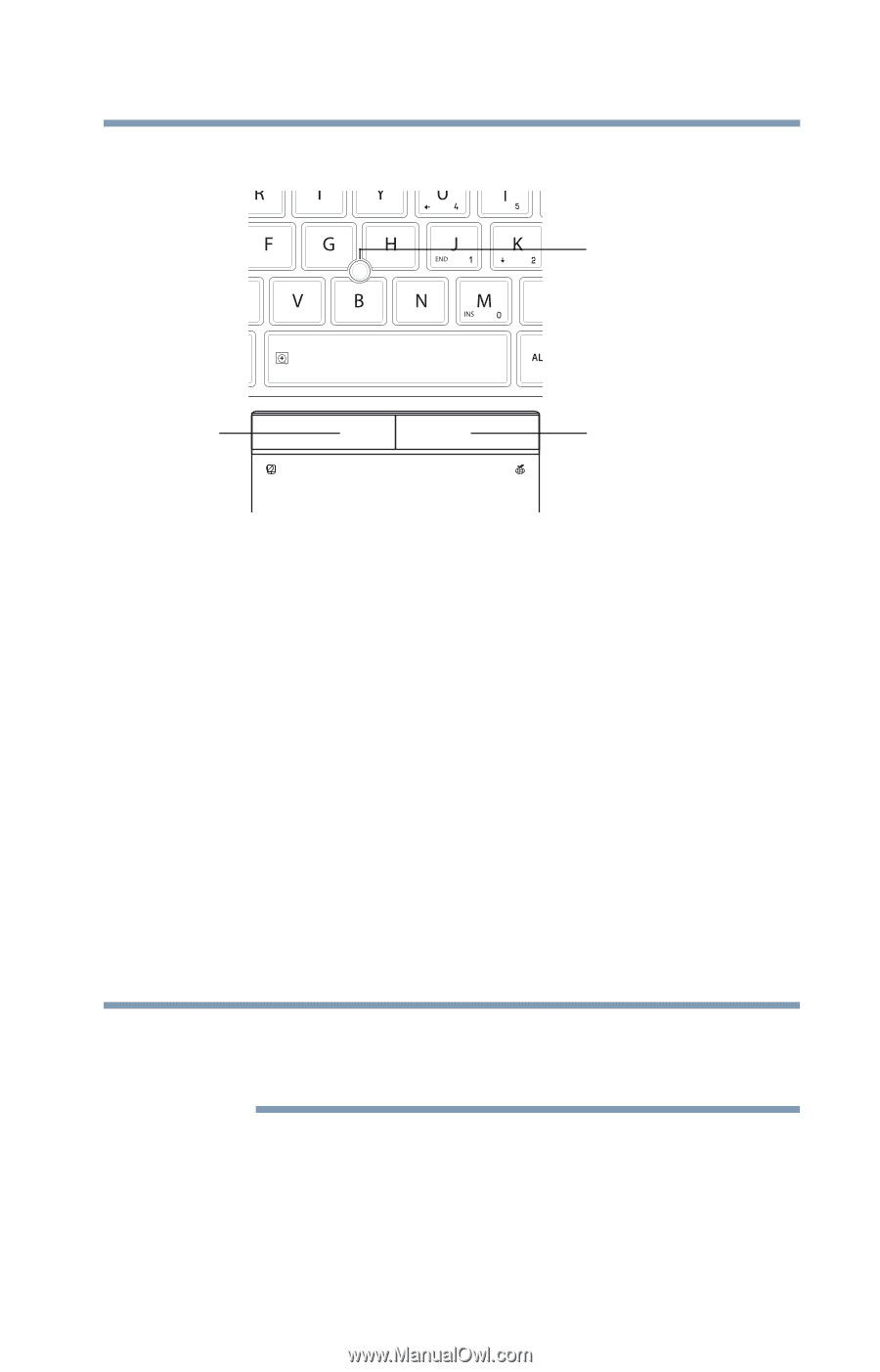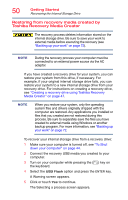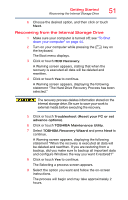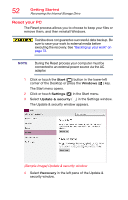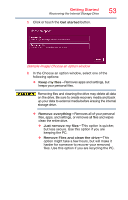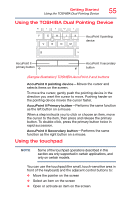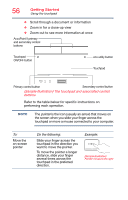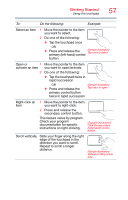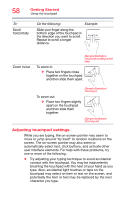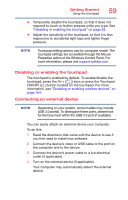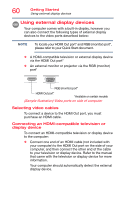Toshiba Portege Z30-BST3NX6 Portege Z30-B Series Windows 10 Users Guide - Page 55
Using the TOSHIBA Dual Pointing Device, Using the touchpad
 |
View all Toshiba Portege Z30-BST3NX6 manuals
Add to My Manuals
Save this manual to your list of manuals |
Page 55 highlights
Getting Started Using the TOSHIBA Dual Pointing Device 55 Using the TOSHIBA Dual Pointing Device AccuPoint II pointing device AccuPoint II primary button AccuPoint II secondary button (Sample Illustration) TOSHIBA AccuPoint II and buttons AccuPoint II pointing device-Moves the cursor and selects items on the screen. To move the cursor, gently push the pointing device in the direction you want the cursor to move. Pushing harder on the pointing device moves the cursor faster. AccuPoint II Primary button-Performs the same function as the left button on a mouse. When a step instructs you to click or choose an item, move the cursor to the item, then press and release the primary button. To double-click, press the primary button twice in rapid succession. AccuPoint II Secondary button-Performs the same function as the right button on a mouse. Using the touchpad NOTE Some of the touchpad operations described in this section are only supported in certain applications, and only on certain models. You can use the touchpad (the small, touch-sensitive area in front of the keyboard) and the adjacent control buttons to: ❖ Move the pointer on the screen ❖ Select an item on the screen ❖ Open or activate an item on the screen