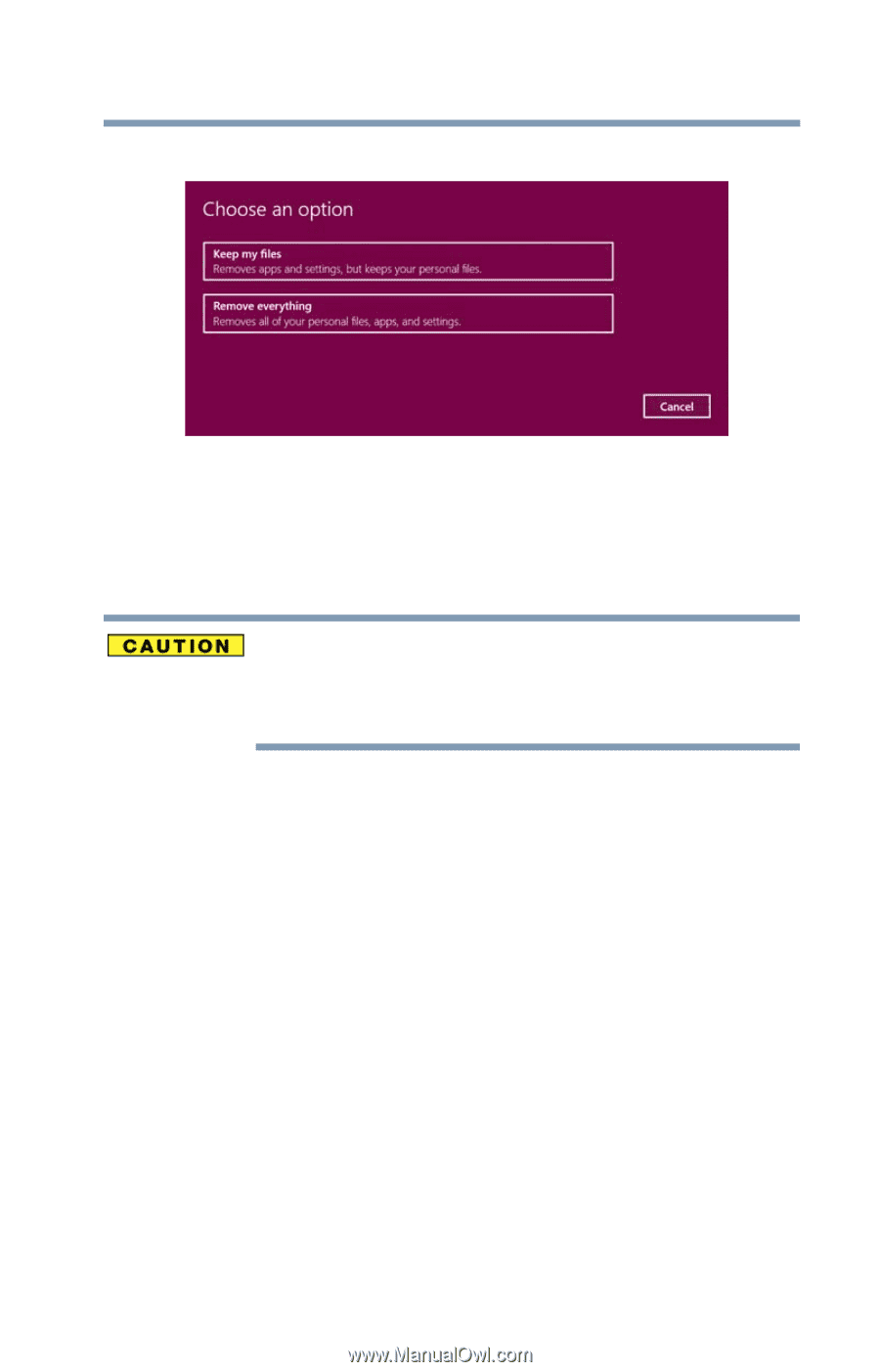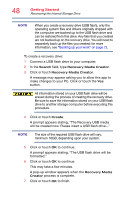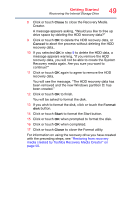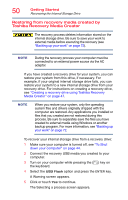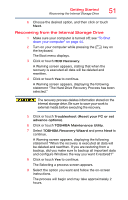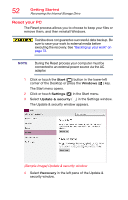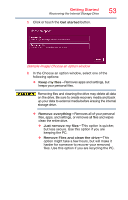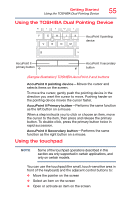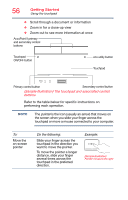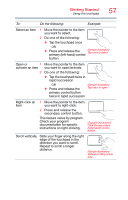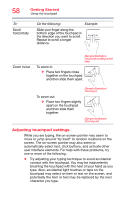Toshiba Portege Z30-BST3NX6 Portege Z30-B Series Windows 10 Users Guide - Page 53
Sample Image Choose an option window, This option is quicker
 |
View all Toshiba Portege Z30-BST3NX6 manuals
Add to My Manuals
Save this manual to your list of manuals |
Page 53 highlights
Getting Started Recovering the Internal Storage Drive 5 Click or touch the Get started button. 53 (Sample Image) Choose an option window 6 In the Choose an option window, select one of the following options: ❖ Keep my files-Removes apps and settings, but keeps your personal files. Removing files and cleaning the drive may delete all data on the drive. Be sure to create recovery media and back up your data to external media before erasing the internal storage drive. ❖ Remove everything-Removes all of your personal files, apps, and settings, or removes all files and wipes clean the entire drive. ❖ Just remove my files-This option is quicker, but less secure. Use this option if you are keeping the PC. ❖ Remove Files and clean the drive-This option might take a few hours, but will make it harder for someone to recover your removed files. Use this option if you are recycling the PC.