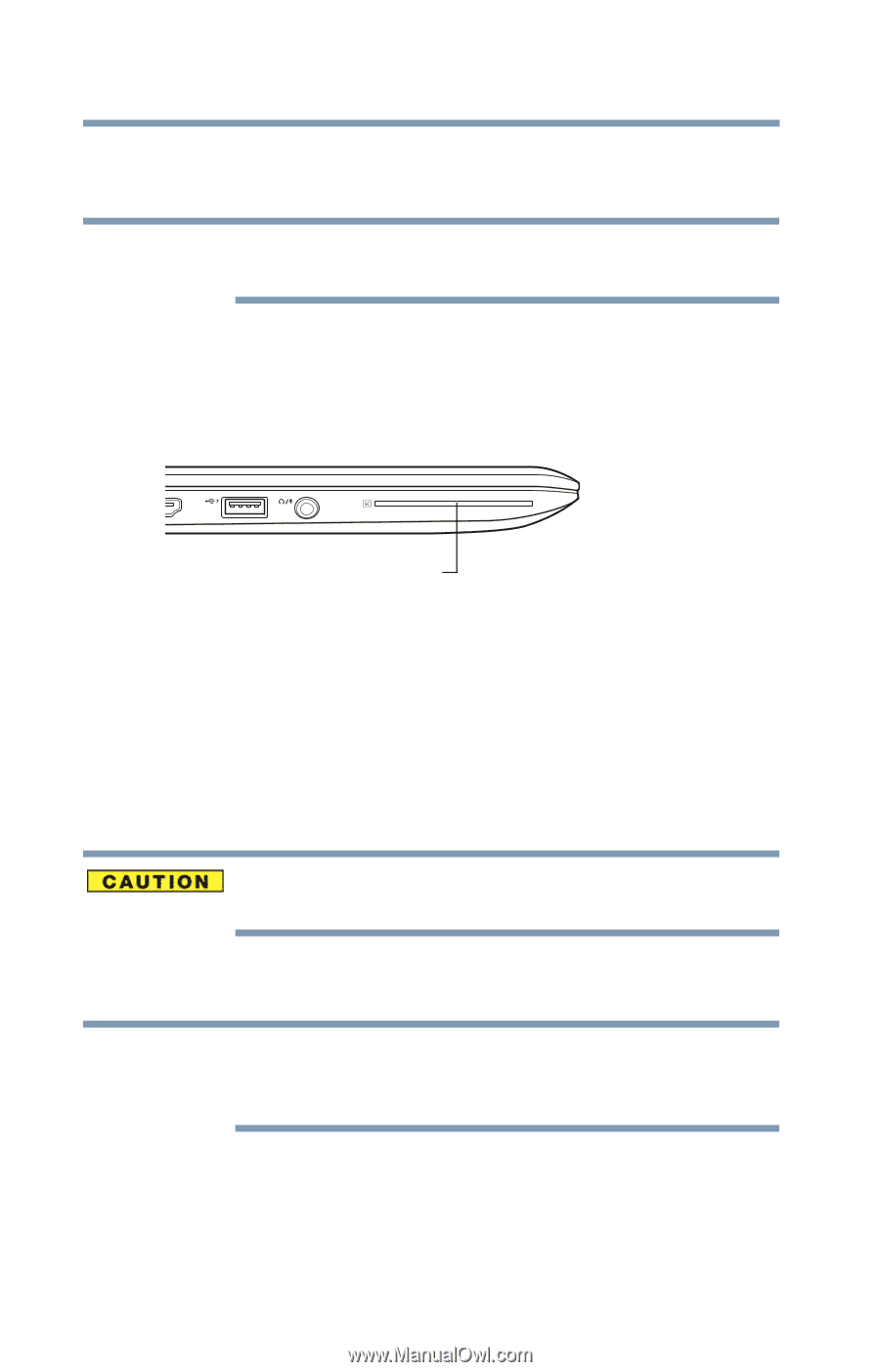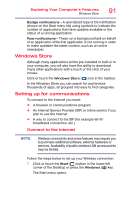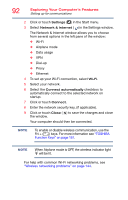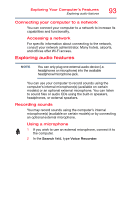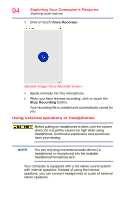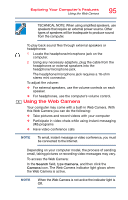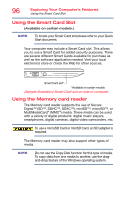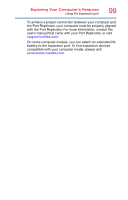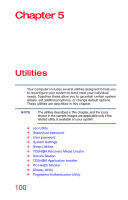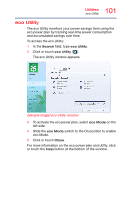Toshiba Portege Z30-BST3NX6 Portege Z30-B Series Windows 10 Users Guide - Page 96
Using the Smart Card Slot, Using the Memory card reader
 |
View all Toshiba Portege Z30-BST3NX6 manuals
Add to My Manuals
Save this manual to your list of manuals |
Page 96 highlights
96 Exploring Your Computer's Features Using the Smart Card Slot Using the Smart Card Slot (Available on certain models.) NOTE To locate your Smart Card slot please refer to your Quick Start document. Your computer may include a Smart Card slot. This allows you to use a Smart Card for added security purposes. There are several different Smart Cards available for purchase as well as the software application needed. Visit your local electronics store or check the Web for other sources. Smart Card slot* *Available on certain models (Sample Illustration) Smart Card slot on side of computer Using the Memory card reader The Memory card reader supports the use of Secure Digital™ (SD™, SDHC™, SDXC™), miniSD™, microSD™, or MultiMediaCard® (MMC®) media. These media can be used with a variety of digital products: digital music players, smartphones, digital cameras, digital video camcorders, etc. To use a microSD Card or miniSD Card, an SD adapter is required. The Memory card reader may also support other types of media. NOTE Do not use the Copy Disk function for this type of media. To copy data from one media to another, use the dragand-drop feature of the Windows operating system.