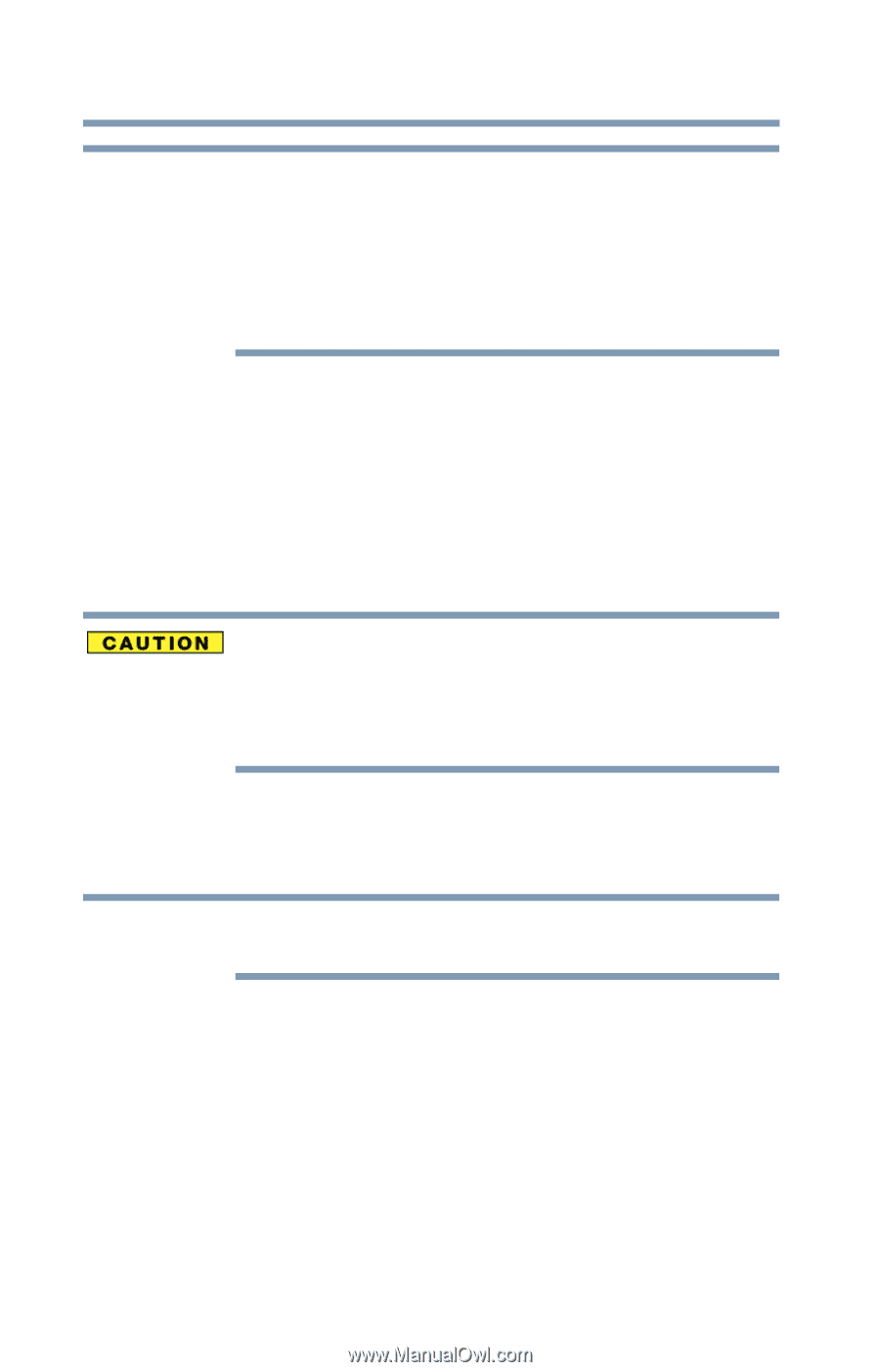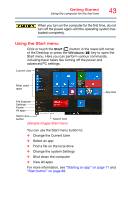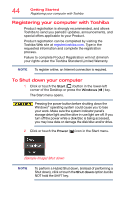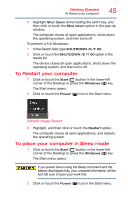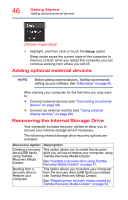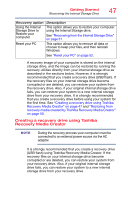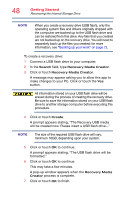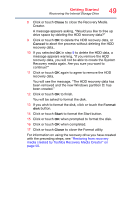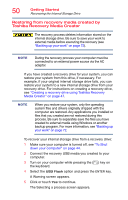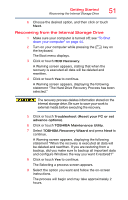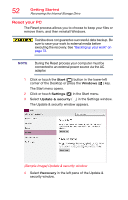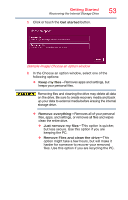Toshiba Portege Z30-BST3NX6 Portege Z30-B Series Windows 10 Users Guide - Page 48
Be sure to save the information stored on your USB flash
 |
View all Toshiba Portege Z30-BST3NX6 manuals
Add to My Manuals
Save this manual to your list of manuals |
Page 48 highlights
48 Getting Started Recovering the Internal Storage Drive NOTE When you create a recovery drive (USB flash), only the operating system files and drivers originally shipped with the computer are backed up to the USB flash drive and can be restored from this drive. Any files that you created are not backed up on the recovery drive. You will need to separately back up the files you created; for more information, see "Backing up your work" on page 72. To create a recovery drive: 1 Connect a USB flash drive to your computer. 2 In the Search field, type Recovery Media Creator. 3 Click or touch Recovery Media Creator. A message may appear asking you to allow this app to make changes to your PC. Click or touch the Yes button. All information stored on your USB flash drive will be erased during the process of creating the recovery drive. Be sure to save the information stored on your USB flash drive to another storage computer before executing this procedure. 4 Click or touch Create. A prompt appears stating, "The Recovery USB media will be created now. Please insert a USB flash drive..." NOTE The size of the required USB flash drive will vary, minimum 16GB, depending upon your system. 5 Click or touch OK to continue. A prompt appears stating, "The USB flash drive will be formatted." 6 Click or touch OK to continue. This may take a few minutes. A pop-up window appears when the Recovery Media Creator process is complete. 7 Click or touch OK to finish.