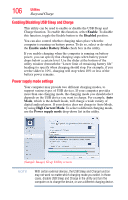Toshiba Portege Z930-S9312 User Guide 2 - Page 102
System Settings, Desktop Assist, Tools & Utilities, General, Sleep and Charge, Button Setting
 |
View all Toshiba Portege Z930-S9312 manuals
Add to My Manuals
Save this manual to your list of manuals |
Page 102 highlights
102 Utilities System Settings System Settings System Settings is the TOSHIBA configuration management tool available through the Windows® operating system. To access it: 1 From the Start screen begin typing System Settings, or while in the Desktop screen double-click the Desktop Assist icon. 2 Click Tools & Utilities. 3 Click System Settings. The System Settings screen appears. (Sample Image) System Settings screen - General tab options NOTE Some of the tabs listed below may not be available on some machines. The System Settings screen may have the following tabs: ❖ General-Allows you to view the current BIOS version or change certain settings back to their default values ❖ Sleep and Charge-Allows you to set advanced features for sleep mode, hibernate mode, and shutdown state (see "Sleep and Charge" on page 104). ❖ Button Setting-Allows you to customize the function buttons, such as updating and assigning other applications to the function buttons. Also allows you to make changes to the Function keys settings (notifications) (see "TOSHIBA Function Keys" on page 143).