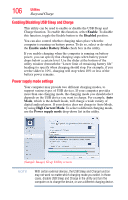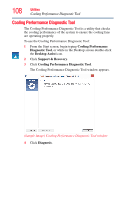Toshiba Portege Z930-S9312 User Guide 2 - Page 103
Display, Dynamically Switchable, AC Power, Battery Power, Always High, Always Low
 |
View all Toshiba Portege Z930-S9312 manuals
Add to My Manuals
Save this manual to your list of manuals |
Page 103 highlights
Utilities System Settings 103 ❖ Display-Allows you to select the internal LCD and/or external monitor to be used when the computer boots up. NOTE When the computer restarts, it remembers the last configuration. If data does not appear on the display you are using after starting in Sleep mode, press the ( ) + P keys to toggle the display. For more information, see "Directing the display output when you turn on the computer" on page 61. ❖ CPU-Allows you to set conditions for the CPU Dynamically Switchable-This mode is the default setting for your computer, and automatically changes the processing frequency and decreases voltage depending on the power source: ❖ AC Power-If your computer is connected to the AC adaptor, the CPU frequency mode is set to high for faster processing ❖ Battery Power-If your computer is running on battery power, the CPU frequency mode is set to low for slower processing. Switching the CPU to low allows you to conserve power and extend the operating time of your battery. Always High-Sets the CPU speed to high when using either the battery or the AC adaptor Always Low-Sets the CPU speed to low when using either the battery or the AC adaptor ❖ Boot-Allows you to modify the boot settings ❖ Boot Priority Options-Allows you to configure the boot priority for your computer ❖ Panel open/Power on-Enable this option to boot up the computer automatically when the display lid is opened ❖ Keyboard-Allows you to enable or disable the Wake-up on Keyboard function ❖ USB-Allows you to set conditions for USB, including Legacy USB Support, Internal USB 3.0 Controller, and System ON CDP Charge Mode ❖ SATA-Allows you to set conditions for SATA, including the eSATA port and SATA interface settings ❖ LAN-Allows you to set conditions for LAN, including Wakeup on LAN, and Built-in LAN