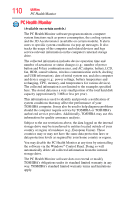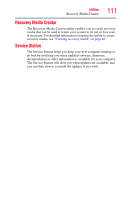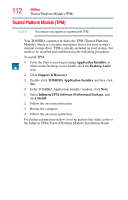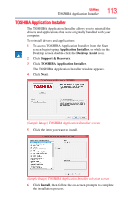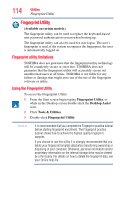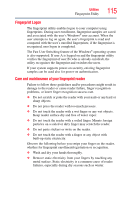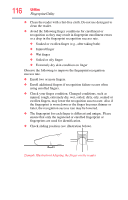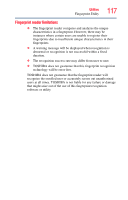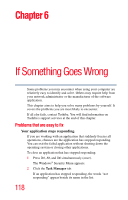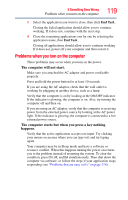Toshiba Portege Z930-S9312 User Guide 2 - Page 114
Fingerprint Utility, Fingerprint utility limitations, Using the Fingerprint Utility
 |
View all Toshiba Portege Z930-S9312 manuals
Add to My Manuals
Save this manual to your list of manuals |
Page 114 highlights
114 Utilities Fingerprint Utility Fingerprint Utility (Available on certain models.) The fingerprint utility can be used to replace the keyboard-based user password authentication system when booting up. The fingerprint utility can also be used for user logon. The user's fingerprint is read; if the system recognizes the fingerprint, the user is automatically logged on. Fingerprint utility limitations TOSHIBA does not guarantee that the fingerprint utility technology will be completely secure or error-free. TOSHIBA does not guarantee that the fingerprint utility will accurately screen out unauthorized users at all times. TOSHIBA is not liable for any failure or damage that might arise out of the use of the fingerprint software or utility. Using the Fingerprint Utility To access the Fingerprint Utility: 1 From the Start screen begin typing Fingerprint Utility, or while in the Desktop screen double-click the Desktop Assist icon, 2 Click Tools & Utilities. 3 Double-click Fingerprint Utility. NOTE It is recommended that you complete the Fingerprint practice tutorial before starting fingerprint enrollment. The Fingerprint practice tutorial shows how to achieve the highest quality fingerprint samples. If you choose to use this utility it is strongly recommended that you delete your fingerprint template data before transferring ownership or disposing of your computer. Otherwise, personal information and/or proprietary information on the internal storage drive may be viewed by a third party. For details on how to delete the fingerprint data, see your Online help file.