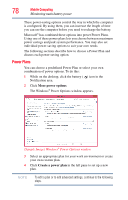Toshiba Portege Z930-S9312 User Guide 2 - Page 76
What to do when the main battery runs low, Setting battery notifications, More power options
 |
View all Toshiba Portege Z930-S9312 manuals
Add to My Manuals
Save this manual to your list of manuals |
Page 76 highlights
76 Mobile Computing Monitoring main battery power Move the pointer over the power icon in the Notification area. A pop-up message displays the remaining battery power as a percentage. See "Finding your way around the desktop" on page 85 for more information on the Notification area. With repeated discharges and recharges, the battery's capacity gradually decreases. A frequently used older battery does not power the computer for as long as a new battery, even when both are fully charged. TECHNICAL NOTE: The computer drains the battery faster at low temperatures. Check your remaining charge frequently if you are working in temperatures below 50 degrees Fahrenheit. The computer calculates the remaining battery charge based on your current rate of power use and other factors such as the age of the battery. What to do when the main battery runs low When the main battery runs low you can: ❖ Plug the computer into an external power source and recharge the main battery. ❖ Save your work and turn off the computer. If you do not manage to do any of these things before the main battery completely runs out of power, the computer automatically enters Hibernation mode and turns itself off. Hibernation mode keeps track of where you were, so that when you turn on the power again, you can continue where you left off. Setting battery notifications You can set two notifications. Each notification can be set to alert you when a specified percentage of remaining battery power has been reached. You can also set the computer to enter Sleep mode or Hibernation mode or to completely shut down when the notification goes off. To change the default notification settings: 1 While on the desktop, click the battery ( ) icon in the Notification area. 2 Click More power options. The Power Options window appears.