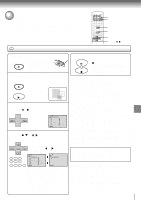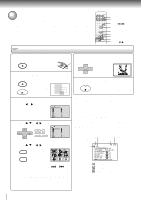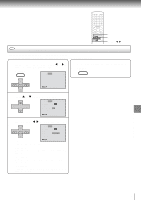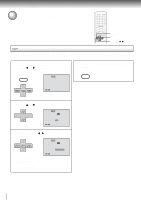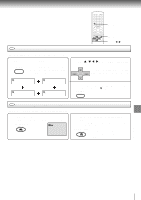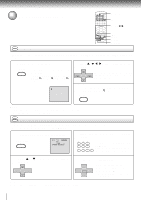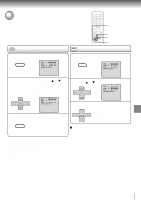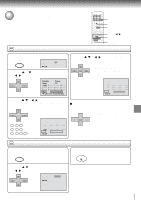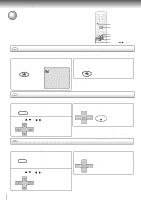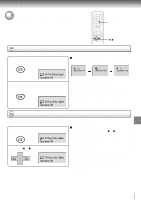Toshiba SD-V291 Owners Manual - Page 50
Toshiba SD-V291 Manual
 |
View all Toshiba SD-V291 manuals
Add to My Manuals
Save this manual to your list of manuals |
Page 50 highlights
Advanced playback (DVD) DISPLAY 0-9 v/w/ / Zooming/Locating desired scene JUMP ZOOM ENTER CANCEL DVD VCD Zooming This unit will allow you to zoom in on the frame image. You can then make selections by switching the position of the frame. 1 Press ZOOM during playback. CM SKIP ZOOM The centre part of the image will be zoomed in. Each press of ZOOM will change the ZOOM 1 (x 1.3), 2 (x 1.5) and 3 (x 2.0). 2 CH - Press frame. SET + / / / to view a different part of the CH + ENTER SET - You may move the frame from the centre position to UP, DOWN, LEFT or RIGHT direction. 1 3 In the zoom mode press ZOOM repeatedly to return to a 1:1 view ( Off). CM SKIP ZOOM Notes: • You can select the Pause, Slow or Search playback in the zoom mode. • Some discs may not respond to zoom feature. DVD VCD CD Locating desired scene Use the title, chapter and time recorded on the disc to locate the desired point to play back. To check the title, chapter and time, press DISPLAY. 1 2 CH - Press JUMP during playback or stop mode. Jump Time Title Chapter /Enter/0 9/Cancel/Jump 3 1 4 7 Press Numbered buttons (0-9) to change the number. 2 5 8 3 6 9 0 ZERO RETURN JUMP • If you input a wrong number, press CANCEL. • Refer to the package supplied with the disc to check the numbers. Press or "Chapter". SET + to select the "Time", "Title" or 4 CH - Press ENTER. Playback starts. SET + CH + ENTER CH + ENTER SET - SET - • When you change the title, playback starts from Chapter 1 of the selected title. • Some discs may not work in the above operation. Note: In case of the Video-CD playback with PBC, the JUMP does not work. 50