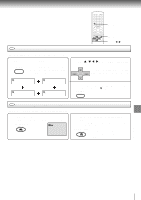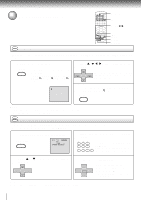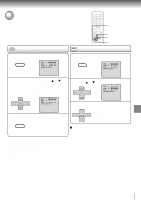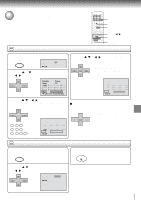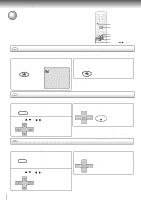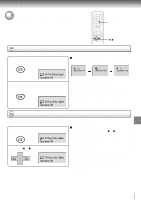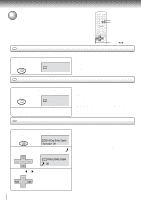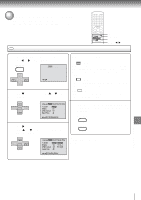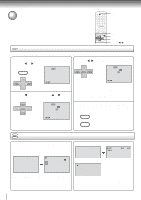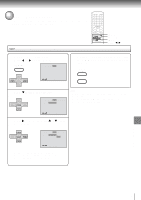Toshiba SD-V291 Owners Manual - Page 54
Toshiba SD-V291 Manual
 |
View all Toshiba SD-V291 manuals
Add to My Manuals
Save this manual to your list of manuals |
Page 54 highlights
Advanced playback (DVD) Changing angles/Title selection/DVD menu ANGLE PLAY TOP MENU MENU ENTER v/w/ / DVD Changing Angles When playing back a disc recorded with multi-angle facility, you can change the angle that you are viewing the scene from. 1 Press ANGLE during playback. The current angle will appear. COUNTER RESET ANGLE 1/9 2 Press ANGLE repeatedly until the desired angle is selected. COUNTER RESET ANGLE Note: Depending on the DVD, you may not be able to change the angles even if multi-angles are recorded on the DVD. DVD Title Selection Press TOP MENU during playback. TOP MENU Two or more titles are recorded on some discs. If the title menu is recorded on the disc, you can select the desired title. 1 2 DVD Title menu appears on the screen. 3 CH - Press ENTER or PLAY. SET + The playback of the selected title will start. CH + Press SET + / or / to select the desired title. ENTER PLAY SET - CH - ENTER CH + SET - Note: Depending on the DVD, you may not be able to select the title. Depending on the DVD, a "title menu" may simply be called a "menu" or "title" in the instructions supplied with the disc. DVD Menu Some DVDs allow you to select the disc contents using the menu. When you play back these DVDs, you can select the subtitle language and sound-track language, etc. using the menu. 1 2 54 Press MENU during playback. The DVD menu appears on the screen. MENU • Press MENU again to resume playback at the scene when you pressed MENU. Press SET + 3 CH - Press ENTER. SET + CH + ENTER The menu continues to another screen. Repeat steps 2 and 3 to set the item completely. SET - / or / to select the desired item. CH - ENTER CH + SET -