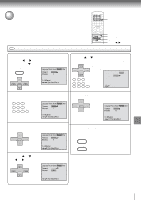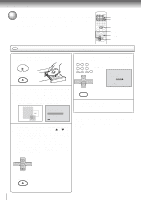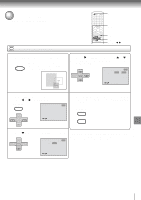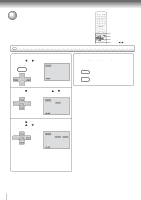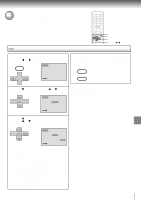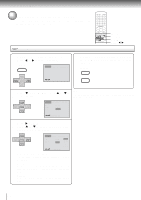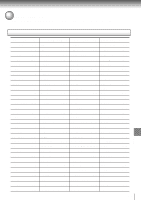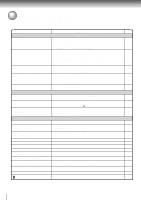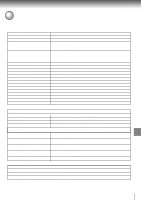Toshiba SD-V291 Owners Manual - Page 65
Toshiba SD-V291 Manual
 |
View all Toshiba SD-V291 manuals
Add to My Manuals
Save this manual to your list of manuals |
Page 65 highlights
Changing subtitle language The same subtitle language can always be selected even if you replace the disc or turn the power off. SETUP RETURN ENTER v/w/ / DVD Changing subtitle language Press SETUP in the stop mode or No Disc. Press or to select "Language". VCR MENU SETUP Language Picture Sound Parental Other 1 CH - 4 To make SETUP screen disappear, press SETUP or RETURN while the SETUP screen is being displayed. VCR MENU SETUP SET + RETURN CH + ENTER /Enter/Setup/Return SET - 2 CH - Press or ENTER, then press "Subtitle". SET + or to select Note: If the selected language is not recorded on the disc, the firstpriority language is selected. Language Picture Sound Parental Other CH + ENTER SET - Menu Subtitle Audio English Automatic English /Enter/Setup/Return 3 CH - Press or ENTER. or to select your desired language, Press then press ENTER. Function setup (DVD) SET + Language Picture Sound Parental Other CH + ENTER SET - Menu Subtitle Audio English Automatic English English Francais Espanol Other Automatic Off /Enter/Setup/Return English, Francais, Espanol: The subtitle is displayed with the selected language if it is recorded on the disc. Other: If you want to select another language, enter the language code (see the language code list on page 67). Automatic: • The unit will automatically select the same language in the AUDIO setting. • When the unit selects the same language as the AUDIO, the subtitles will not appear during playback. • When you do not use the same language as the AUDIO, the subtitles will appear during playback. Off: Subtitles do not appear. 65