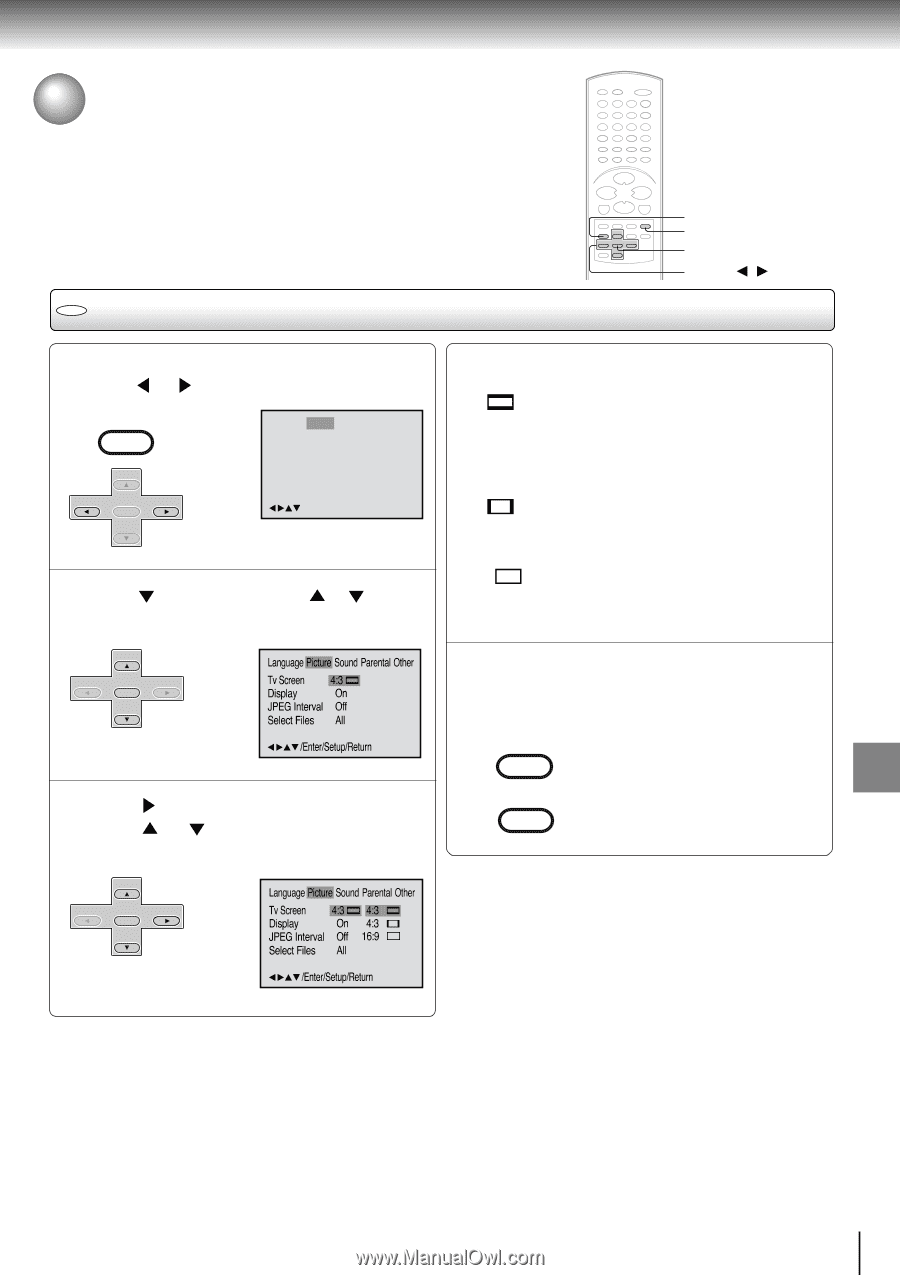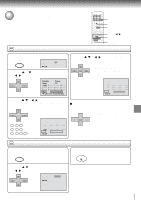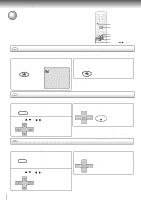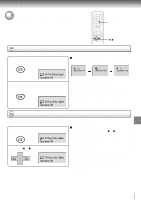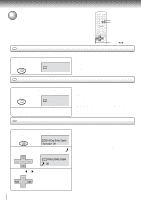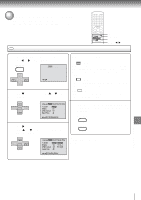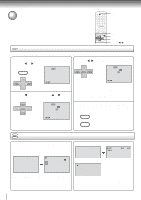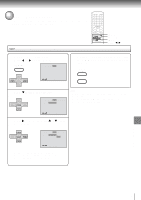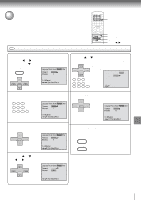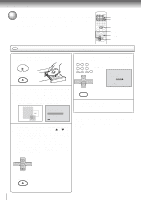Toshiba SD-V291 Owners Manual - Page 57
Toshiba SD-V291 Manual
 |
View all Toshiba SD-V291 manuals
Add to My Manuals
Save this manual to your list of manuals |
Page 57 highlights
Function setup (DVD) Setting the aspect ratio of TV screen You can select the aspect ratio for your TV. The following pages describe the setup/operation in DVD mode. SETUP RETURN ENTER v/w/ / DVD Setting the aspect ratio of TV screen Press SETUP in the stop mode or No Disc. Press or to select "Picture". VCR MENU SETUP Language Picture Sound Parental Other 1 CH - You have the following screen sizes to choose from: 4:3 Letter box: Select this mode when connecting to a conventional TV. When playing back a wide screen-DVD disc, it displays the wide picture with black bands at the top and bottom of screen. Pan scan: 4:3 It displays the wide picture on the whole screen with left and right edges automatically cut off. Wide: 16:9 Select this mode when connecting to a wide-screen TV. A wide screen picture is displayed full size. SET + CH + ENTER /Enter/Setup/Return SET - 2 CH - Press or ENTER, then press "Tv Screen". SET + or to select Language Picture Sound Parental Other CH + ENTER Tv Screen Display JPEG Interval Select Files 4:3 On Off All SET - 4 To make SETUP screen disappear, press SETUP or RETURN while the SETUP screen is being displayed. VCR MENU SETUP /Enter/Setup/Return 3 CH - Press or ENTER. RETURN Function setup (DVD) Press or to select your desired screen type, then press ENTER. SET + Language Picture Sound Parental Other CH + ENTER Tv Screen Display JPEG Interval Select Files 4:3 On Off All 4:3 4:3 16:9 Note: If the DVD disc is not formatted in the pan & scan style, it displays 4:3 style. SET - /Enter/Setup/Return 57