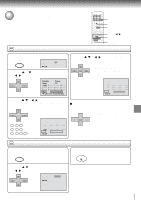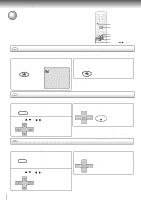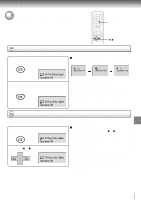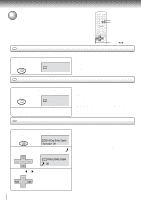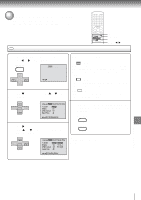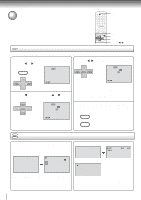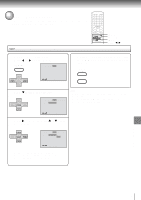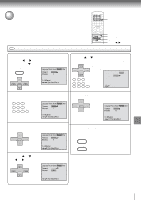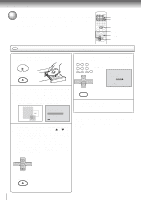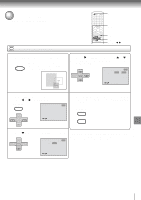Toshiba SD-V291 Owners Manual - Page 58
Toshiba SD-V291 Manual
 |
View all Toshiba SD-V291 manuals
Add to My Manuals
Save this manual to your list of manuals |
Page 58 highlights
Function setup (DVD) DISPLAY Setting on screen display/Status display of disc SETUP RETURN ENTER v/w/ / DVD Setting on screen display Press SETUP in the stop mode or No Disc. Press or to select "Picture". VCR MENU SETUP Language Picture Sound Parental Other CH - ENTER On screen display can be switched on or off when you press the buttons. 1 CH - 3 Press SET + / or ENTER to select "On" or "Off". Language Picture Sound Parental Other CH + SET - 4:3 Tv Screen Off Display JPEG Interval Off All Select Files /Enter/Setup/Return SET + CH + ENTER /Enter/Setup/Return SET - On: Off: or to select 2 CH - Press or ENTER, then press "Display". SET + On screen displays appear when you press the buttons (factory setting). On screen displays do not appear when you press any buttons. Language Picture Sound Parental Other CH + ENTER SET - 4:3 Tv Screen On Display JPEG Interval Off All Select Files /Enter/Setup/Return 4 To make SETUP screen disappear, press SETUP or RETURN while the SETUP screen is being displayed. VCR MENU SETUP RETURN DVD VCD CD Status display of disc Video CD 00:12 04:32 PBC Track -/00:12 04:32 Each press of DISPLAY, the status display of the disc will appear on the screen and change as follows. DVD 00:34:56 01:12:33 Title 00:34:56 01:12:33 1/99 Chapter 1/999 1/9 1/8 Eng DolbyDigital 1/32 Eng Audio CD 34:56 Track 11/99 71:33 To make status display disappear, press DISPLAY again. When you playback the CD disc, the status display will appear on the screen and continue displaying. 58