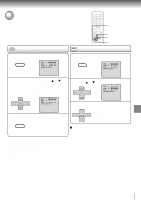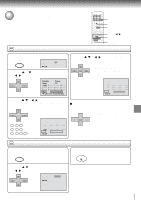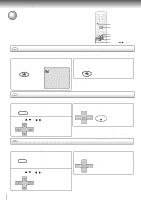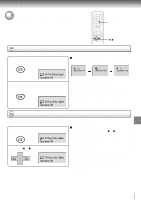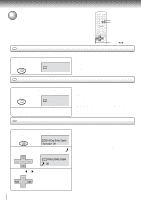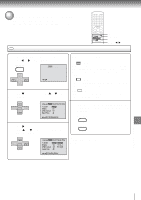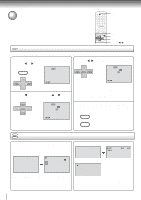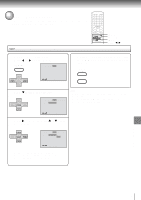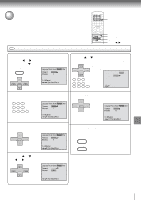Toshiba SD-V291 Owners Manual - Page 56
Toshiba SD-V291 Manual
 |
View all Toshiba SD-V291 manuals
Add to My Manuals
Save this manual to your list of manuals |
Page 56 highlights
Function setup (DVD) Setting subtitles/Karaoke playback SUBTITLE AUDIO v/w/ / DVD Turning the subtitles on and off Press SUBTITLE during playback until "Off" appears. ATR SUBTITLE When playing back a disc recorded with subtitles, you can turn the subtitles on or off. Note: Depending on the DVD, you may not be able to turn the subtitles on even if they are recorded on it. Depending on the DVD, you may not be able to turn the subtitles off. Off DVD Changing the subtitle language Press SUBTITLE repeatedly during playback until your desired language appears. ATR SUBTITLE You can select the language when playing back a disc recorded with multi-lingual subtitles. 1 2 DVD 1/32 Eng The on-screen display will disappear after a few seconds. Notes: • Changing subtitle language is cancelled when you open the disc tray. • Depending on the DVD, you may not be able to change the subtitles even if multilingual subtitles are recorded on it. While playing the DVD, the subtitle may change when: -you open or close the disc tray -you change the title. • In some cases, the subtitle language is not changed to the selected one immediately. Karaoke playback During DVD KARAOKE disc playback, press AUDIO. AUDIO SELECT AUDIO 1/8 Eng Dolby Digital Spatializer Off You can turn the vocal on or off recorded on the DVD KARAOKE. 1 2 3 56 Press v or w until the KARAOKE symbol ( appears. SET + Notes: • The vocal output feature is used during playback of Dolby Digital (multi-channel) recorded DVD KARAOKE discs. This feature allows you to turn off vocal audio tracks, or restore them for background accompaniment. • When playing Karaoke, connect appropriate audio equipment such as an amplifier to the DVD/VCR. ) CH - ENTER CH + 1/8 Eng Dolby Digital Off SET - Press SET + or to select "On" or "Off". On : The primary vocal is output when it is recorded on the disc. Off : The primary vocal is not output. CH - ENTER CH + SET -