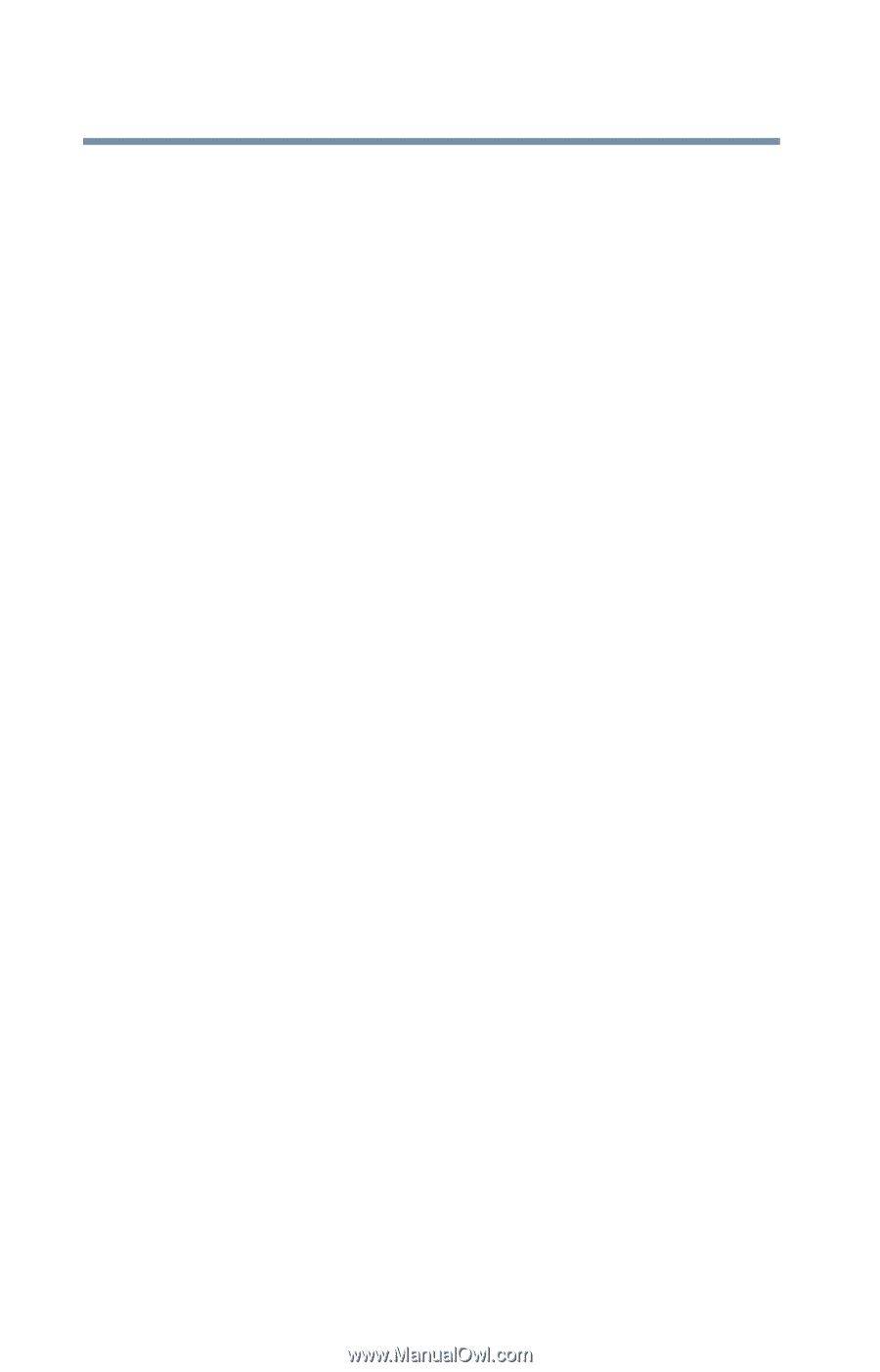12
Chapter 2: Getting Started
........................................................
35
Selecting a place to work
......................................................
35
Creating a computer-friendly environment
....................
35
Keeping yourself comfortable
..........................................
36
Precautions
.......................................................................
40
Setting up your computer
....................................................
41
Installing additional memory (optional)
..........................
42
Removing a memory module
.........................................
44
Connecting a mouse
........................................................
45
Connecting a printer
.........................................................
46
Connecting the AC adapter
..............................................
47
Charging the battery
.............................................................
49
Using the computer for the first time
..................................
50
Opening the display panel
................................................
50
Turning on the power
.......................................................
50
Adjusting brightness and contrast
..................................
51
Using the AccuPoint II pointing device
...........................
52
Setting up your software
..................................................
53
Setting up a printer
...........................................................
54
Customizing your computer
’
s settings
...........................
57
Turning off the computer
......................................................
58
Caring for your computer
.....................................................
59
Cleaning the computer
.....................................................
59
Moving the computer
.......................................................
59
Using a computer lock
.....................................................
60
Chapter 3: Learning the Basics
................................................
61
Computing tips
......................................................................
61
Using the keyboard
...............................................................
62
Character keys
..................................................................
63
Ctrl, Fn, and Alt keys
.........................................................
63
Function keys
....................................................................
64
Windows special keys
......................................................
64
Overlay keys
......................................................................
64