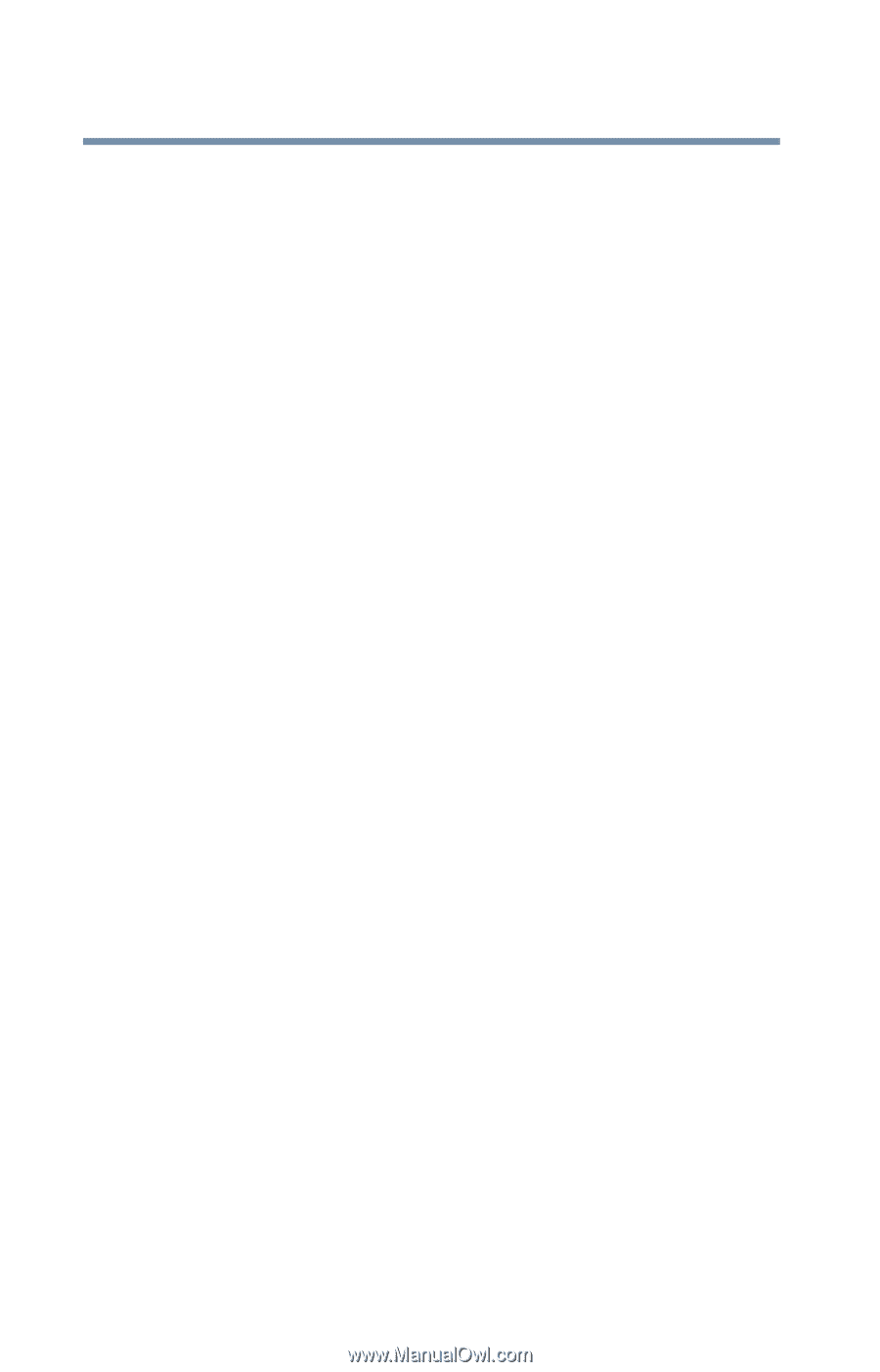Toshiba Satellite 1755 User Guide - Page 194
Memory card problems, Windows Millennium Edition displays the Device Properties
 |
View all Toshiba Satellite 1755 manuals
Add to My Manuals
Save this manual to your list of manuals |
Page 194 highlights
194 If Something Goes Wrong Resolving a hardware conflict To check a device's properties: 1 Click the My Computer icon with the secondary button, then click Properties to display the System Properties window. 2 Click the Device Manager tab. 3 To view the device(s) installed, double-click the device type. 4 To view the properties, double-click the device. Windows Millennium Edition displays the Device Properties dialog box, which provides various tabs from which to choose. Some of the common ones are: ❖ The General tab, which provides basic information about the device. ❖ The Resources tab, which lists the resources assigned to the device. If you have a device conflict, it is shown in the Conflicting device list. ❖ The Drivers tab, which displays the drivers being used by the device. For more information about Device Manager, refer to Windows Millennium Edition online help. Memory card problems Incorrectly connected or faulty memory cards may cause errors that seem to be device-related. So it is worthwhile checking for these first: 1 Click Start, then click Shut down. 2 Select Shut down, then click OK. Windows Millennium Edition shuts down and turns off the computer automatically. 3 Remove the memory card.