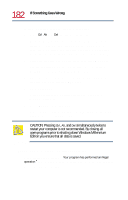Toshiba Satellite 1755 User Guide - Page 177
PC Card supporting software, Inserting PC Cards
 |
View all Toshiba Satellite 1755 manuals
Add to My Manuals
Save this manual to your list of manuals |
Page 177 highlights
177 Exploring Your Options Using PC Cards ❖ Type III cards are used for removable hard disks and other functions that require a larger card. You can install just one of these cards. Check the documentation that came with the PC Card to see if it conforms to the PCMCIA 2.1 standard, or later. Other cards may work with your computer, but are likely to be much more difficult to set up and use. PC Card supporting software PC Cards require Card and Socket Services software - a set of programs that acts as a translator between the PC Card and the computer, and that makes hot swapping (switching cards while the computer is on) possible. Windows Millennium Edition provides the Card and Socket Services for your PC Card. Even if your PC Card comes with its own version of Card and Socket Services, you should use the files included in Windows Millennium Edition. Inserting PC Cards TECHNICAL NOTE: Some PC Cards don't support hot swapping. Refer to your PC Card's manual for verification. 1 If your PC Card does not support hot swapping, save your data and turn off the computer before inserting the PC Card. For more information, see Hot swapping on page 179. 2 Hold the PC Card with the arrow side up and the connector side toward the slot.