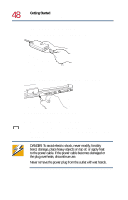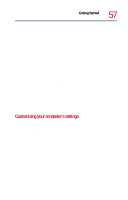Toshiba Satellite 1755 User Guide - Page 53
Setting up your software, Warranty Extensions and Upgrades - Provides important
 |
View all Toshiba Satellite 1755 manuals
Add to My Manuals
Save this manual to your list of manuals |
Page 53 highlights
Getting Started Using the computer for the first time 53 The function of the secondary button depends on the program you are using. It usually corresponds to the right mouse button. Check your program's documentation to find whether it uses the right mouse button. Setting up your software The first time you turn on your computer, Windows Millennium Edition guides you through several essential steps to set up your computer. ❖ Select Time Zone - Select one of the time zones listed by clicking the up and down arrow keys to highlight the appropriate time zone, then click Next to change the setting. ❖ End User License Agreement - You will be prompted to complete information for Microsoft's operating system. ❖ Register Online - Enables you to register your computer with Toshiba online. To register your computer at a later time, select No, I do not want to register at this time. You can click the registration icon on your desktop or complete the registration card that came with your computer. Registering your computer lets Toshiba keep you up-to-date with information about new products and upgrades, and also extends your Toshiba warranty worldwide at no charge to you. NOTE: To perform online operations, your computer's modem must be connected to a voice-grade telephone line, or you must be connected to a local area network. See Connecting the modem to a telephone line on page 101 or Connecting your computer to a network on page 101 for more information. ❖ Warranty Extensions and Upgrades - Provides important information from Microsoft