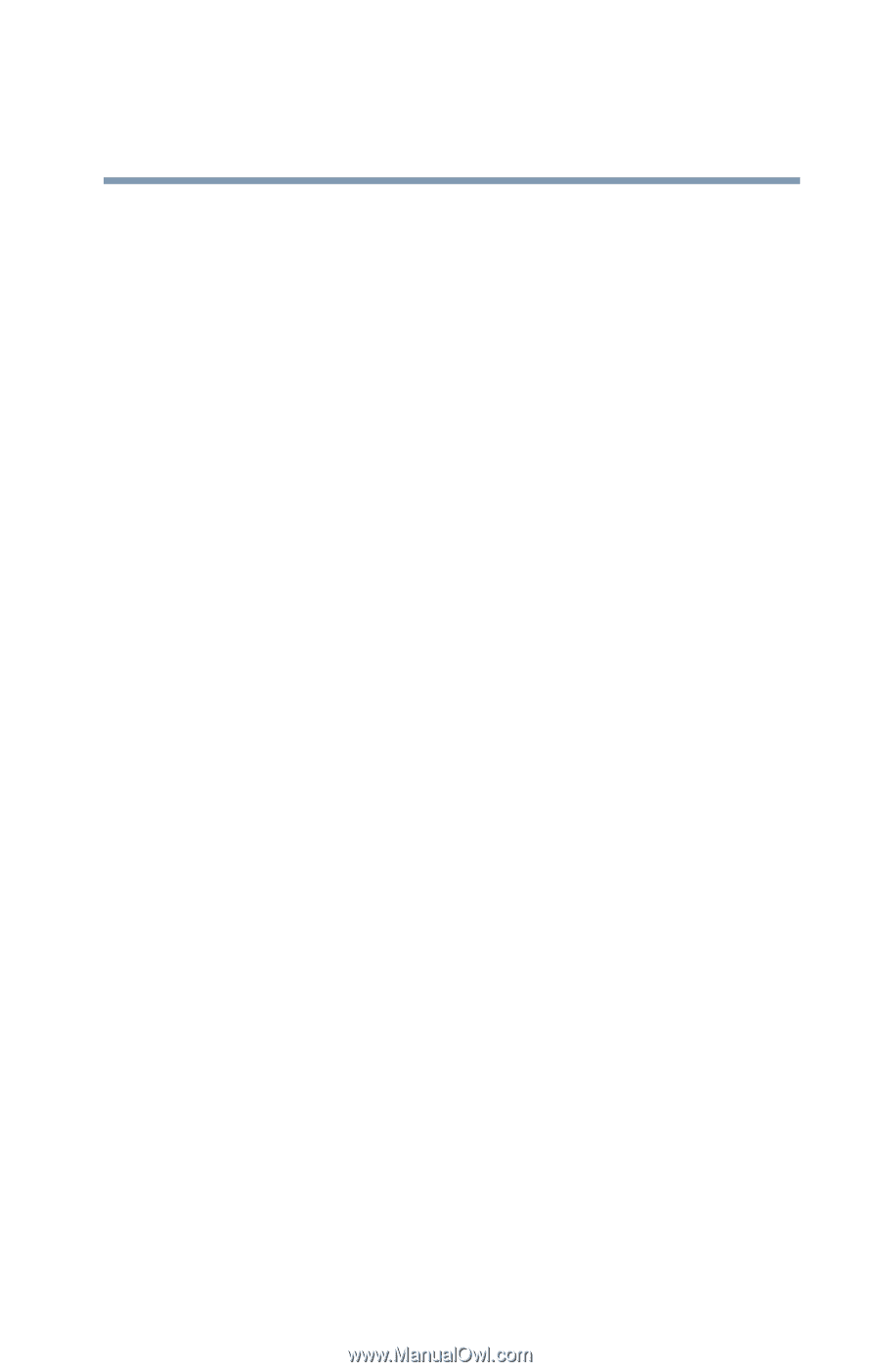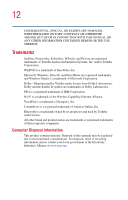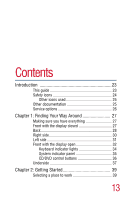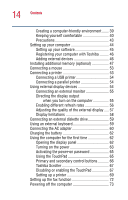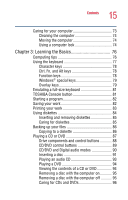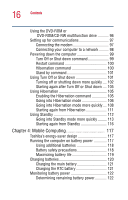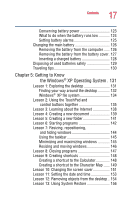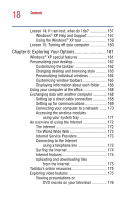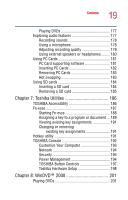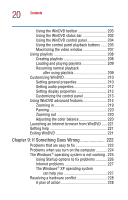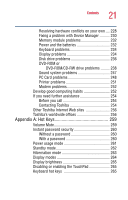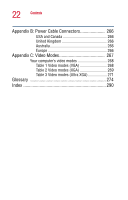Toshiba Satellite 2400 User Guide - Page 17
Getting to Know, the Windows, XP Operating System. 131
 |
View all Toshiba Satellite 2400 manuals
Add to My Manuals
Save this manual to your list of manuals |
Page 17 highlights
17 Contents Conserving battery power 123 What to do when the battery runs low 124 Setting battery alarms 125 Changing the main battery 126 Removing the battery from the computer ...... 126 Removing the battery from the battery cover. 127 Inserting a charged battery 128 Disposing of used batteries safely 129 Traveling tips 130 Chapter 5: Getting to Know the Windows® XP Operating System . 131 Lesson 1: Exploring the desktop 131 Finding your way around the desktop 132 Windows® XP file system 134 Lesson 2: Using the TouchPad and control buttons together 135 Lesson 3: Learning about the Internet 138 Lesson 4: Creating a new document 139 Lesson 5: Creating a new folder 141 Lesson 6: Starting programs 142 Lesson 7: Resizing, repositioning, and hiding windows 144 Using the taskbar 145 Minimizing and maximizing windows 145 Resizing and moving windows 146 Lesson 8: Closing programs 147 Lesson 9: Creating shortcuts 148 Creating a shortcut to the Calculator 148 Creating a shortcut to the Character Map ...... 149 Lesson 10: Changing the screen saver 151 Lesson 11: Setting the date and time 153 Lesson 12: Removing objects from the desktop .. 154 Lesson 13: Using System Restore 156