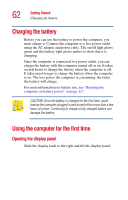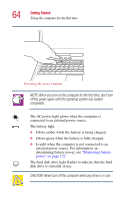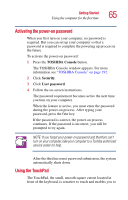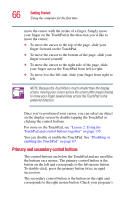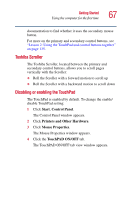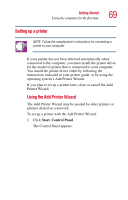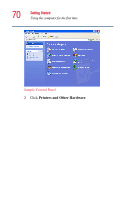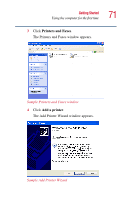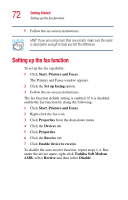Toshiba Satellite 2400 User Guide - Page 67
Toshiba Scroller, Disabling or enabling the TouchPad, Start, Control Panel
 |
View all Toshiba Satellite 2400 manuals
Add to My Manuals
Save this manual to your list of manuals |
Page 67 highlights
Getting Started Using the computer for the first time 67 documentation to find whether it uses the secondary mouse button. For more on the primary and secondary control buttons, see "Lesson 2: Using the TouchPad and control buttons together" on page 135. Toshiba Scroller The Toshiba Scroller, located between the primary and secondary control buttons, allows you to scroll pages vertically with the Scroller: ❖ Roll the Scroller with a forward motion to scroll up ❖ Roll the Scroller with a backward motion to scroll down Disabling or enabling the TouchPad The TouchPad is enabled by default. To change the enable/ disable TouchPad setting: 1 Click Start, Control Panel. The Control Panel window appears. 2 Click Printers and Other Hardware. 3 Click Mouse Properties. The Mouse Properties window appears. 4 Click the TouchPAD ON/OFF tab. The TouchPAD ON/OFF tab view window appears.