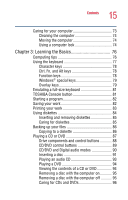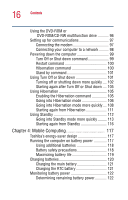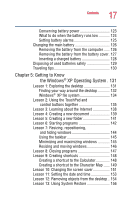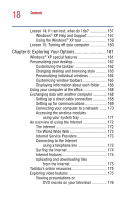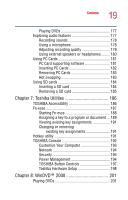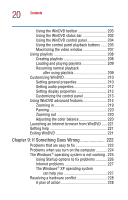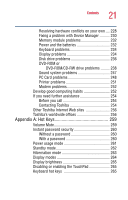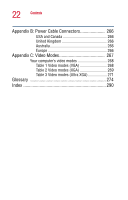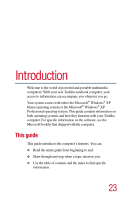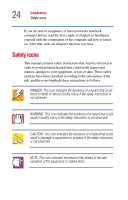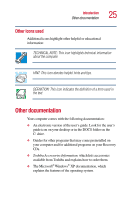Toshiba Satellite 2400 User Guide - Page 20
If Something Goes Wrong, Customizing WinDVD
 |
View all Toshiba Satellite 2400 manuals
Add to My Manuals
Save this manual to your list of manuals |
Page 20 highlights
20 Contents Using the WinDVD toolbar 203 Using the WinDVD status bar 203 Using the WinDVD control panel 204 Using the control panel playback buttons ...... 205 Maximizing the video window 207 Using playlists 208 Creating playlists 208 Loading and playing playlists 209 Resuming normal playback after using playlists 209 Customizing WinDVD 210 Setting general properties 210 Setting audio properties 212 Setting display properties 213 Customizing the control panel 213 Using WinDVD advanced features 214 Zooming in 219 Panning 220 Zooming out 220 Adjusting the color balance 220 Launching an Internet browser from WinDVD ..... 221 Getting help 221 Exiting WinDVD 221 Chapter 9: If Something Goes Wrong 222 Problems that are easy to fix 222 Problems when you turn on the computer........... 224 The Windows® operating system is not working . 225 Using Startup options to fix problems 226 Internet problems 227 The Windows® XP operating system can help you 227 Resolving a hardware conflict 228 A plan of action 228