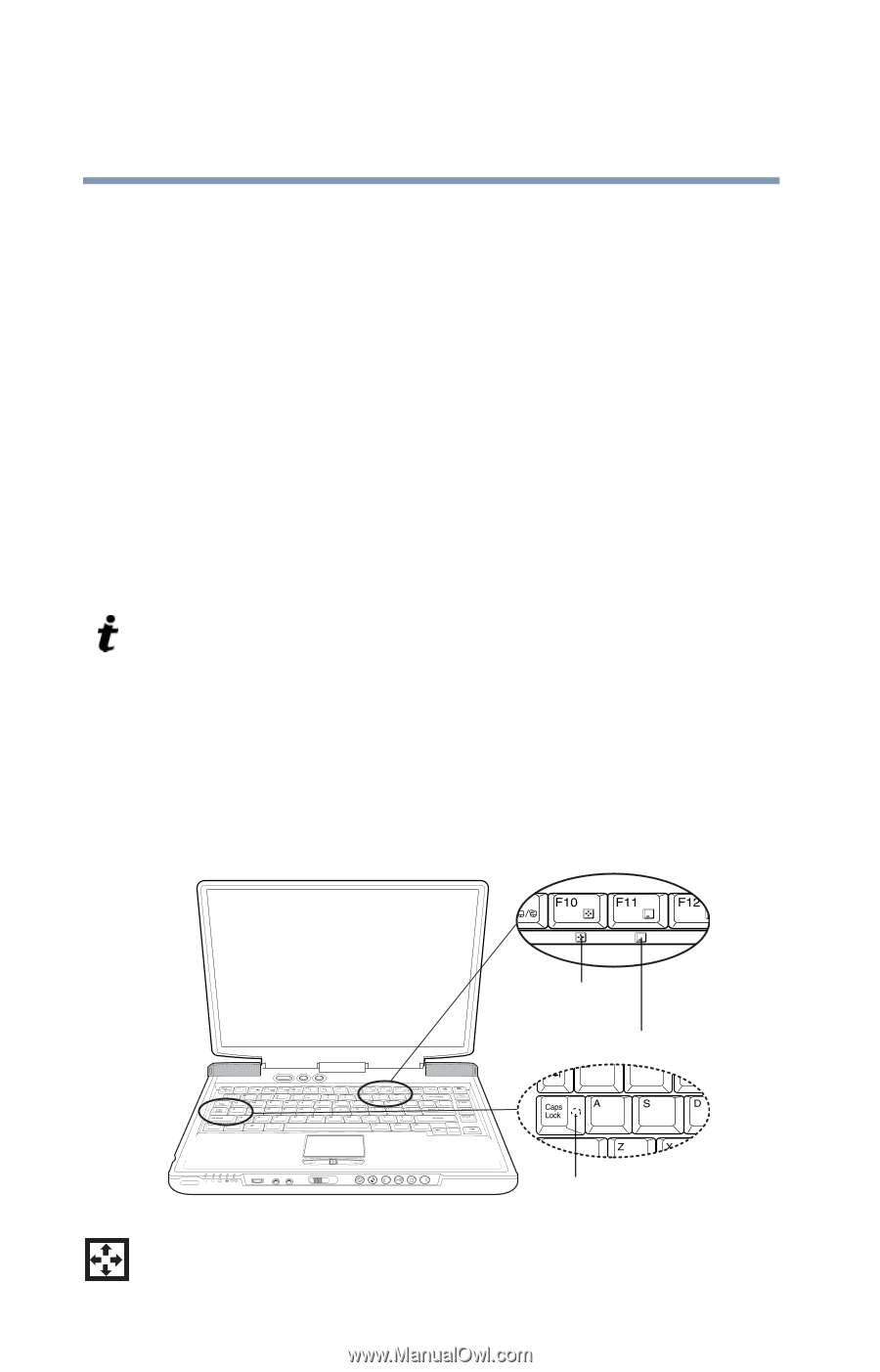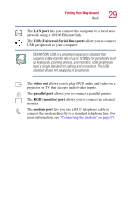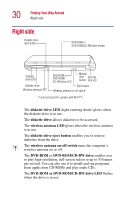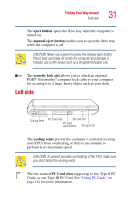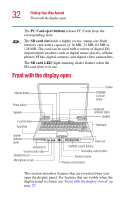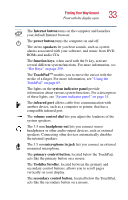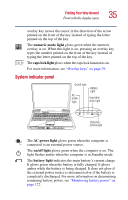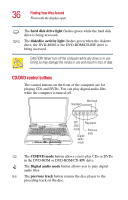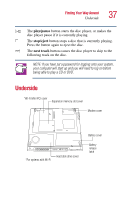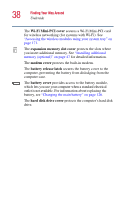Toshiba Satellite 2400 User Guide - Page 34
Keyboard indicator lights, CD/DVD control buttons, palm rest, keyboard, TOSHIBA Console button, screen
 |
View all Toshiba Satellite 2400 manuals
Add to My Manuals
Save this manual to your list of manuals |
Page 34 highlights
34 Finding Your Way Around Front with the display open The CD/DVD control buttons allow you to play audio CDs when the computer is turned off. You can also use them to play CDs and DVDs with the computer turned on. For a description of these controls, see "CD/DVD control buttons" on page 36. The front panel provides a palm rest to assist you in maintaining proper posture while using the computer. The 85-key keyboard provides all the functionality of a fullsize keyboard. For more information, see "Using the keyboard" on page 77. The keyboard indicator lights provide information about various keyboard functions. For details, see "Keyboard indicator lights" on page 34. The TOSHIBA Console button allows quick access to various functions. See "TOSHIBA Console" on page 192. The computer's screen is a liquid crystal display (LCD) that provides clear, sharp images. For more information on your viewing options, see "Video Modes" on page 267, or see "Display modes" on page 264. Keyboard indicator lights Cursor control mode light Numeric mode light Caps lock light The cursor control mode light glows green when the cursor control overlay is on. When this light is on, pressing an