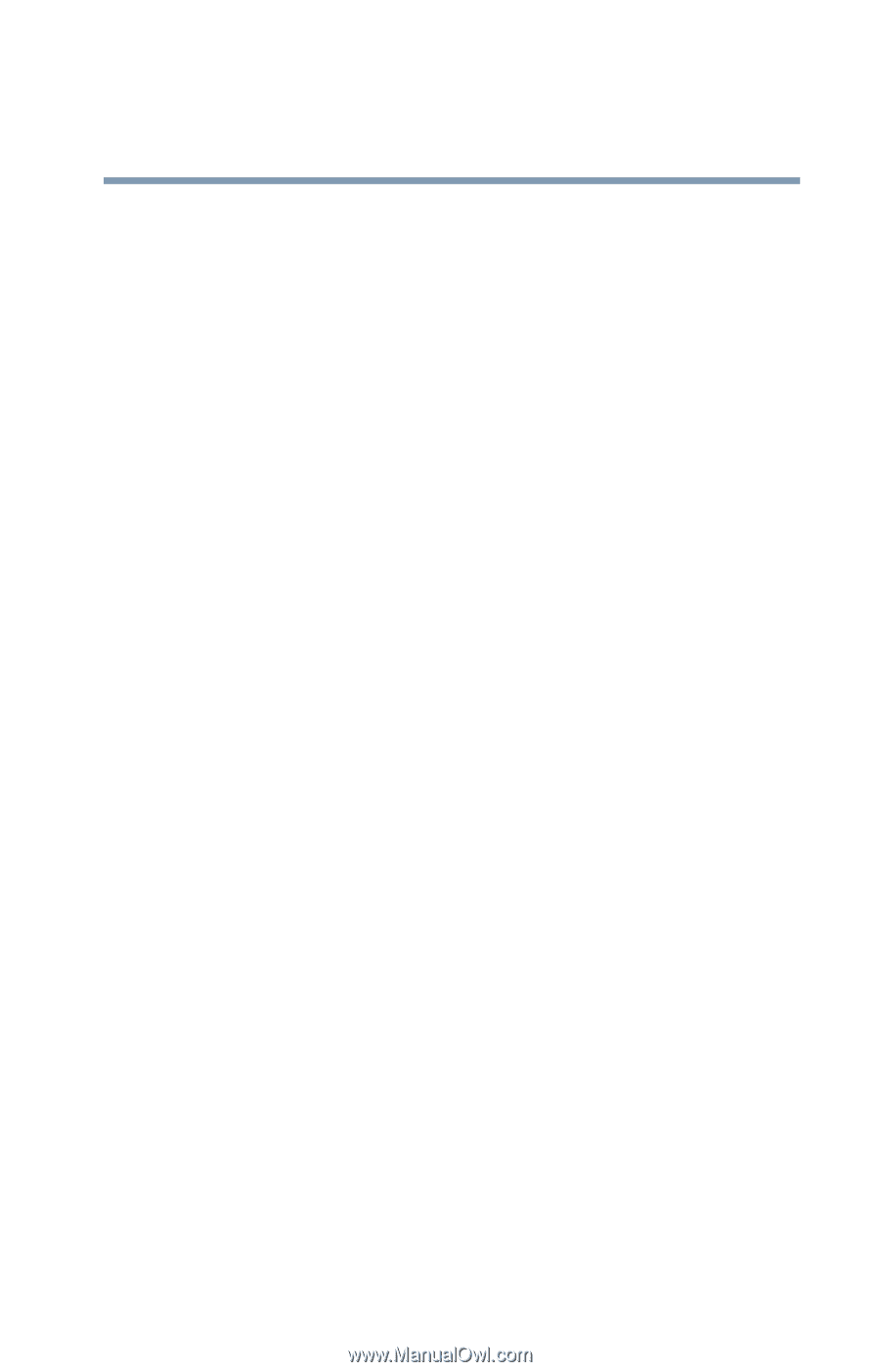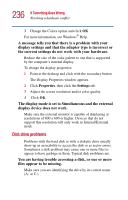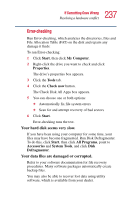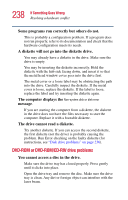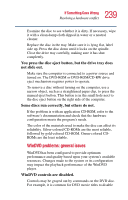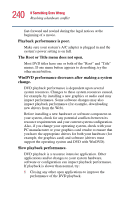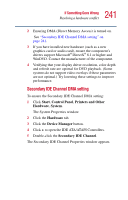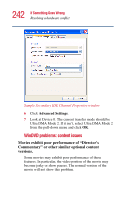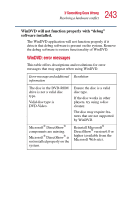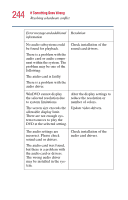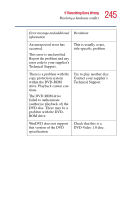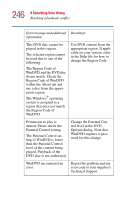Toshiba Satellite 2400 User Guide - Page 241
Secondary IDE Channel DMA setting, Start, Control Panel, Printers and Other, Hardware, System - audio driver windows 7
 |
View all Toshiba Satellite 2400 manuals
Add to My Manuals
Save this manual to your list of manuals |
Page 241 highlights
241 If Something Goes Wrong Resolving a hardware conflict 2 Ensuring DMA (Direct Memory Access) is turned on. See "Secondary IDE Channel DMA setting" on page 241. 3 If you have installed new hardware (such as a new graphics card or audio card), ensure the component's drivers support Microsoft® DirectX® 8.1 or higher and WinDVD. Contact the manufacturer of the component. 4 Verifying that your display driver resolution, color depth and refresh rate are optimal for DVD playback. (Some systems do not support video overlays if these parameters are not optimal.) Try lowering these settings to improve performance. Secondary IDE Channel DMA setting To ensure the Secondary IDE Channel DMA setting: 1 Click Start, Control Panel, Printers and Other Hardware, System. The System Properties window. 2 Click the Hardware tab. 3 Click the Device Manager button. 4 Click + to open the IDE ATA/ATAPI Controllers. 5 Double-click the Secondary IDE Channel. The Secondary IDE Channel Properties window appears.