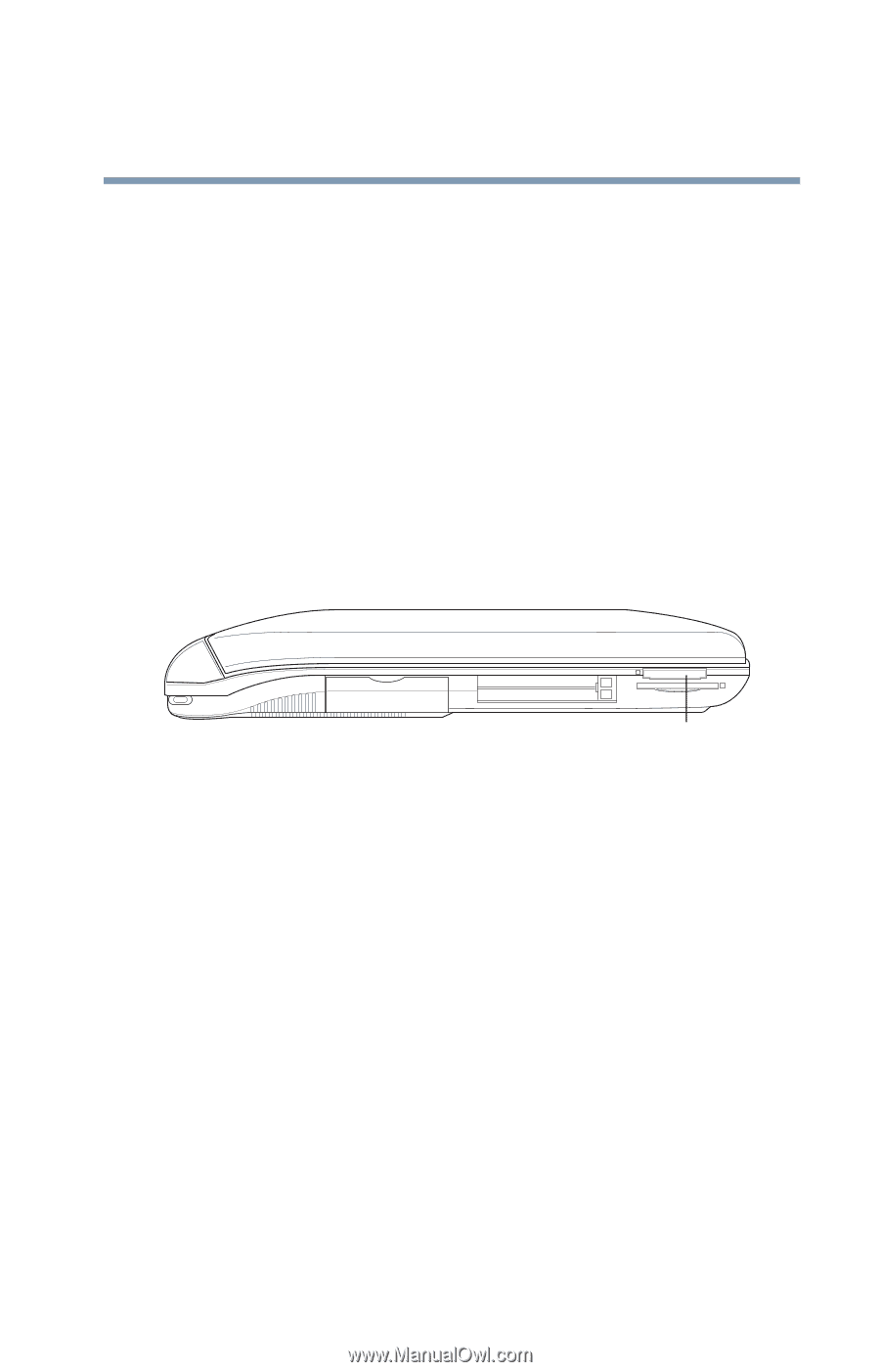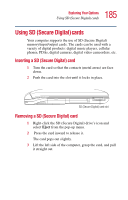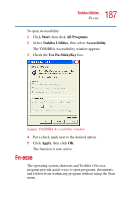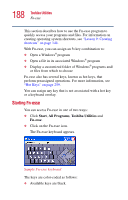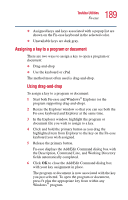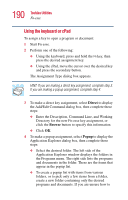Toshiba Satellite 5105-S607 User Guide - Page 185
Using SD (Secure Digital) cards
 |
View all Toshiba Satellite 5105-S607 manuals
Add to My Manuals
Save this manual to your list of manuals |
Page 185 highlights
185 Exploring Your Options Using SD (Secure Digital) cards Using SD (Secure Digital) cards Your computer supports the use of SD (Secure Digital) memory/input/output cards. The cards can be used with a variety of digital products: digital music players, cellular phones, PDAs, digital cameras, digital video camcorders, etc. Inserting a SD (Secure Digital) card 1 Turn the card so that the contacts (metal areas) are face down. 2 Push the card into the slot until it locks in place. SD (Secure Digital) card slot Removing a SD (Secure Digital) card 1 Right-click the SD (Secure Digital) drive's icon and select Eject from the pop-up menu. 2 Press the card inward to release it. The card pops out slightly. 3 Lift the left side of the computer, grasp the card, and pull it straight out.