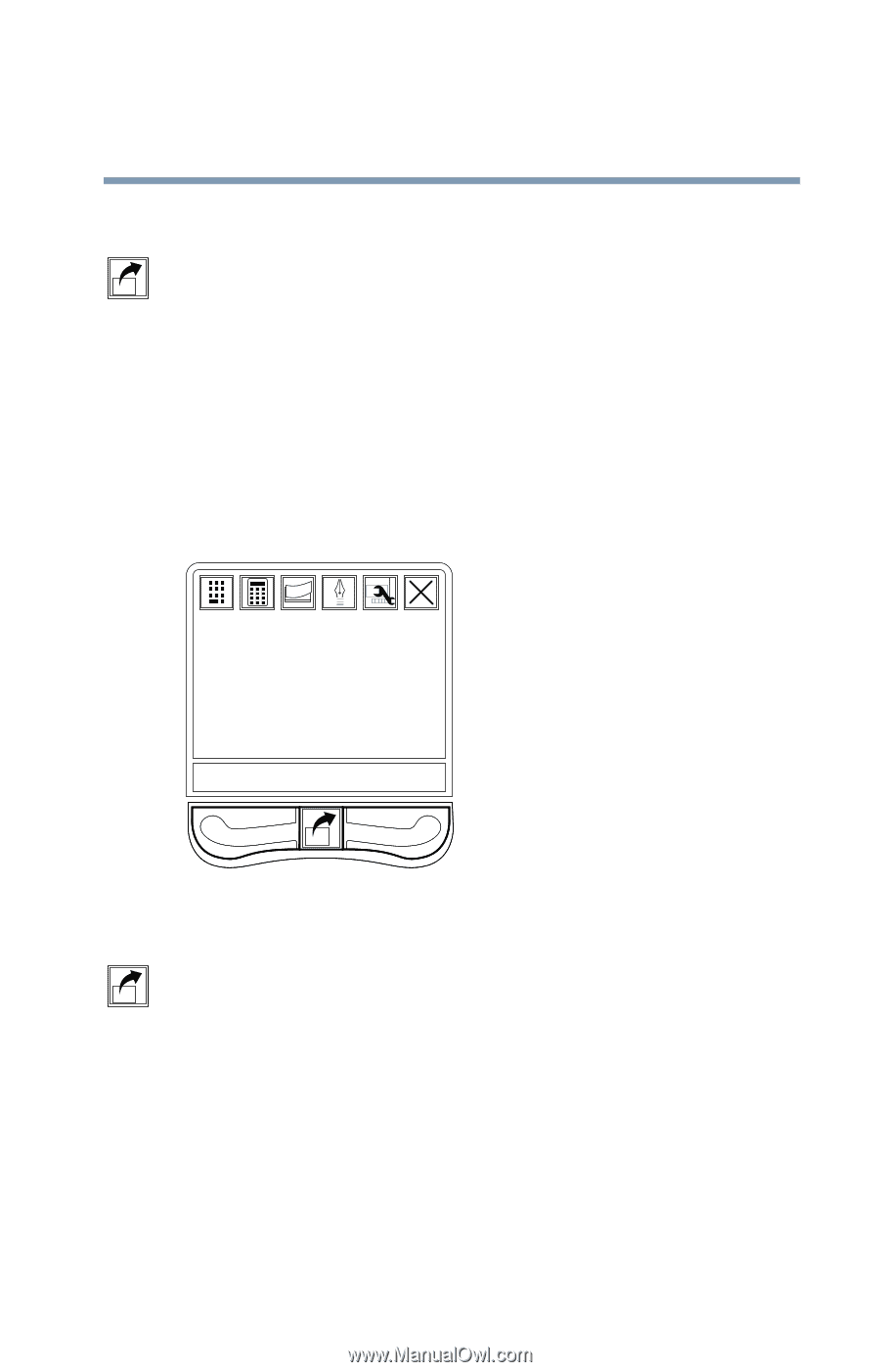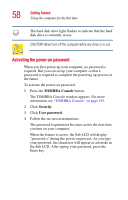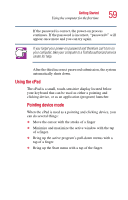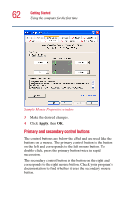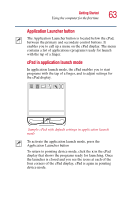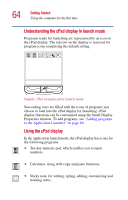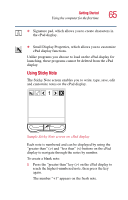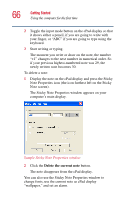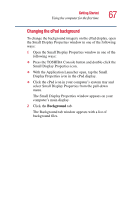Toshiba Satellite 5105-S607 User Guide - Page 63
Application Launcher button, cPad in application launch mode
 |
View all Toshiba Satellite 5105-S607 manuals
Add to My Manuals
Save this manual to your list of manuals |
Page 63 highlights
Getting Started Using the computer for the first time 63 Application Launcher button The Application Launcher button is located below the cPad, between the primary and secondary control buttons. It enables you to call up a menu on the cPad display. The menu contains a list of applications (programs) ready for launch with the tap of a finger. cPad in application launch mode In application launch mode, the cPad enables you to start programs with the tap of a finger, and to adjust settings for the cPad display. Sample cPad with default settings in application launch mode To activate the application launch mode, press the Application Launcher button To return to pointing device mode, click the x in the cPad display that shows the programs ready for launching. Once the launcher is closed and you see the icons at each of the four corners of the cPad display, cPad is again in pointing device mode.