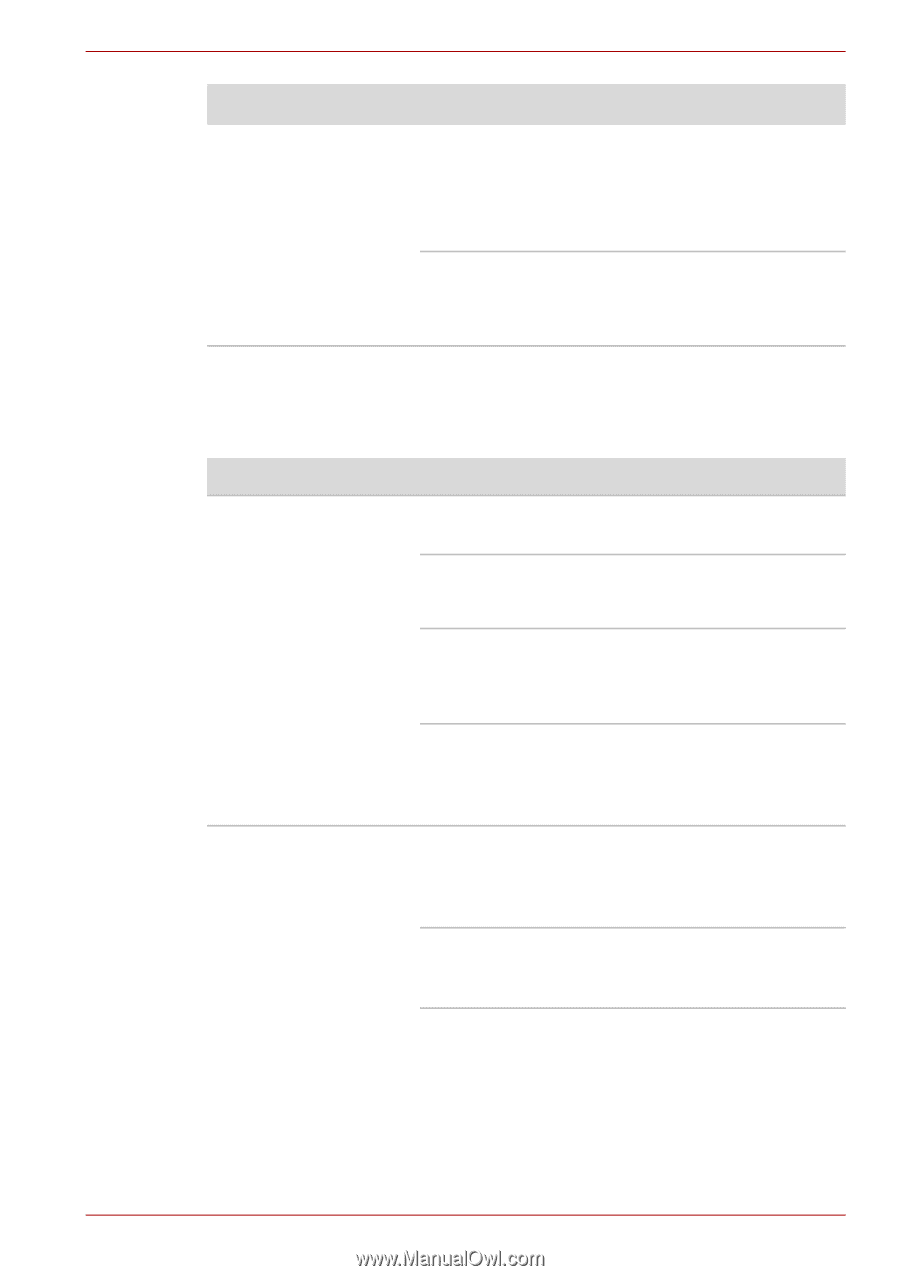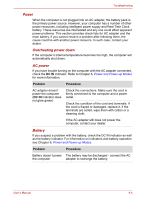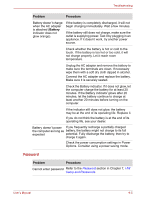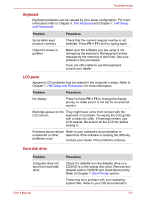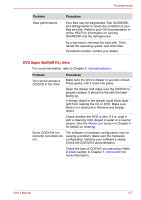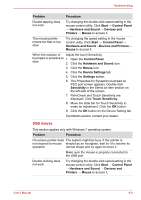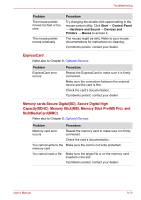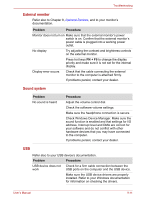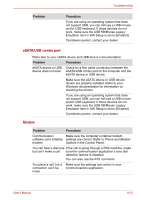Toshiba Satellite L510 PSLQ0C-02S00C Users Manual Canada; English - Page 145
Problem, Procedure, Check the CD/DVD's documentation.
 |
View all Toshiba Satellite L510 PSLQ0C-02S00C manuals
Add to My Manuals
Save this manual to your list of manuals |
Page 145 highlights
Troubleshooting Problem Slow performance Procedure Your files may be fragmented. Run SCANDISK and defragmenter to check the condition of your files and disk. Refer to your OS documentation or online HELP for information on running SCANDISK and the defragmenter. As a last resort, reformat the hard disk. Then, reload the operating system and other files. If problems persist, contact your dealer. DVD Super Multi(±R DL) drive For more information, refer to Chapter 4, Operating Basics. Problem You cannot access a CD/DVD in the drive Procedure Make sure the drive's drawer is securely closed. Press gently until it clicks into place. Open the drawer and make sure the CD/DVD is properly seated. It should lie flat with the label facing up. A foreign object in the drawer could block laser light from reading the CD or DVD. Make sure there is no obstruction. Remove any foreign object. Check whether the DVD is dirty. If it is, wipe it with a cleaning cloth dipped in water or a neutral cleaner. See the Media care section in Chapter 4 for details on cleaning. Some CD/DVDs run correctly, but others do not The software or hardware configuration may be causing a problem. Make sure the hardware configuration matches your software's needs. Check the CD/DVD's documentation. Check the type of CD/DVD you are using. Refer to Disks section in Chapter 1, Introduction for more information. User's Manual 9-7