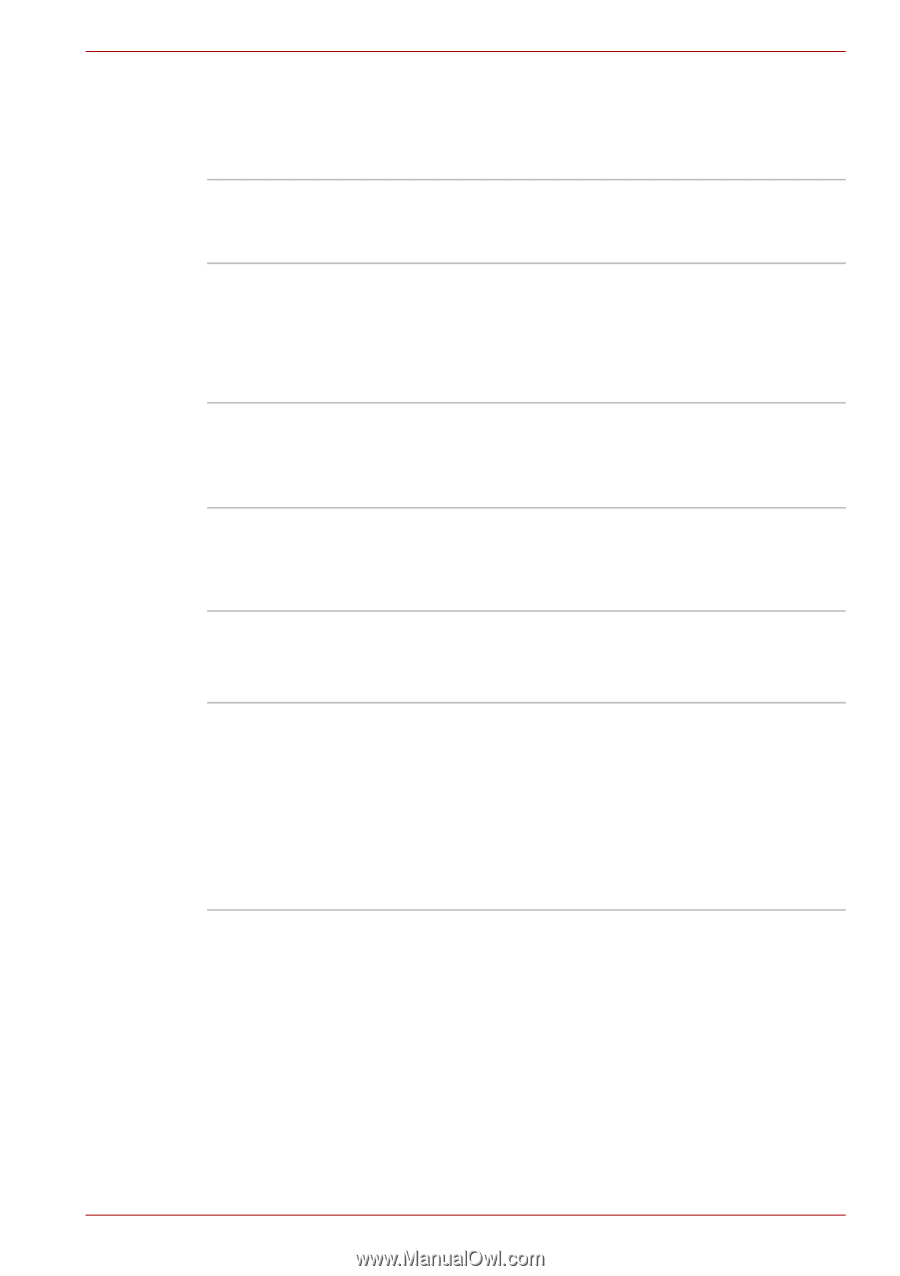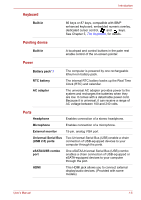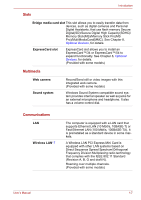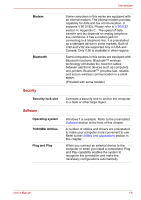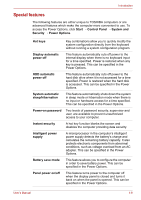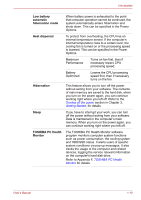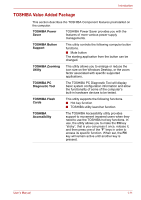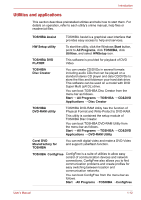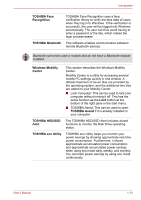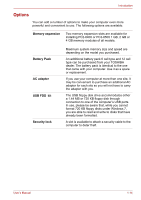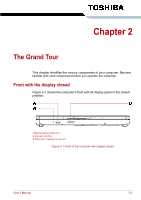Toshiba Satellite L510 PSLQ0C-02S00C Users Manual Canada; English - Page 42
TOSHIBA Value Added Package, The TOSHIBA PC Diagnostic Tool will display
 |
View all Toshiba Satellite L510 PSLQ0C-02S00C manuals
Add to My Manuals
Save this manual to your list of manuals |
Page 42 highlights
Introduction TOSHIBA Value Added Package This section describes the TOSHIBA Component features preinstalled on the computer. TOSHIBA Power Saver TOSHIBA Power Saver provides you with the features of more various power supply managements. TOSHIBA Button Support This utility controls the following computer button functions. ■ Mute button The starting application from the button can be changed. TOSHIBA Zooming Utility This utility allows you to enlarge or reduce the icon size on the Windows Desktop, or the zoom factor associated with specific supported applications. TOSHIBA PC Diagnostic Tool The TOSHIBA PC Diagnostic Tool will display basic system configuration information and allow the functionality of some of the computer's built-in hardware devices to be tested. TOSHIBA Flash Cards This utility supports the following functions. ■ Hot key function ■ TOSHIBA utility launcher function TOSHIBA Accessibility The TOSHIBA Accessibility utility provides support to movement impaired users when they need to use the TOSHIBA hot key functions. In use, the utility allows you to make the FN key "sticky", that is you can press it once, release it, and then press one of the "F" keys in order to access its specific function. When set, the FN key will remain active until another key is pressed. User's Manual 1-11