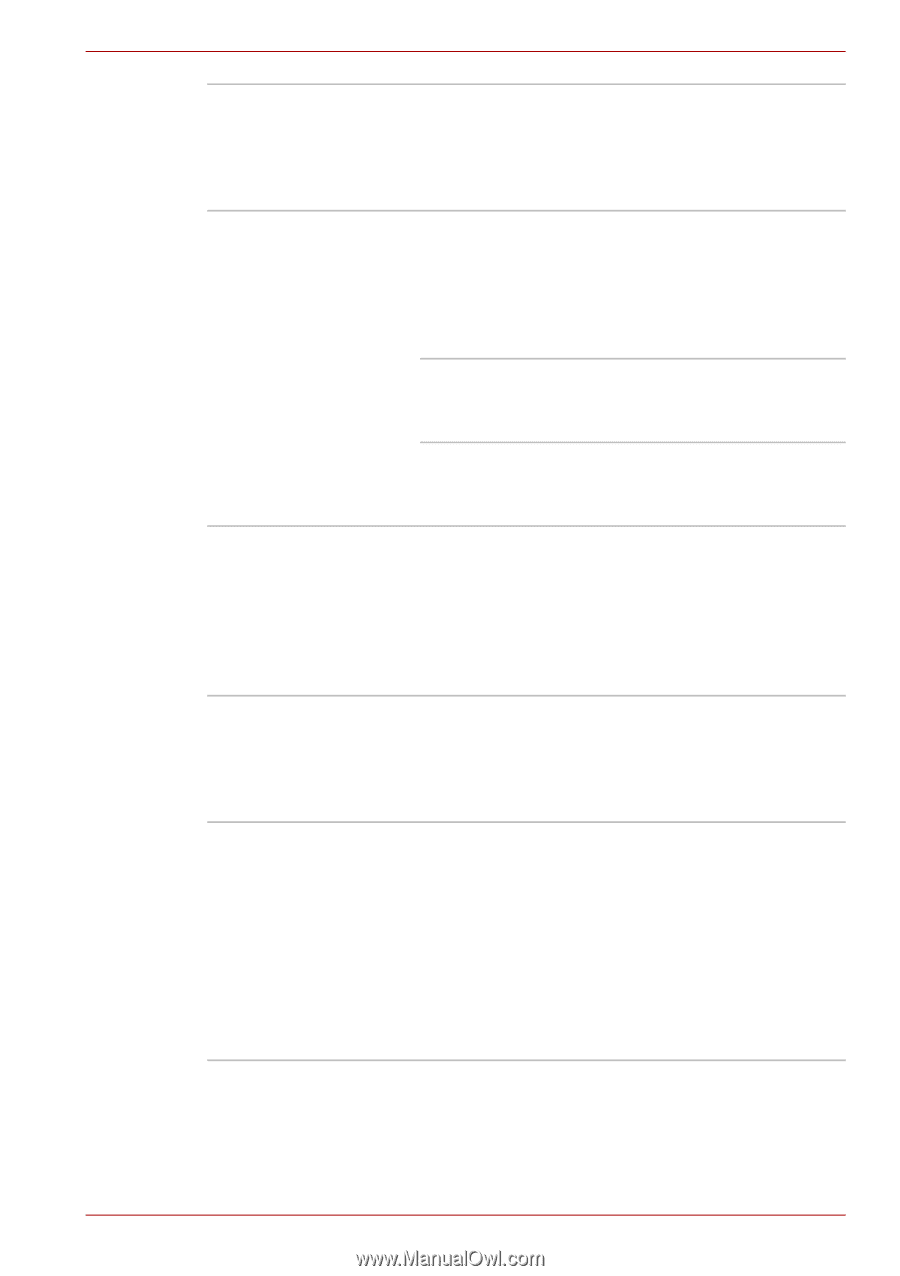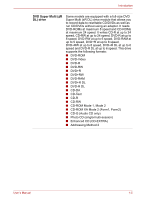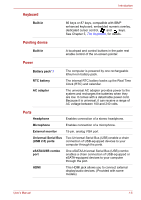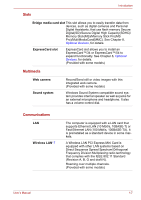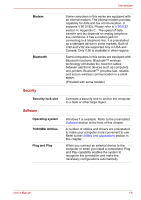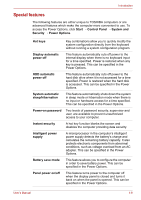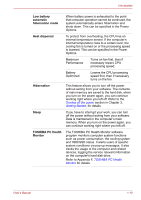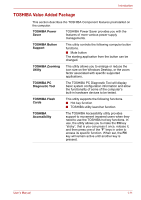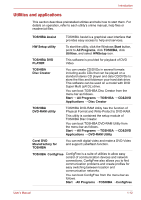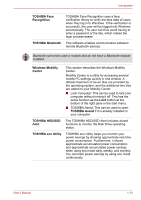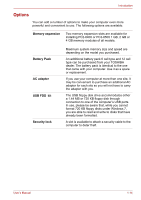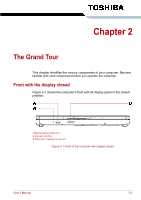Toshiba Satellite L510 PSLQ0C-02S00C Users Manual Canada; English - Page 41
Low battery, automatic, hibernation mode, Heat dispersal, Hibernation, Sleep, TOSHIBA PC Health
 |
View all Toshiba Satellite L510 PSLQ0C-02S00C manuals
Add to My Manuals
Save this manual to your list of manuals |
Page 41 highlights
Introduction Low battery automatic hibernation mode When battery power is exhausted to the point that computer operation cannot be continued, the system automatically enters hibernation and shuts down. This can be specified in the Power Options. Heat dispersal To protect from overheating, the CPU has an internal temperature sensor. If the computer's internal temperature rises to a certain level, the cooling fan is turned on or the processing speed is lowered. This can be specified in the Power Options. Maximum Performance Turns on fan first, then if necessary lowers CPU processing speed. Battery Optimized Lowers the CPU processing speed first, then if necessary turns on the fan. Hibernation This feature allows you to turn off the power without exiting from your software. The contents of main memory are saved to the hard disk, when you turn on the power again, you can continue working right where you left off. Refer to the Turning off the power section in Chapter 3, Getting Started, for details Sleep If you have to interrupt your work, you can turn off the power without exiting from your software. Data is maintained in the computer's main memory. When you turn on the power again, you can continue working right where you left off. TOSHIBA PC Health Monitor The TOSHIBA PC Health Monitor software program monitors computer system functions such as power consumption, the cooling system and HDD/SSD status. It alerts users of specific system conditions via pop-up messages. It also tracks the usage of the computer and related devices, logging the service relevant information on the computer's hard disk drive. Refer to Appendix F, TOSHIBA PC Health Monitor for details. User's Manual 1-10