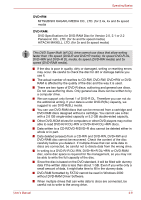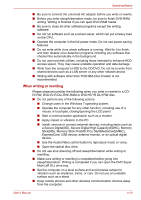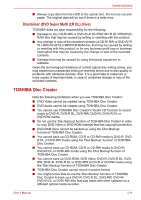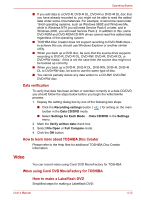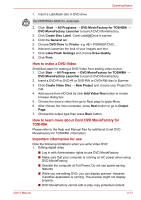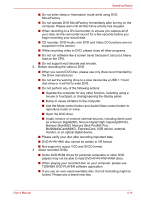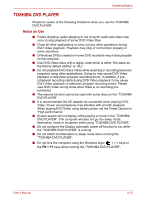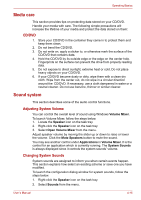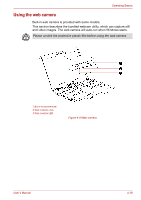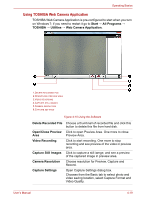Toshiba Satellite L510 PSLQ0C-02S00C Users Manual Canada; English - Page 83
as a Secure DigitalSD, Secure Digital High CapacitySDHC, Memory StickMS, Memory Stick ProMS Pro
 |
View all Toshiba Satellite L510 PSLQ0C-02S00C manuals
Add to My Manuals
Save this manual to your list of manuals |
Page 83 highlights
Operating Basics ■ Do not enter sleep or hibernation mode while using DVD MovieFactory. ■ Do not operate DVD MovieFactory immediately after turning on the computer. Please wait until all Disc Drive activity has stopped. ■ When recording to a DV-Camcorder, to ensure you capture all of your data, let the camcorder record for a few seconds before you begin recording your actual data. ■ CD recorder, DVD-Audio, mini DVD and Video CD functions are not supported in this version. ■ While recording video to DVD, please close all other programs. ■ Do not run software like a screen saver because it can put a heavy load on the CPU. ■ Do not support mp3 decode and encode. 2. Before recording the video to DVD ■ When you record DVD disc, please use only discs recommended by the Drive manufacturer. ■ Do not set the working drive to a slow device like a USB 1.1 hard disk drive or it will fail to write DVD. ■ Do not perform any of the following actions: ■ Operate the computer for any other function, including using a mouse or touchpad, or closing/opening the display panel. ■ Bump or cause vibration to the computer. ■ Use the Mode control button and Audio/Video control button to reproduce music or voice. ■ Open the DVD drive. ■ Install, remove or connect external devices, including items such as a Secure Digital(SD), Secure Digital High Capacity(SDHC), Memory Stick(MS), Memory Stick Pro(MS Pro), MultiMediaCard(MMC), ExpressCard, USB device, external monitor, or an optical digital device. ■ Please verify your disc after recording important data. ■ DVD-R/+R/+RW disc cannot be written in VR format. ■ Not support to output VCD and SVCD format. 3. About recorded DVDs ■ Some DVD-ROM drives for personal computers or other DVD players may not be able to read DVD-R/+R/-RW/-RAM discs. ■ When playing your recorded disc on your computer, please use TOSHIBA DVD PLAYER software application. ■ If you use an over-used rewritable disc, the full formatting might be locked. Please use a brand new disc. User's Manual 4-14