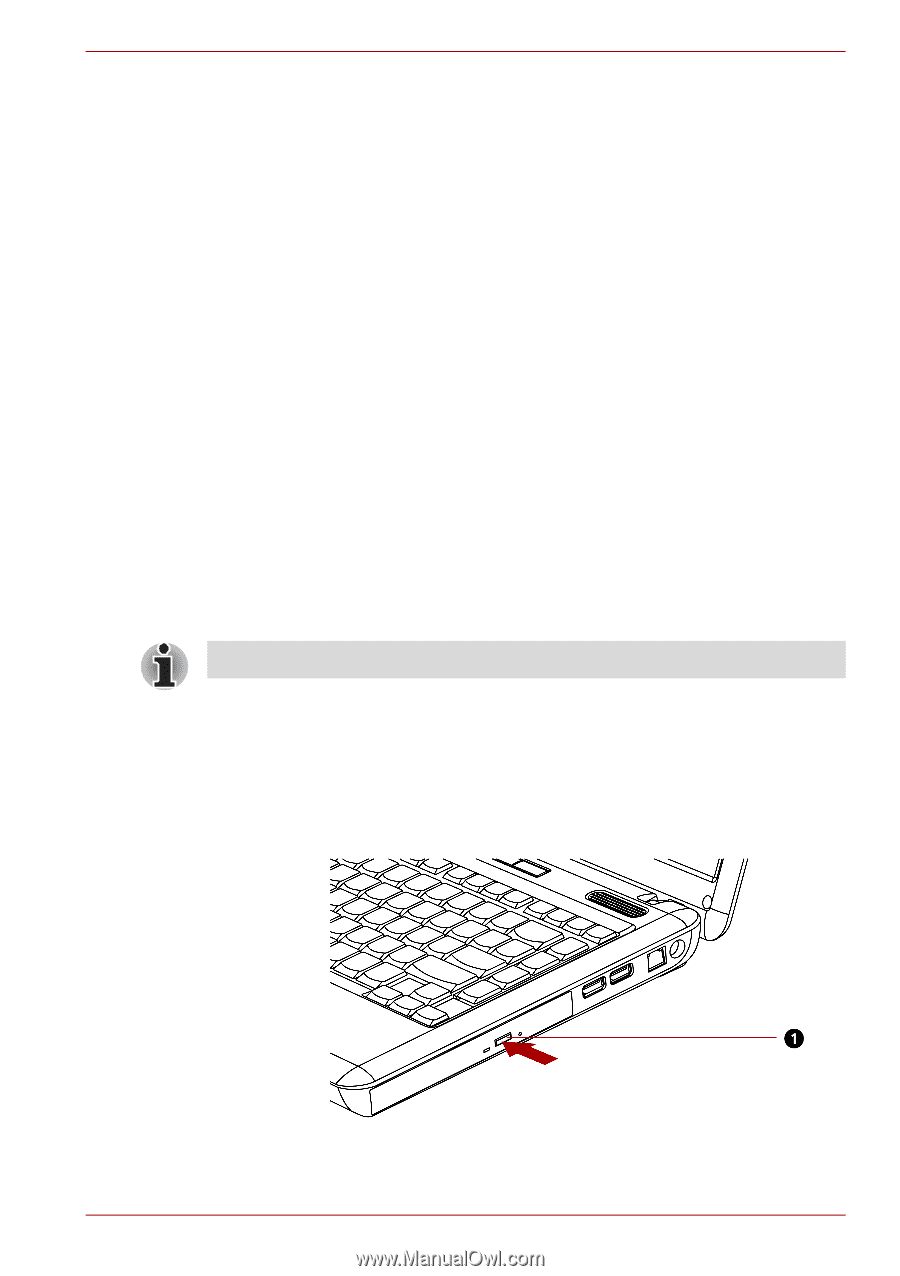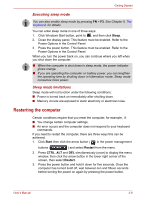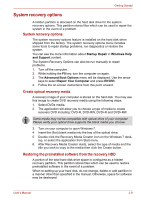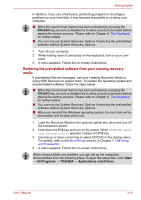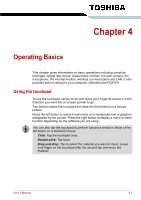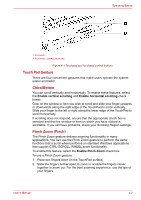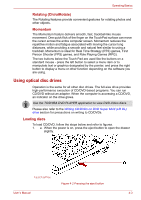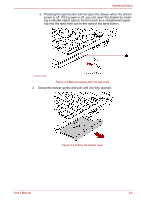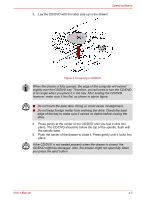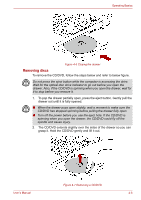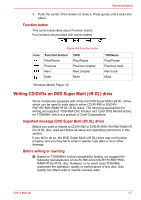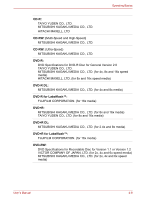Toshiba Satellite L510 PSLQ0C-02S00C Users Manual Canada; English - Page 72
Using optical disc drives, Loading discs
 |
View all Toshiba Satellite L510 PSLQ0C-02S00C manuals
Add to My Manuals
Save this manual to your list of manuals |
Page 72 highlights
Operating Basics Rotating (ChiralRotate) The Rotating features provide convenient gestures for rotating photos and other objects. Momentum The Momentum feature delivers smooth, fast, trackball-like mouse movement. One quick flick of the finger on the TouchPad surface can move the cursor across the entire computer screen. Momentum reduces the repetitive motion and fatigue associated with moving the cursor long distances, while providing a smooth and natural feel similar to using a trackball. Momentum is ideal for Real Time Strategy (RTS) games, First Person Shooter (FPS) games, and Role Playing Games (RPG). The two buttons below the Touch Pad are used like the buttons on a standard mouse - press the left button to select a menu item or to manipulate text or graphics designated by the pointer, and press the right button to display a menu or other function depending on the software you are using. Using optical disc drives Operation is the same for all other disc drives. The full-size drive provides high-performance execution of CD/DVD-based programs. You can run CD/DVD without an adapter. When the computer is accessing a CD/DVD, an indicator on the drive glows. Use the TOSHIBA DVD PLAYER application to view DVD-Video discs. Please also refer to the Writing CD/DVDs on DVD Super Multi (±R DL) drive section for precautions on writing to CD/DVDs. Loading discs To load CD/DVD, follow the steps below and refer to figures. 1. a. When the power is on, press the eject button to open the drawer slightly. 1.EJECT BUTTON Figure 4-2 Pressing the eject button User's Manual 4-3