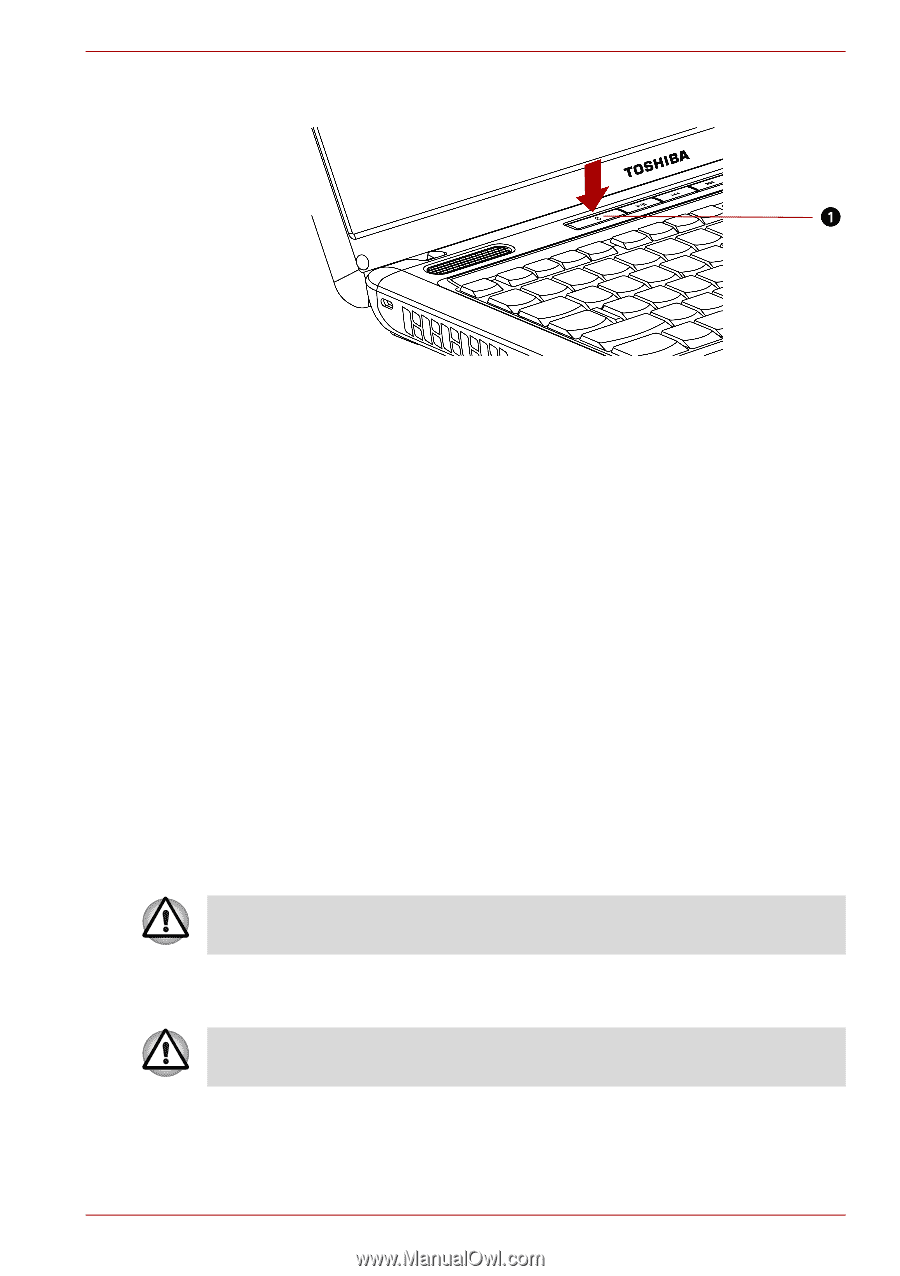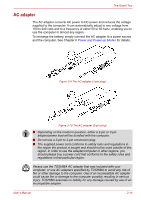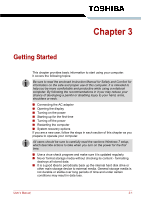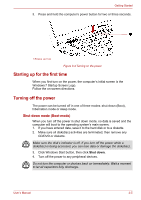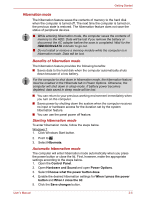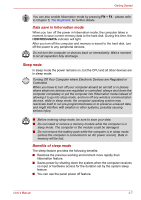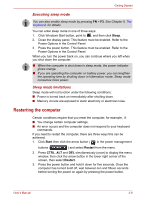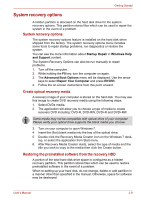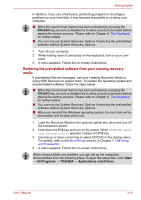Toshiba Satellite L510 PSLQ0C-02S00C Users Manual Canada; English - Page 64
Starting up for the first time, Turning off the power, Shut down mode Boot mode
 |
View all Toshiba Satellite L510 PSLQ0C-02S00C manuals
Add to My Manuals
Save this manual to your list of manuals |
Page 64 highlights
Getting Started 3. Press and hold the computer's power button for two or three seconds. 1.POWER BUTTON Figure 3-4 Turning on the power Starting up for the first time When you first turn on the power, the computer's initial screen is the Windows 7 Startup Screen Logo. Follow the on-screen directions. Turning off the power The power can be turned off in one of three modes:shut down (Boot) , hibernation mode or sleep mode. Shut down mode (Boot mode) When you turn off the power in shut down mode, no data is saved and the computer will boot to the operating system's main screen. 1. If you have entered data, save it to the hard disk or to a diskette. 2. Make sure all disk(disc) activities are terminated, then remove any CD/DVD or diskette. Make sure the disk's indicator is off. If you turn off the power while a disk(disc) is being accessed, you can lose data or damage the disk(disc). 3. Click Windows Start button, then click Shut down. 4. Turn off the power to any peripheral devices. Do not turn the computer or devices back on immediately. Wait a moment to let all capacitors fully discharge. User's Manual 3-5