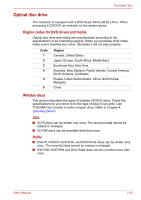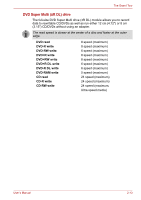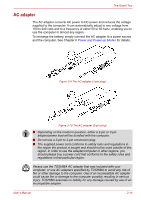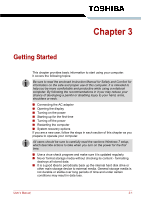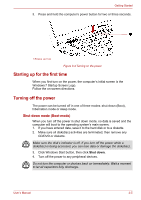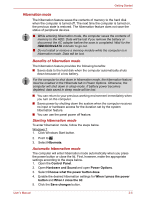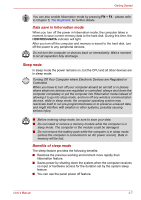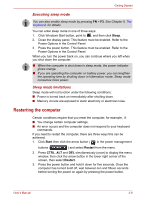Toshiba Satellite L510 PSLQ0C-02S00C Users Manual Canada; English - Page 62
Opening the display, Battery, DC
 |
View all Toshiba Satellite L510 PSLQ0C-02S00C manuals
Add to My Manuals
Save this manual to your list of manuals |
Page 62 highlights
1. Connect the power cord to the AC adapter. Getting Started Figure 3-1 Connecting the power cord to the AC adapter 2. Connect the AC adapter's DC output plug to the DC IN 19V jack on the right side of the computer. 1.DC IN JACK Figure 3-2 Connecting the adapter to the computer 3. Plug the power cord into a live wall outlet - the Battery and DC IN indicators on the front of the computer should glow. Opening the display The display panel can be rotated in a wide range of angles for optimal viewing. To open the display, lift the panel up and adjust it to the best viewing angle. While you open the display, hold the base of the computer to avoid raising it. User's Manual 3-3
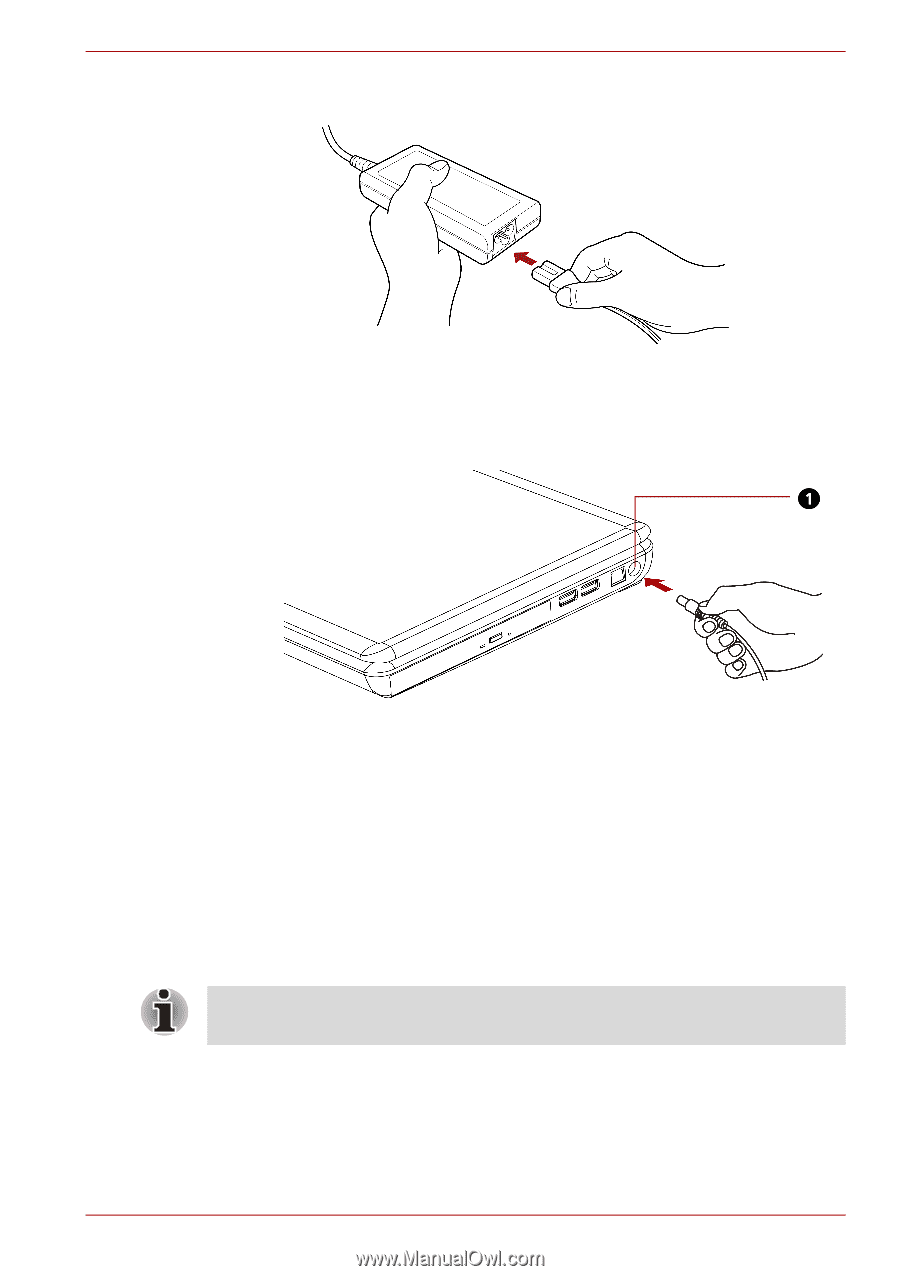
User’s Manual
3-3
Getting Started
1.
Connect the power cord to the AC adapter.
Figure 3-1 Connecting the power cord to the AC adapter
2.
Connect the AC adapter’s DC output plug to the DC IN 19V jack on the
right side of the computer.
Figure 3-2 Connecting the adapter to the computer
3.
Plug the power cord into a live wall outlet - the
Battery
and
DC IN
indicators on the front of the computer should glow.
Opening the display
The display panel can be rotated in a wide range of angles for optimal
viewing.
To open the display, lift the panel up and adjust it to the best viewing angle.
1.DC IN
JACK
While you open the display, hold the base of the computer to avoid raising
it.