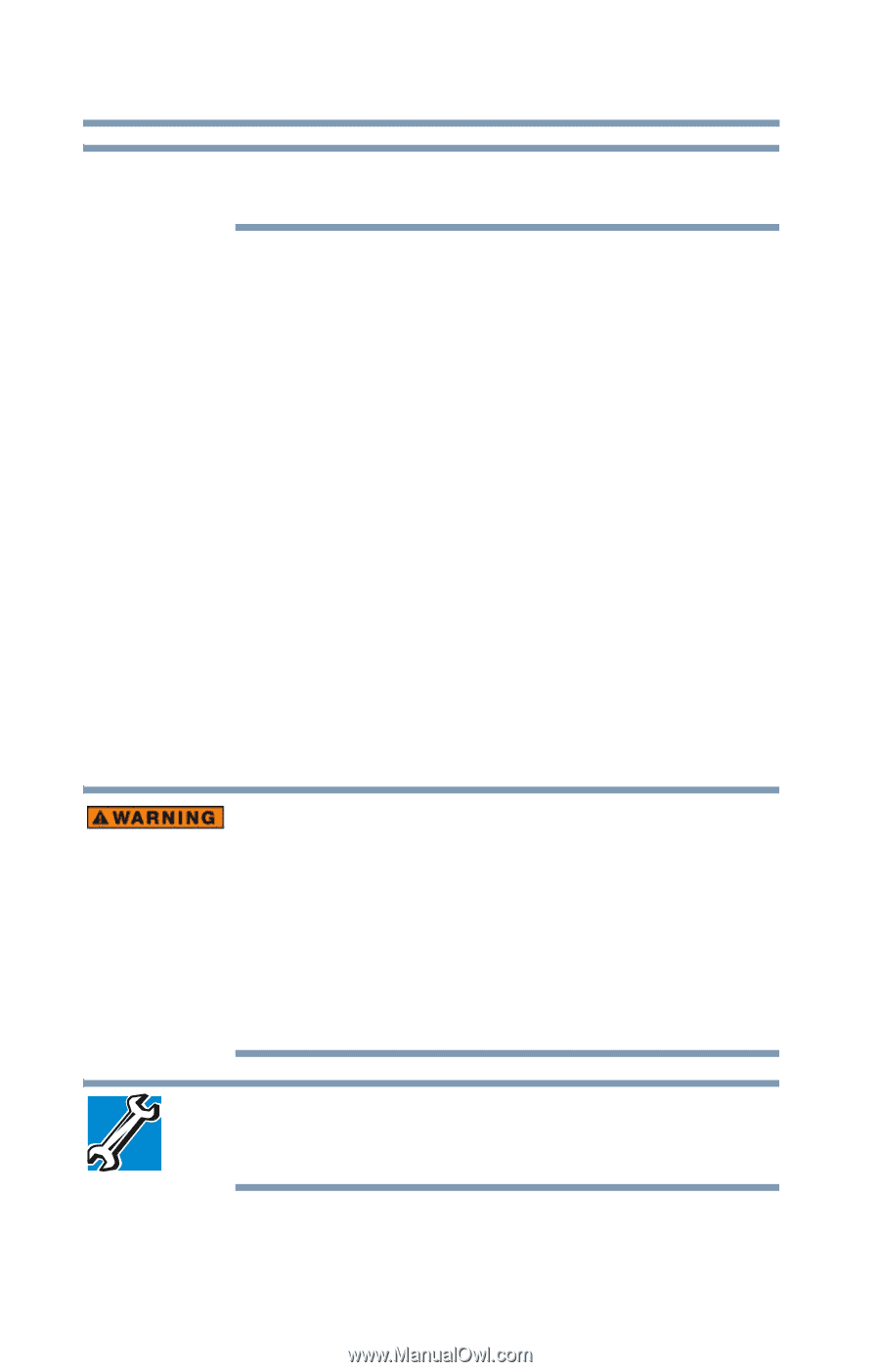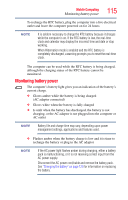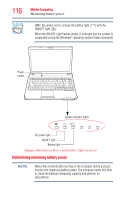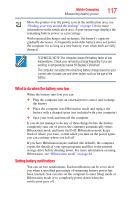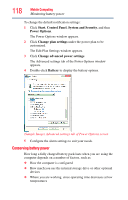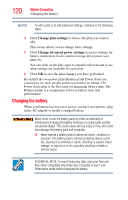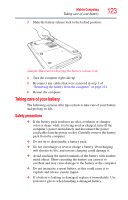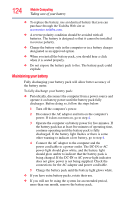Toshiba Satellite L735D-S3300 User Guide - Page 120
Changing the battery, Change plan settings, Change advanced power settings
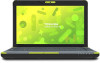 |
View all Toshiba Satellite L735D-S3300 manuals
Add to My Manuals
Save this manual to your list of manuals |
Page 120 highlights
120 Mobile Computing Changing the battery NOTE To edit a plan or to edit advanced settings, continue to the following steps. 4 Click Change plan settings to choose the plan you want to edit. This screen allows you to change basic settings. 5 Click Change advanced power settings to access settings for battery notification levels, internal storage drive power save time, etc. You can click on the plus signs to expand each item and to see what settings are available for each item. 6 Click OK to save the plan changes you have performed. By default the two power plans Balanced and Power Saver are satisfactory for most people and do not need to be edited. The Power Saver plan is the best used for maximum battery time. The Balanced plan is a compromise between battery time and performance. Changing the battery When your battery has run out of power, you have two options: plug in the AC adaptor or install a charged battery. Never short circuit the battery pack by either accidentally or intentionally bringing the battery terminals in contact with another conductive object. This could cause serious injury or fire, and could also damage the battery pack and computer. ❖ Never expose a battery pack to abnormal shock, vibration or pressure. The battery pack's internal protective device could fail, causing it to overheat or ignite, resulting in caustic liquid leakage, or explosion or fire, possibly resulting in death or serious injury. TECHNICAL NOTE: To avoid losing any data, save your files and then either completely shut down your computer or put it into Hibernation mode before changing the battery.