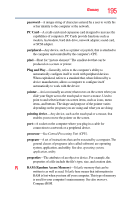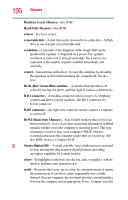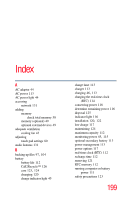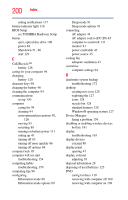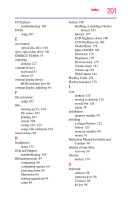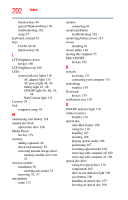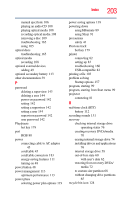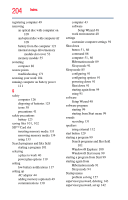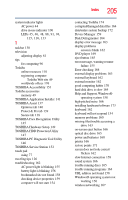Toshiba Satellite L735D-S3300 User Guide - Page 200
see TOSHIBA Hardware Setup, Device Manager
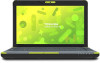 |
View all Toshiba Satellite L735D-S3300 manuals
Add to My Manuals
Save this manual to your list of manuals |
Page 200 highlights
200 Index setting notifications 117 battery indicator light 116 BIOS Setup see TOSHIBA Hardware Setup button eject, optical disc drive 106 power 48 Shut down 51, 86 start 129 C Call2Recycle™ battery 126 caring for your computer 94 changing battery 120 character keys 98 charging the battery 46 cleaning the computer 94 communications set up 130 computer caring for 94 cleaning 94 environmental precautions 40, 126 moving 95 restarting 88 running on battery power 111 setting up 43 turning off 83 turning off more quickly 86 turning off options 84 computer lock 95 computer will not start troubleshooting 154 computing habits troubleshooting 170 computing tips 96 configuring Hibernation mode 88 Hibernation mode options 89 Sleep mode 91 Sleep mode options 91 connecting AC adaptor 44 AC adaptor cord to (DC-IN) 45 computer to a network 131 monitor 81 power cord/cable 45 power source 45 cooling fan adequate ventilation 43 customize computer settings 94 D data/entire system backup troubleshooting 172 desktop creating new icon 128 exploring the 127 icons 128 recycle bin 128 standard features 128 Windows® operating system 127 Device Manager fixing a problem 159 disabling or enabling wireless devices hot key 181 display troubleshooting 163 display devices external 80 display panel opening 47 display, external adjusting 81 disposal information 28 disposing of used batteries 125 DVD caring for discs 110 removing with computer off 109 removing with computer on 109