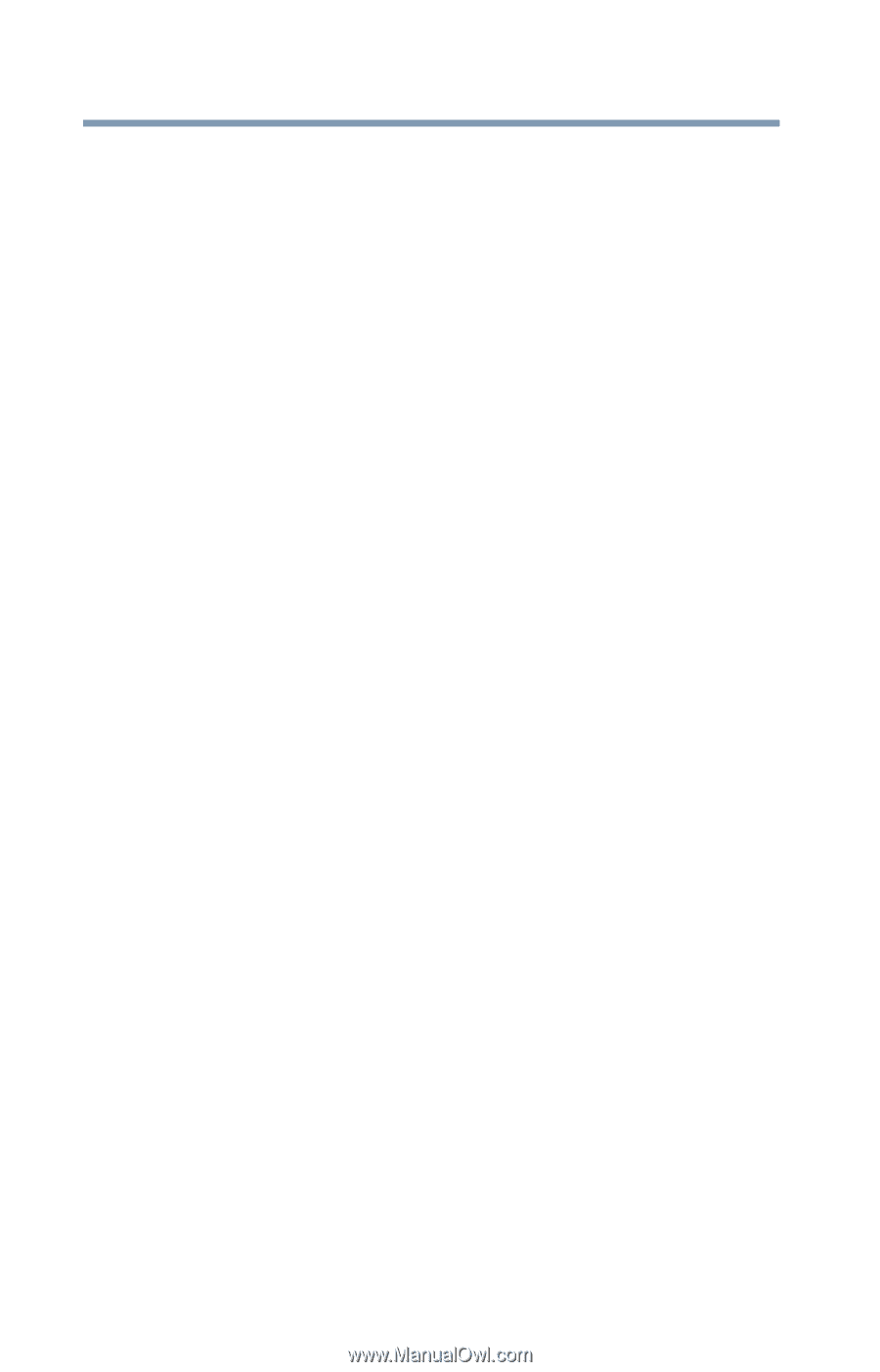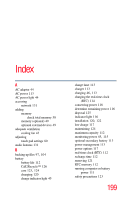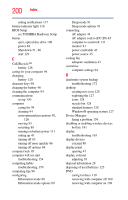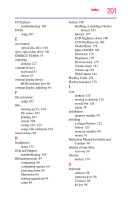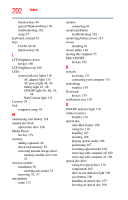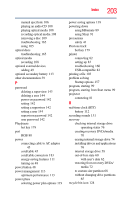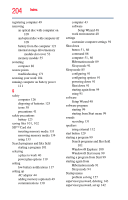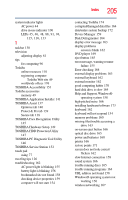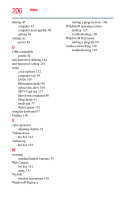Toshiba Satellite L735D-S3300 User Guide - Page 202
ON/OFF light, Web Camera light
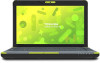 |
View all Toshiba Satellite L735D-S3300 manuals
Add to My Manuals
Save this manual to your list of manuals |
Page 202 highlights
202 Index function keys 98 special Windows® keys 99 troubleshooting 162 using 97 keyboard, external 81 keys Ctrl Fn Alt 98 function keys 98 L LCD brightness down hot key 180 LCD brightness up 180 LEDs system indicator lights 116 AC adaptor light 115 AC power light 44, 45 battery light 45, 46 ON/OFF light 48, 88, 91, 94 Web Camera light 133 Licenses 28 lock computer, using 95 M maintaining your battery 124 manual eject hole optical disc drive 106 Media Player hot key 179 memory adding (optional) 49 check total memory 58 removing internal storage drive/ memory module slot cover 52 memory module installation 50 inserting into socket 53 removing 55, 57 microphone using 132 monitor connecting 81 monitor problems troubleshooting 162 monitoring battery power 115 mouse installing 81 mouse utility 148 moving the computer 95 Mute ON/OFF hot key 182 N network accessing 131 connecting your computer 131 networking wireless 130 Next track hot key 179 notification area 130 O ON/OFF indicator light 116 online resources Toshiba 110 optical disc Auto-Run feature 108 caring for 110 handling 107 inserting 106 playing optical media 108 positioning 107 recording optical media 108 removing with computer off 109 removing with computer on 109 optical disc drive caring for optical discs 110 components 105 drive in-use indicator light 106 eject button 106 handling an optical disc 107 inserting an optical disc 106