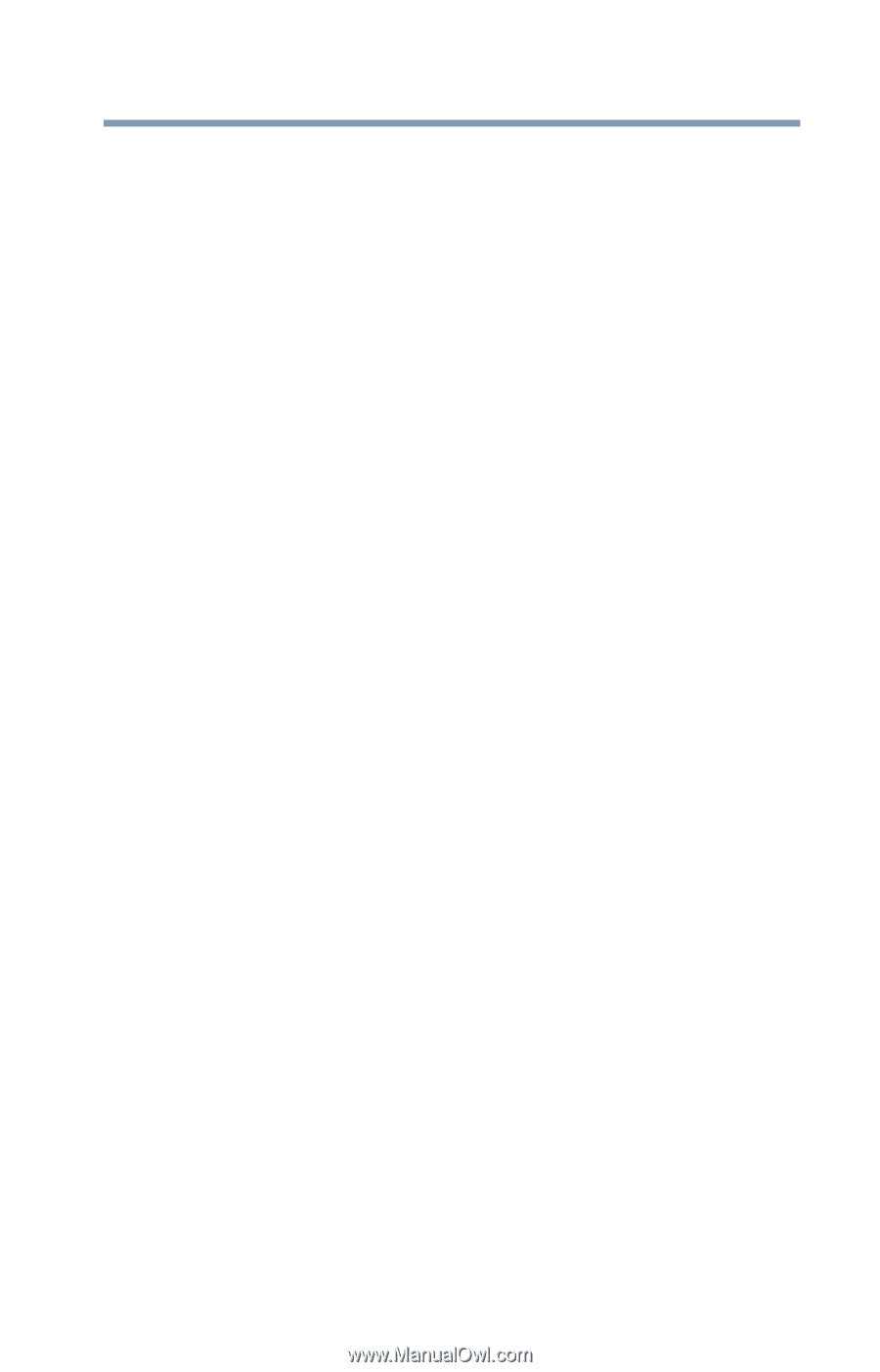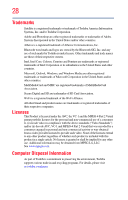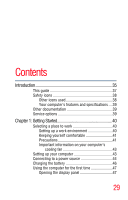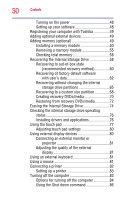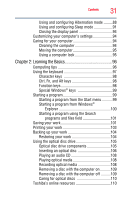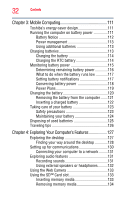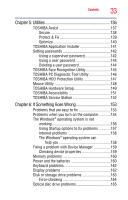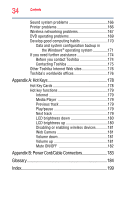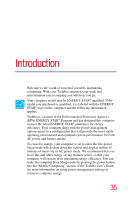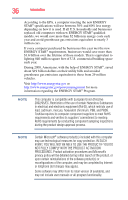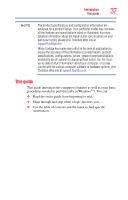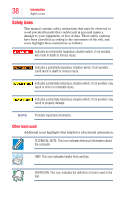Toshiba Satellite L735D-S3300 User Guide - Page 33
Utilities, If Something Goes Wrong, TOSHIBA PC Diagnostic Tool Utility
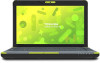 |
View all Toshiba Satellite L735D-S3300 manuals
Add to My Manuals
Save this manual to your list of manuals |
Page 33 highlights
Contents 33 Chapter 5: Utilities 136 TOSHIBA Assist 137 Secure 138 Protect & Fix 139 Optimize 140 TOSHIBA Application Installer 141 Setting passwords 142 Using a supervisor password 142 Using a user password 144 Deleting a user password 144 TOSHIBA Face Recognition Utility 145 TOSHIBA PC Diagnostic Tool Utility 146 TOSHIBA HDD Protection Utility 147 Mouse Utility 148 TOSHIBA Hardware Setup 149 TOSHIBA Accessibility 151 TOSHIBA Service Station 152 Chapter 6: If Something Goes Wrong 153 Problems that are easy to fix 153 Problems when you turn on the computer............154 The Windows® operating system is not working 156 Using Startup options to fix problems 157 Internet problems 158 The Windows® operating system can help you 158 Fixing a problem with Device Manager 159 Checking device properties 159 Memory problems 160 Power and the batteries 160 Keyboard problems 162 Display problems 162 Disk or storage drive problems 163 Error-checking 164 Optical disc drive problems 165