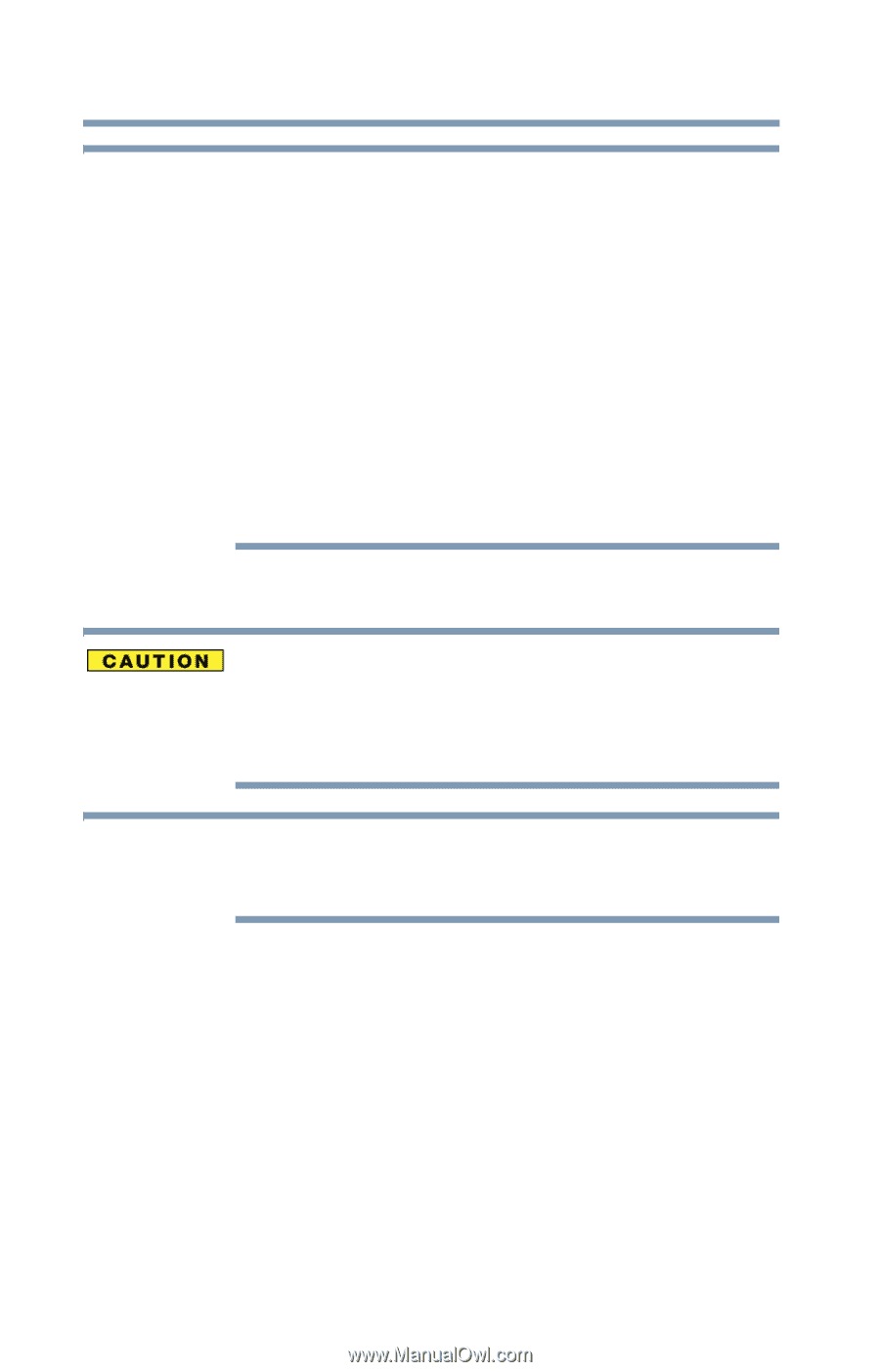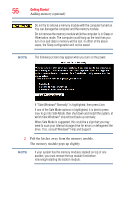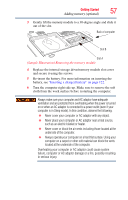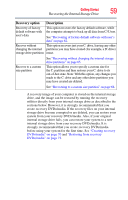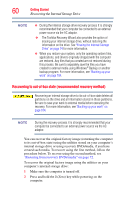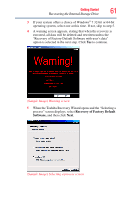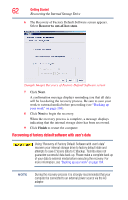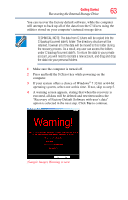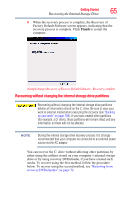Toshiba Satellite L735D-S3300 User Guide - Page 60
Recovering to out-of-box state (recommended recovery method) - drivers
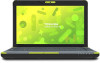 |
View all Toshiba Satellite L735D-S3300 manuals
Add to My Manuals
Save this manual to your list of manuals |
Page 60 highlights
60 Getting Started Recovering the Internal Storage Drive NOTE ❖ During the internal storage drive recovery process it is strongly recommended that your computer be connected to an external power source via the AC adaptor. ❖ The Toshiba Recovery Wizard also provides the option of erasing your internal storage drive, without restoring the information on the drive. See "Erasing the Internal Storage Drive" on page 74 for more information. ❖ When you restore your system, only the operating system files, applications, and drivers originally shipped with the computer are restored. Any files that you created are not restored during this process. Be sure to separately save the files you have created to external media using Windows® Backup or another backup program. For more information, see "Backing up your work" on page 104. Recovering to out-of-box state (recommended recovery method) Recovering an internal storage drive to its out-of-box state deletes all partitions on the drive and all information stored in those partitions. Be sure to save your work to external media before executing the recovery. For more information, see "Backing up your work" on page 104. NOTE During the recovery process it is strongly recommended that your computer be connected to an external power source via the AC adaptor. You can recover the original factory image (returning the computer to its out-of-box state) using the utilities stored on your computer's internal storage drive or using recovery DVDs/media, if you have created such media. To recover using the first method, follow the procedure below. To recover using the second method, see "Restoring from recovery DVDs/media" on page 72. To recover the original factory image using the utilities on your computer's internal storage drive: 1 Make sure the computer is turned off. 2 Press and hold the 0 (Zero) key while powering on the computer.