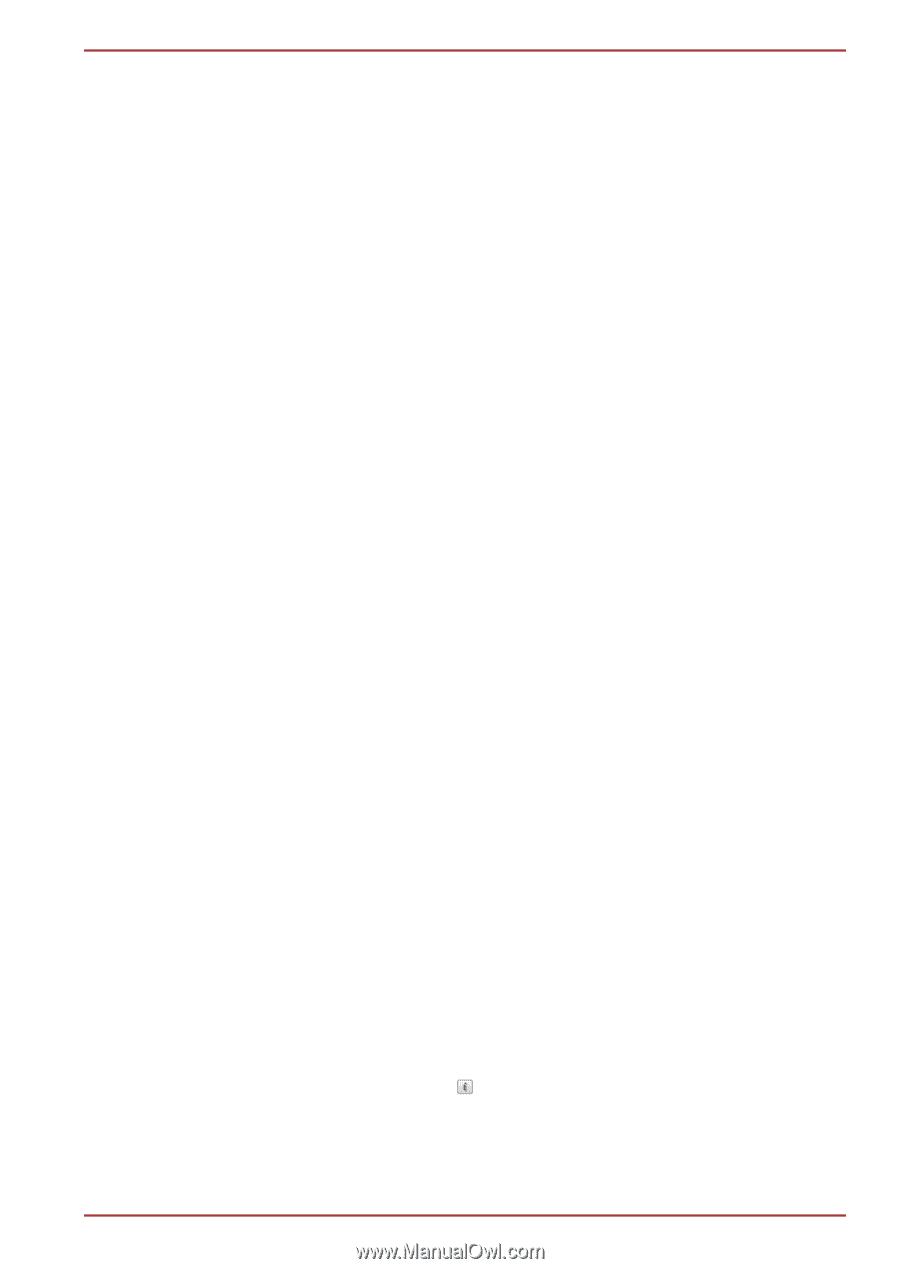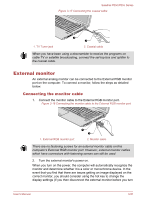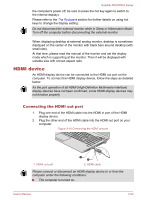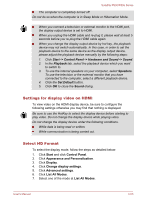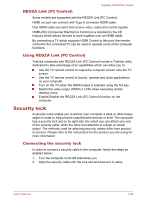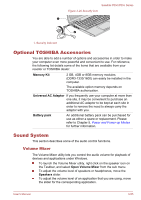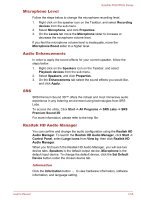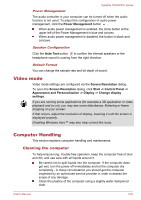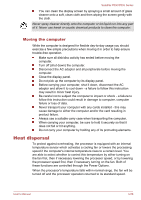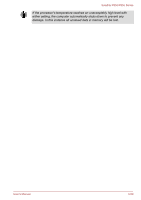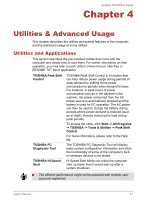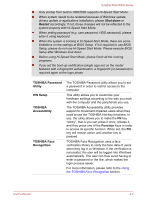Toshiba Satellite P850 PSPKBC Users Manual Canada; English - Page 102
Microphone Level, Audio Enhancements, SRS, Realtek HD Audio Manager
 |
View all Toshiba Satellite P850 PSPKBC manuals
Add to My Manuals
Save this manual to your list of manuals |
Page 102 highlights
Satellite P850/P855 Series Microphone Level Follow the steps below to change the microphone recording level. 1. Right click on the speaker icon on the Taskbar, and select Recording devices from the sub menu. 2. Select Microphone, and click Properties. 3. On the Levels tab move the Microphone slider to increase or decrease the microphone volume level. If you feel the microphone volume level is inadequate, move the Microphone Boost slider to a higher level. Audio Enhancements In order to apply the sound effects for your current speaker, follow the steps below. 1. Right click on the Speakers icon on the Taskbar, and select Playback devices from the sub menu. 2. Select Speakers, and click Properties. 3. On the Enhancements tab select the sound effects you would like, and click Apply. SRS SRS Premium Sound 3D™ offers the richest and most immersive audio experience in any listening environment using technologies from SRS Labs. To access the utility, Click Start -> All Programs -> SRS Labs -> SRS Premium Sound 3D For more information, please refer to the help file. Realtek HD Audio Manager You can confirm and change the audio configuration using the Realtek HD Audio Manager. To launch the Realtek HD Audio Manager, click Start -> Control Panel, select Large icons from View by, then click Realtek HD Audio Manager. When you first launch the Realtek HD Audio Manager, you will see two device tabs. Speakers is the default output device. Microphone is the default input device. To change the default device, click the Set Default Device button under the chosen device tab. Information Click the Information button to view hardware information, software information, and language setting. User's Manual 3-56