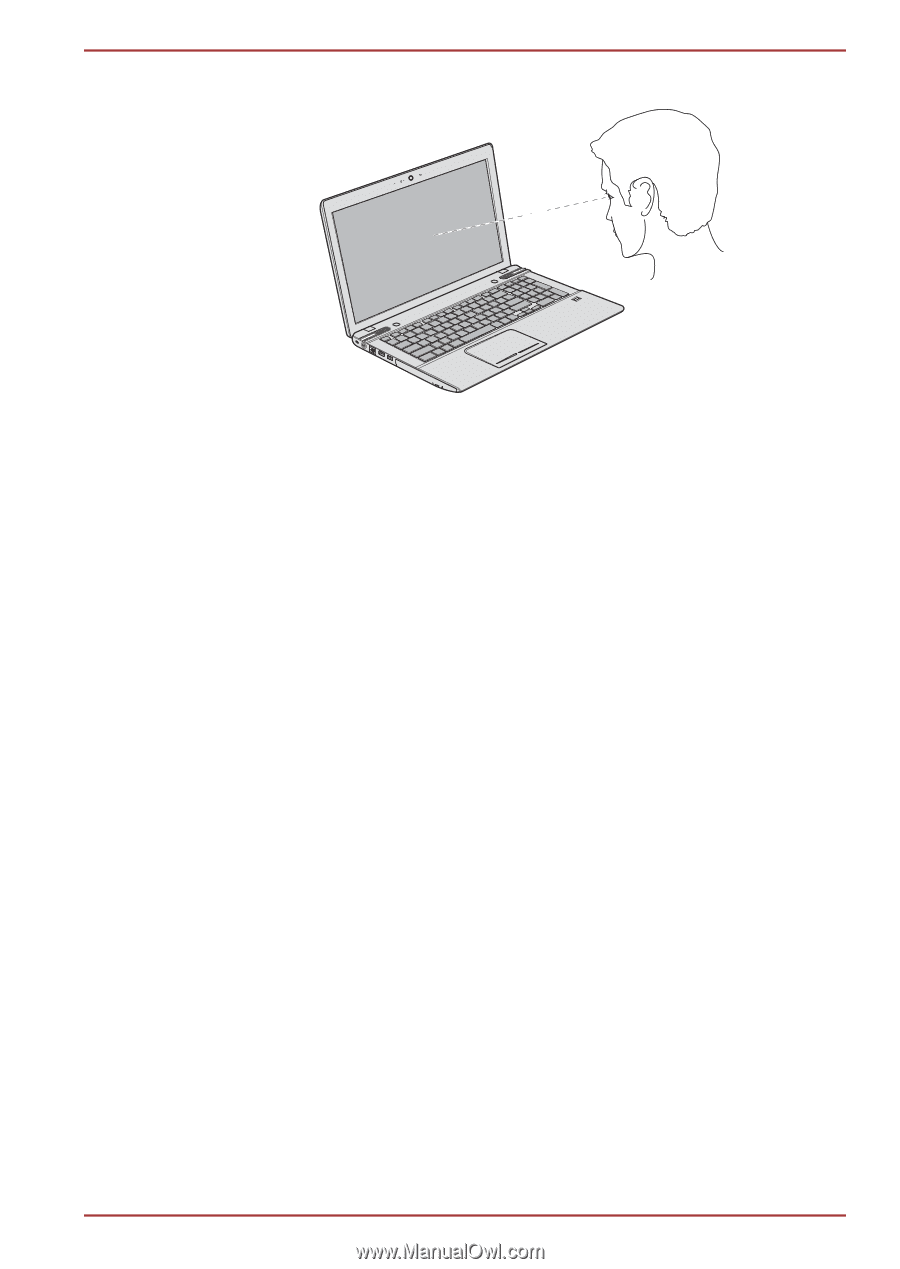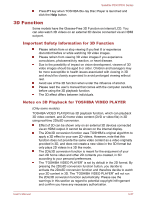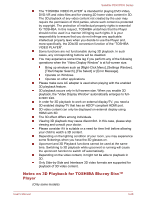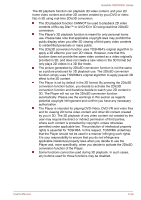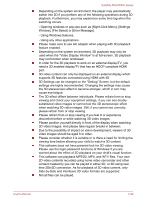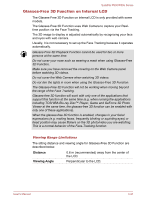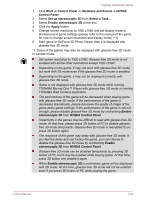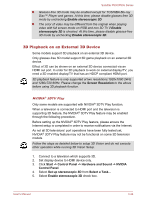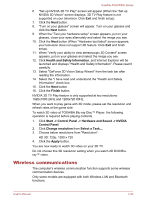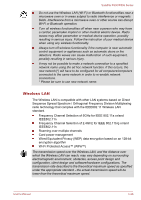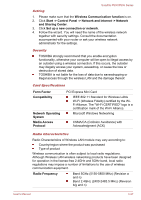Toshiba Satellite P850 PSPKBC Users Manual Canada; English - Page 78
Start -> All Programs -> Superd Software -> X-Tune -> X-Tune, Primary, Advanced
 |
View all Toshiba Satellite P850 PSPKBC manuals
Add to My Manuals
Save this manual to your list of manuals |
Page 78 highlights
Satellite P850/P855 Series Figure 3-9 Viewing Range 0.6M Using the X-Tune Utility The X-Tune utility provides an easy way to enhance the 3D stereo effects. You are recommended to use this utility to optimize the 3D stereo effects when using the Glasses-Free 3D function for the first time or being unsatisfied with the 3D effects. Starting the X-Tune Utility Use the following procedure to start the X-Tune utility. Click Start -> All Programs -> Superd Software -> X-Tune -> X-Tune to start the X-Tune utility. Operating the X-Tune Utility To operate the X-Tune utility, follow the steps as described below: 1. Select the language and optimization mode, and then click OK. There are three optimization modes: Primary, Advanced and Professional. You can choose one based on your own experience. 2. Sitting about 60cm away from your computer, click Start to continue. 3. Follow the on-screen instructions on each step. 4. Use the left or right arrow key on the keyboard to adjust the effect. When you are satisfied with the effect, click Enter and then an information window will appear on the screen. Press the ESC key on the keyboard to cancel the optimization procedure. 5. Click Finish to close the X-Tune utility. Setup Glasses-Free 3D Mode for Game/Photo You can enjoy game with glasses-free 3D mode on internal LCD. To setup glasses-free 3D mode for game, follow the steps as detailed below: User's Manual 3-32