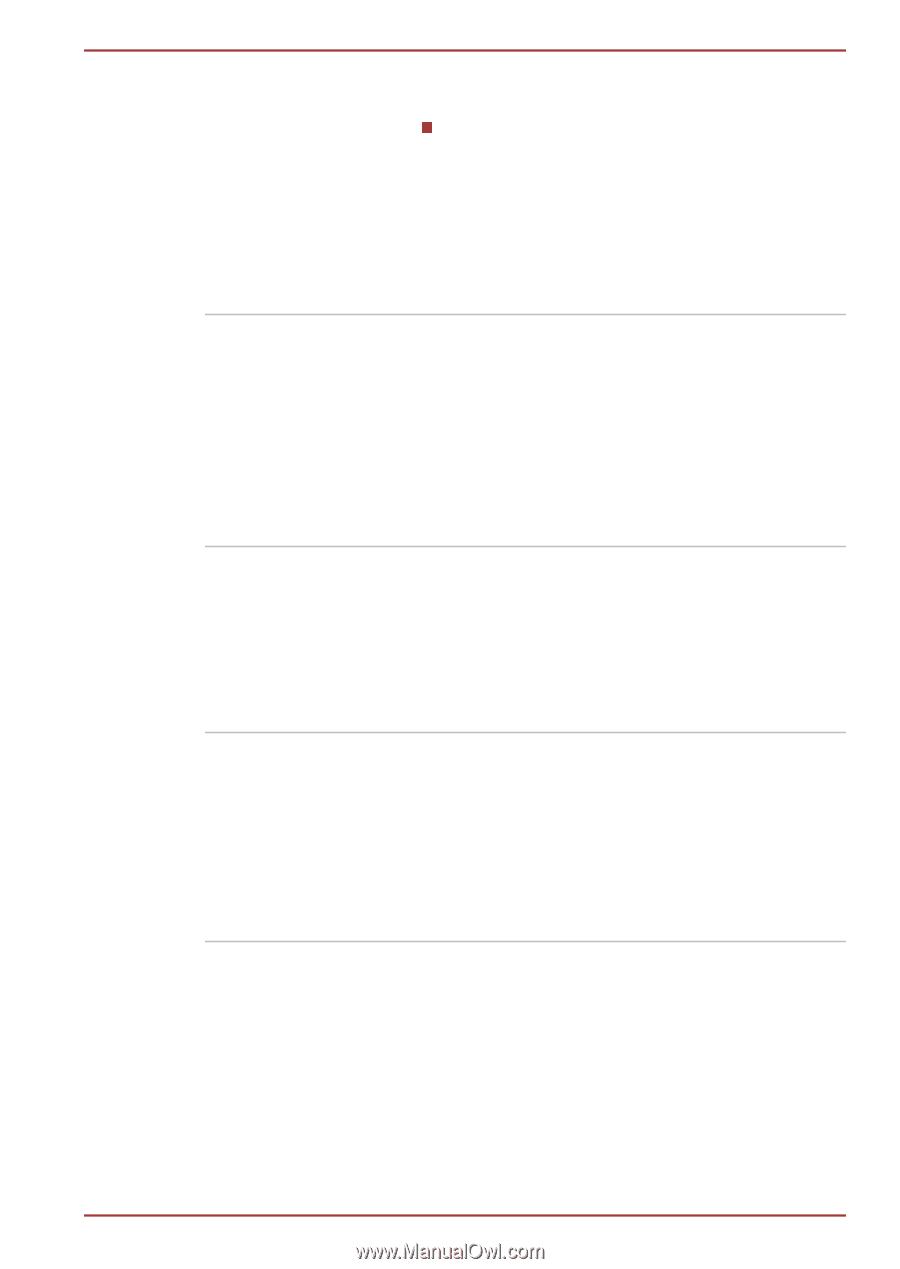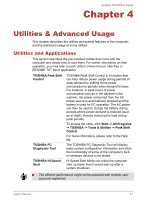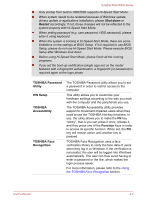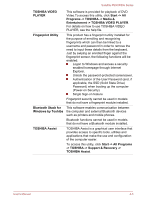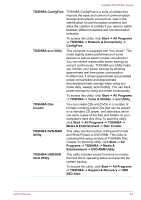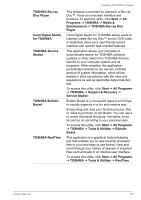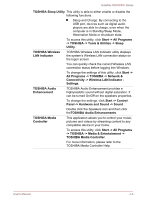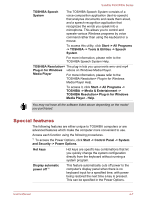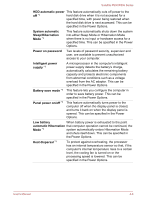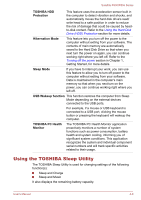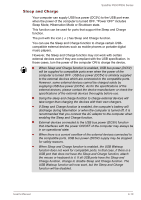Toshiba Satellite P850 PSPKBC Users Manual Canada; English - Page 111
Connectivity -> Wireless LAN Indicator
 |
View all Toshiba Satellite P850 PSPKBC manuals
Add to My Manuals
Save this manual to your list of manuals |
Page 111 highlights
Satellite P850/P855 Series TOSHIBA Sleep Utility This utility is able to either enable or disable the following functions: Sleep and Charge: By connecting to the USB port, devices such as digital audio players are able to charge, even when the computer is in Standby/Sleep Mode, Hibernation Mode or shutdown state. To access this utility, click Start -> All Programs -> TOSHIBA -> Tools & Utilities -> Sleep Utility. TOSHIBA Wireless LAN Indicator TOSHIBA Wireless LAN Indicator utility displays the system's Wireless LAN connection status on the logon screen. You can quickly check the current Wireless LAN connection status before logging into Windows. To change the settings of this utility, click Start -> All Programs -> TOSHIBA -> Network & Connectivity -> Wireless LAN Indicator Settings. TOSHIBA Audio Enhancement TOSHIBA Audio Enhancement provides a highlyrealistic sound without digital saturation. It can be turned On/Off on the speakers properties. To change the settings, click Start -> Control Panel -> Hardware and Sound -> Sound . Double click the Speakers icon and then click theTOSHIBA Audio Enhancements. TOSHIBA Media Controller This application allows you to control your music, pictures and videos by streaming content to any compatible device in your home. To access this utility, click Start -> All Programs -> TOSHIBA -> Media & Entertainment -> TOSHIBA Media Controller. For more information, please refer to the TOSHIBA Media Controller Help. User's Manual 4-6