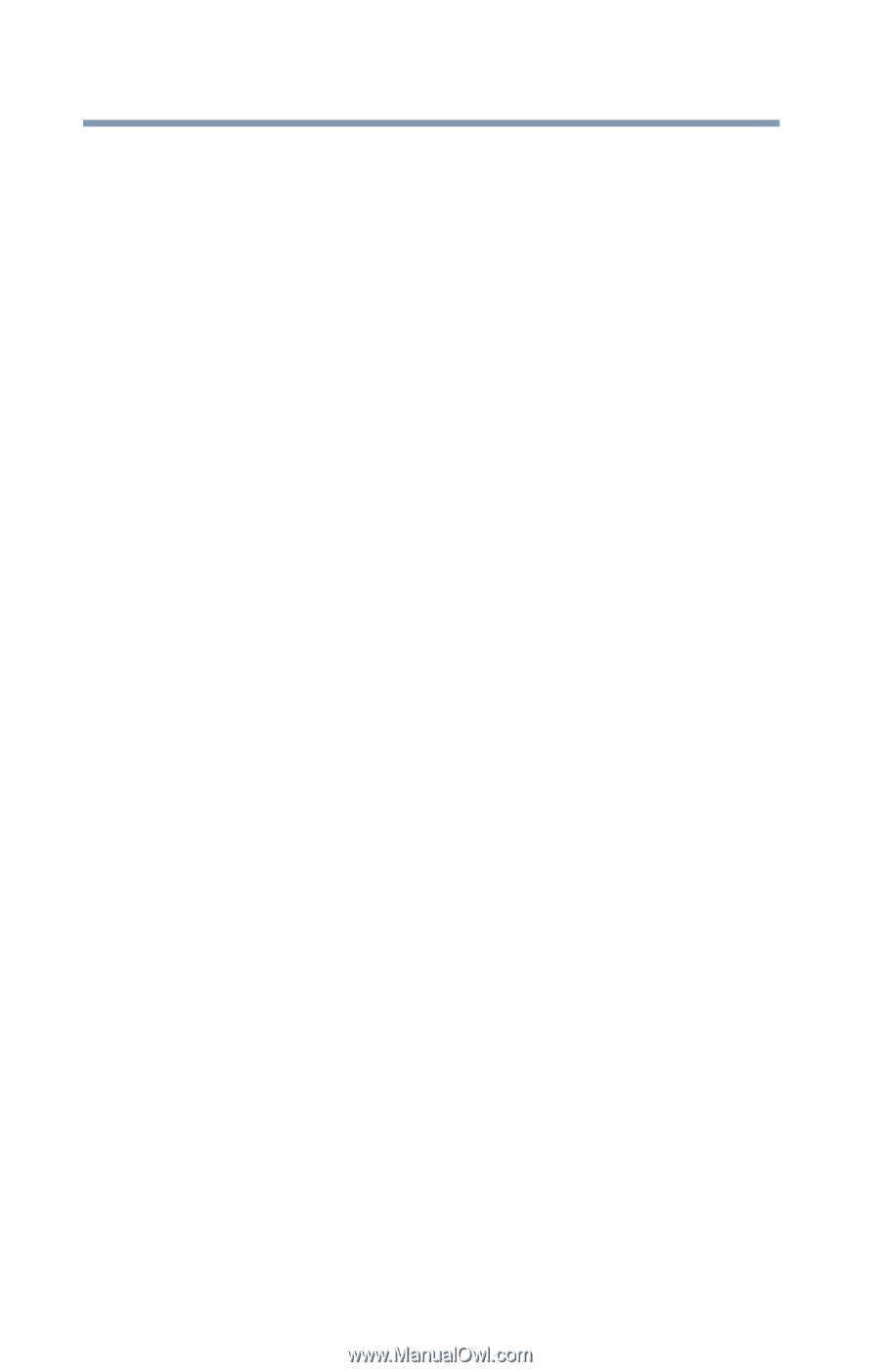Toshiba Satellite S75-B7316 Satellite/Satellite Pro S70-B Series Windows 10 Us - Page 120
Using Startup options to fix problems, System Restore, System Image Recovery
 |
View all Toshiba Satellite S75-B7316 manuals
Add to My Manuals
Save this manual to your list of manuals |
Page 120 highlights
120 If Something Goes Wrong The Windows operating system is not working Using Startup options to fix problems If the operating system fails to start properly, you may need to troubleshoot the Operating System and/or its settings. There are several options to choose from depending on the severity of the problem and your level of expertise with computers. If Windows fails to start properly twice, the Windows Boot menu will launch. To enter the Advanced Startup options manually: 1 In the Search field, type Recovery Options. 2 Click Recovery Options. 3 Scroll down to view the Restart Now option. 4 Click Restart Now under Advanced Startup. The computer restarts. 5 Click Troubleshoot from the menu. After Restart, you now have several options: Reset your computer ❖ All of your personal files and apps are removed ❖ Your computer settings are changed back to their defaults For more information, see "Reset your PC" on page 49. Advanced options Choosing this option presents you with another set of options: System Restore ❖ System Restore allows you to use a Restore point to return the computer to a state at which it was performing properly. Restore points may be created: ❖ When new hardware or software is installed ❖ Manually by the user System Image Recovery Windows will "Recover" the Operating system using a specific image provided by the user.