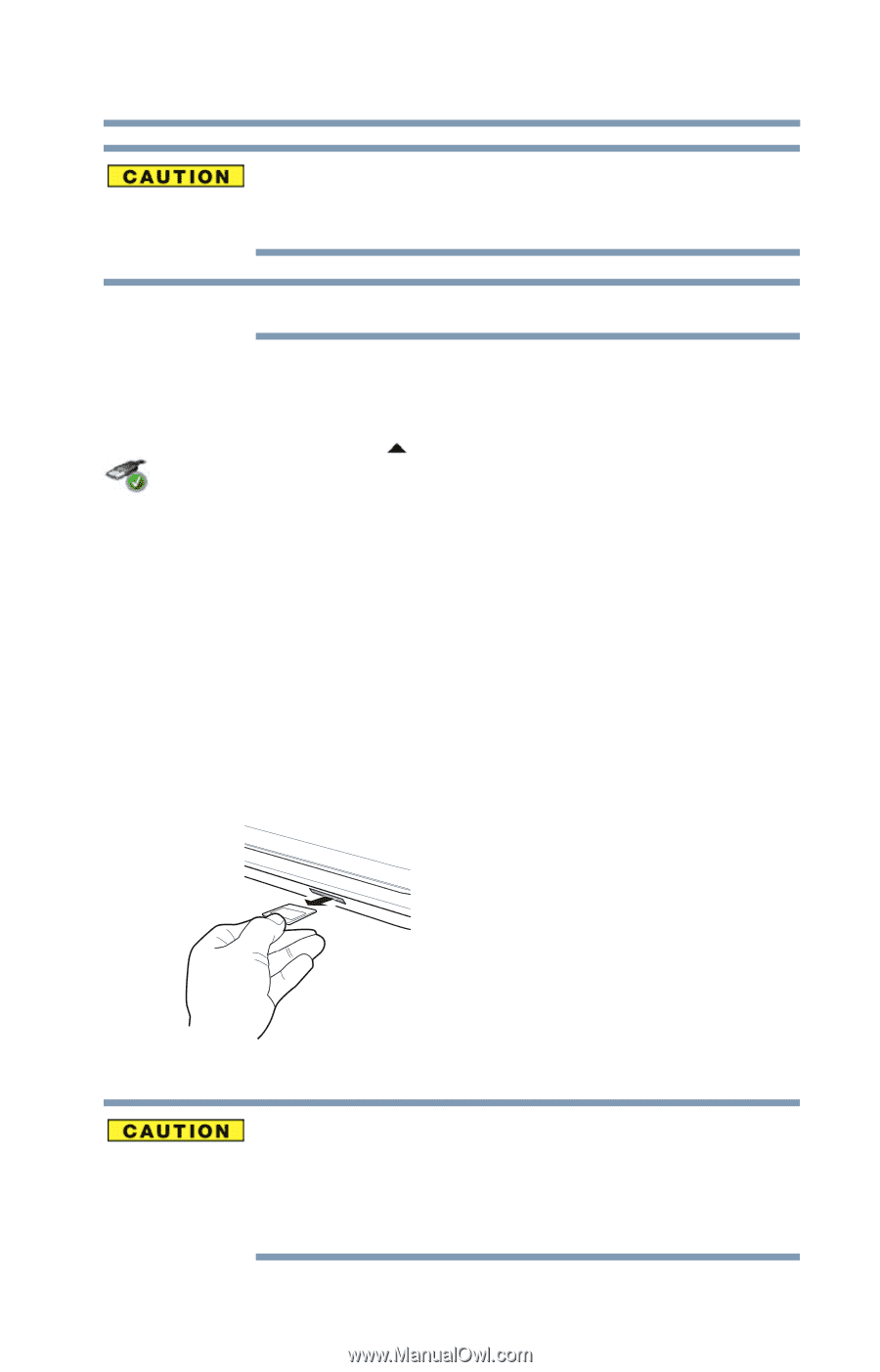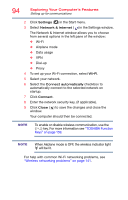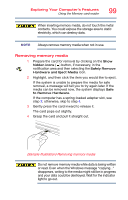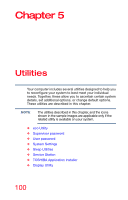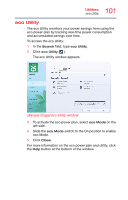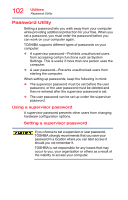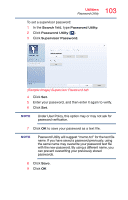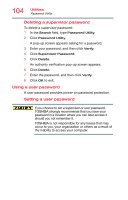Toshiba Satellite S75-B7316 Satellite/Satellite Pro S70-B Series Windows 10 Us - Page 99
Removing memory media, Sample Illustration Removing memory media
 |
View all Toshiba Satellite S75-B7316 manuals
Add to My Manuals
Save this manual to your list of manuals |
Page 99 highlights
Exploring Your Computer's Features Using the Memory card reader 99 When inserting memory media, do not touch the metal contacts. You could expose the storage area to static electricity, which can destroy data. NOTE Always remove memory media when not in use. Removing memory media 1 Prepare the card for removal by clicking on the Show hidden icons ( ) button, if necessary, in the notification area and then selecting the Safely Remove Hardware and Eject Media icon. 2 Highlight, and then click the item you would like to eject. If the system is unable to prepare the media for safe removal, a message will tell you to try again later. If the media can be removed now, the system displays Safe to Remove Hardware. If the computer has a spring-loaded adapter slot, see step 3; otherwise, skip to step 4. 3 Gently press the card inward to release it. The card pops out slightly. 4 Grasp the card and pull it straight out. (Sample Illustration) Removing memory media Do not remove memory media while data is being written or read. Even when the Windows message "copying..." disappears, writing to the media might still be in progress and your data could be destroyed. Wait for the indicator light to go out.