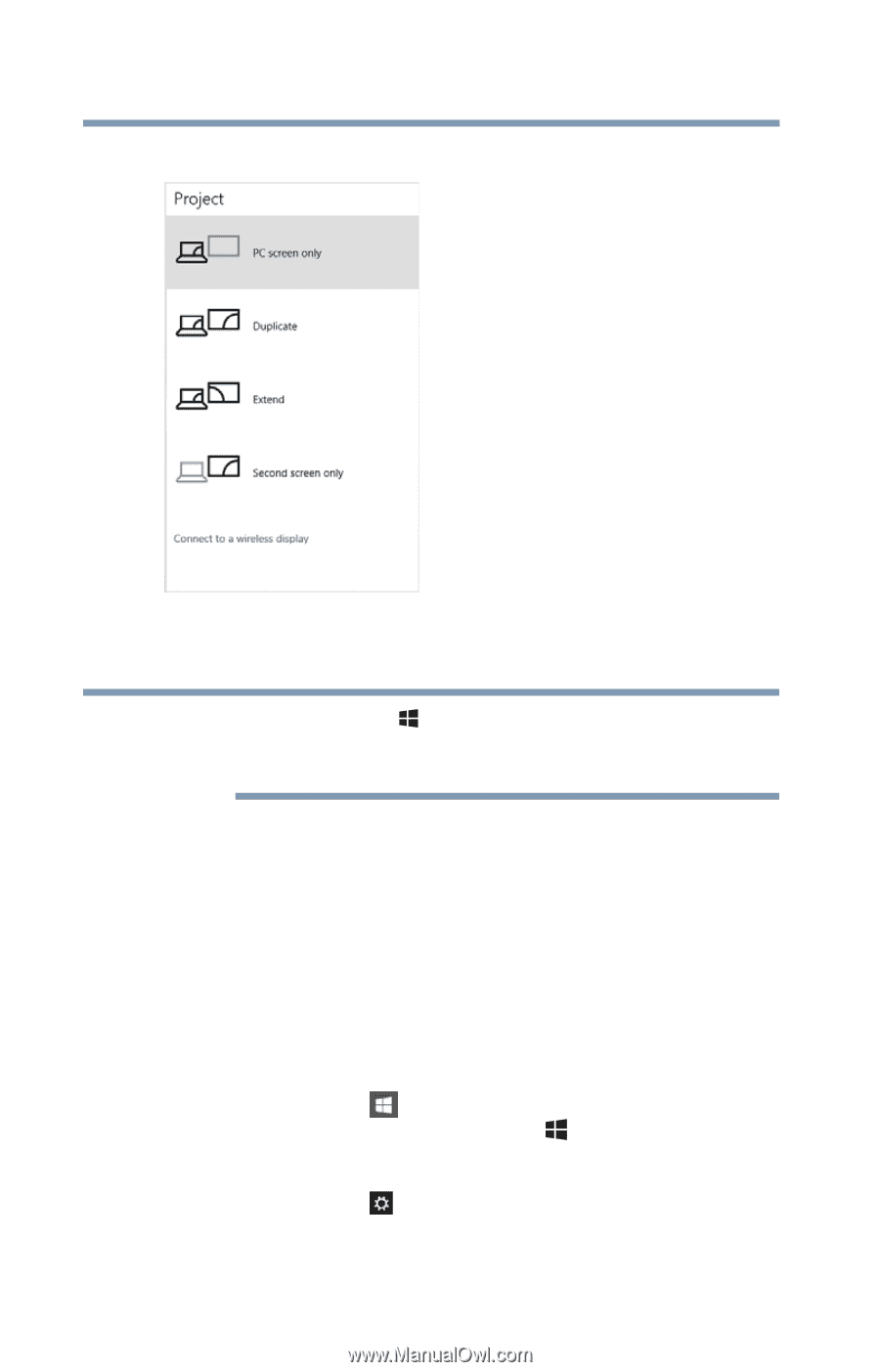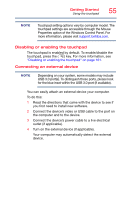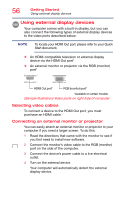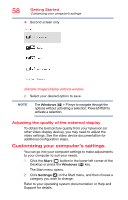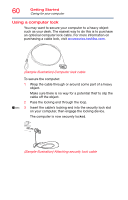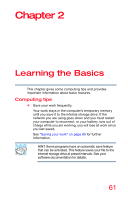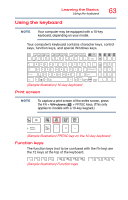Toshiba Satellite S75-B7316 Satellite/Satellite Pro S70-B Series Windows 10 Us - Page 58
Adjusting the quality of the external display, Customizing your computer’s settings
 |
View all Toshiba Satellite S75-B7316 manuals
Add to My Manuals
Save this manual to your list of manuals |
Page 58 highlights
58 Getting Started Customizing your computer's settings ❖ Second screen only (Sample Image) Display options window 2 Select your desired option to save. NOTE The Windows ( ) + P keys to navigate through the options without activating a selection. Press ENTER to activate a selection. Adjusting the quality of the external display To obtain the best picture quality from your television (or other video display device), you may need to adjust the video settings. See the video device documentation for additional configuration steps. Customizing your computer's settings You can go into your computer settings to make adjustments to your computer to suit your needs. 1 Click the Start ( ) button in the lower-left corner of the Desktop or press the Windows ( ) key. The Start menu opens. 2 Click Settings ( ) in the Start menu, and then choose a category you wish to change. Refer to your operating system documentation or Help and Support for details.