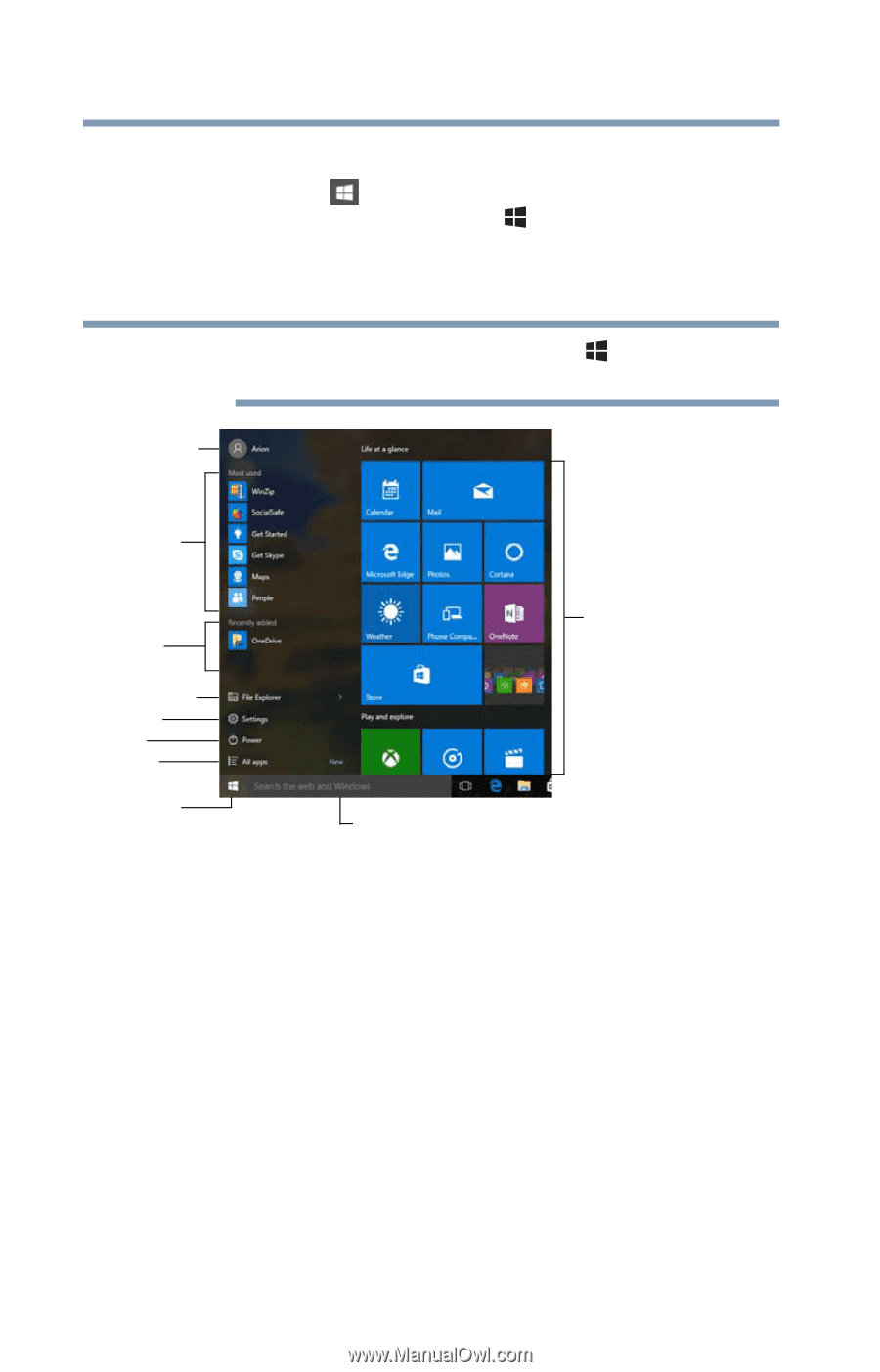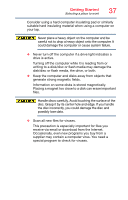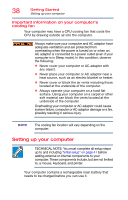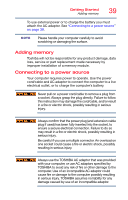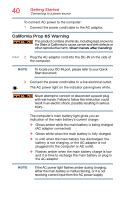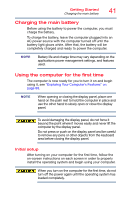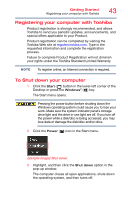Toshiba Satellite S75-B7316 Satellite/Satellite Pro S70-B Series Windows 10 Us - Page 42
Using the Start menu, Sample Image Start menu
 |
View all Toshiba Satellite S75-B7316 manuals
Add to My Manuals
Save this manual to your list of manuals |
Page 42 highlights
42 Getting Started Using the computer for the first time Using the Start menu Click the Start ( ) button in the lower-left corner of the Desktop or press the Windows ( ) key to open the Start menu. Here you can perform various commands, including basic tasks like turning off the power and advanced PC settings. NOTE You may also press the Windows ( ) key to open the Start menu. Current User Most used apps Recently added File Explorer Settings Power All apps App tiles Start menu button Search field (Sample Image) Start menu You can use the Start menu button to: ❖ Change the Current User ❖ Select an app ❖ Find a file on the local drive ❖ Change the system Settings ❖ Shut down the computer ❖ View All apps For more information, see "Starting an app" on page 65 and "Start button" on page 90.