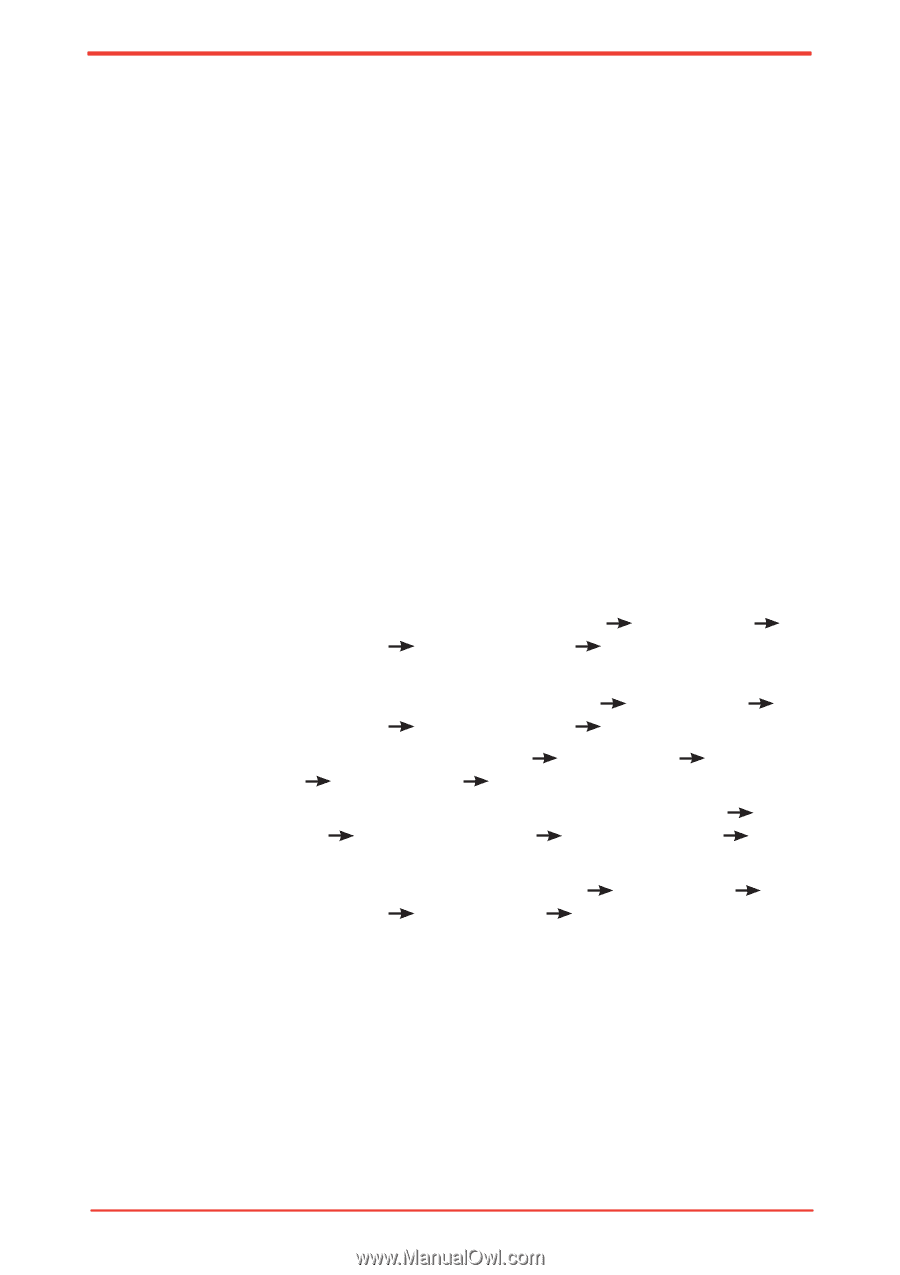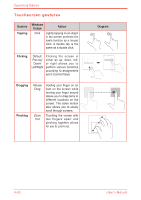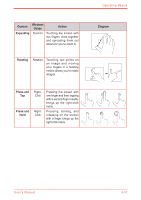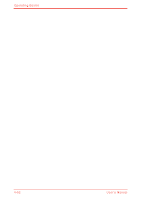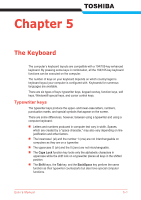Toshiba Satellite U500 PSU82C-01G00G Users Manual Canada; English - Page 125
Touchscreen settings, Setup In the Con
 |
View all Toshiba Satellite U500 PSU82C-01G00G manuals
Add to My Manuals
Save this manual to your list of manuals |
Page 125 highlights
Operating Basics n Operate the touchscreen with your finger. n Do not apply too much pressure to the touchscreen. n Do not touch the touchscreen with a wet finger or any wet objects. Keep sensor surface dry and free of water vapor. n Do not touch the sensor with a soiled finger. n Do not place heavy objects on the machine. n Do not use long fingernails and rings or other metal to touch the screen. n The touchscreen contains glass and some electronic parts which must be handled with utmost care. Dropping and strong impact applied may break this product. n When the touchscreen becomes dirty clean it with glass wiping cloth or dry cloth while the computer is turned off. Do not use volatile liquids such as alcohol, thinner or petroleum benzine to clean the screen. n In order to avoid damages to the display screen, please refrain from doing anything other than the specified operation methods. Failure to do so could cause a malfunction or characteristic deterioration. Touchscreen settings n To configure your touchscreen's settings click Start Control Panel Hardware and Sound Tablet PC Settings Setup (In the Configure box) n To calibrate your touchscreen's settings click Start Control Panel Hardware and Sound Tablet PC Settings Calibrate n To change touch input settings click Start Control Panel and Sound Pen and Touch Touch (tab) Hardware n To change settings for left-handed or right-handed users click Start Control Panel Hardware and Sound Tablet PC Settings (Tab) Other n To change or create flick assignments click Start Control Panel Hardware and Sound Pen and Touch Flicks (tab) User's Manual 4-49