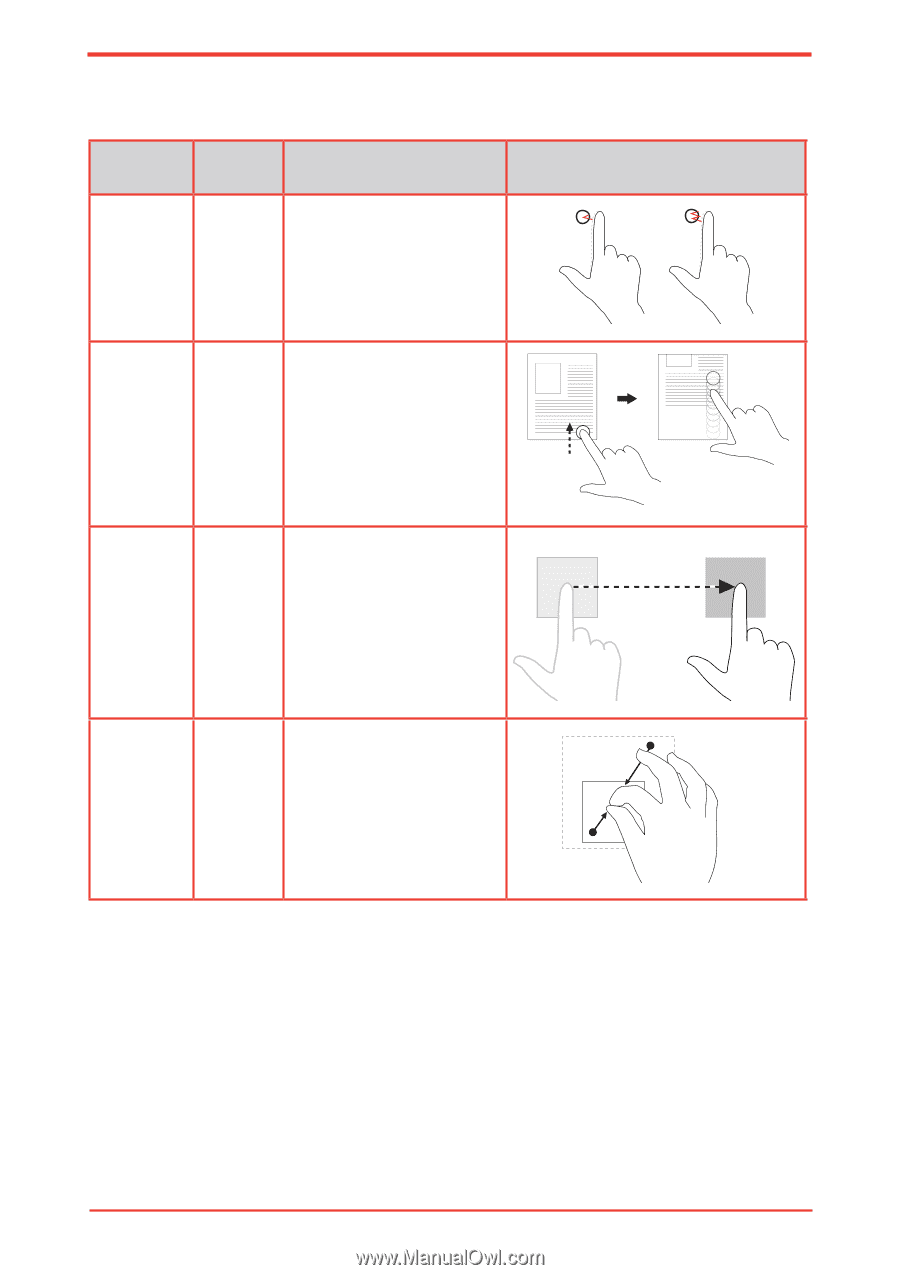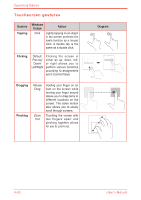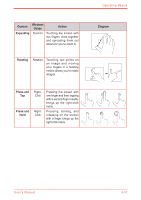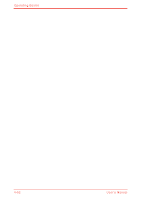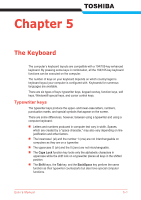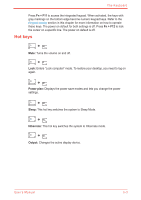Toshiba Satellite U500 PSU82C-01G00G Users Manual Canada; English - Page 126
Touchscreen gestures, Gesture, Windows, Usage, Action, Diagram, Tapping, Flicking, Dragging, Pinching
 |
View all Toshiba Satellite U500 PSU82C-01G00G manuals
Add to My Manuals
Save this manual to your list of manuals |
Page 126 highlights
Operating Basics Touchscreen gestures Gesture Tapping Windows Usage Action Click Lightly tapping on an object in the screen performs the same function as a mouse click. A double tap is the same as a double click. Flicking Default: Flicking the screen in Pan Up/ either an up, down, left, Down/ or right allows you to Left/Right perform various functions according to assignments set in Control Panel. Dragging Pinching Mouse Drag Zoom Out Holding your finger on an item on the screen while moving your finger around allows you to drag items to different locations on the screen. The same motion also allows you to slowly scroll through screens. Touching the screen with two fingers apart and pinching together allows for you to zoom out. Diagram 4-50 User's Manual