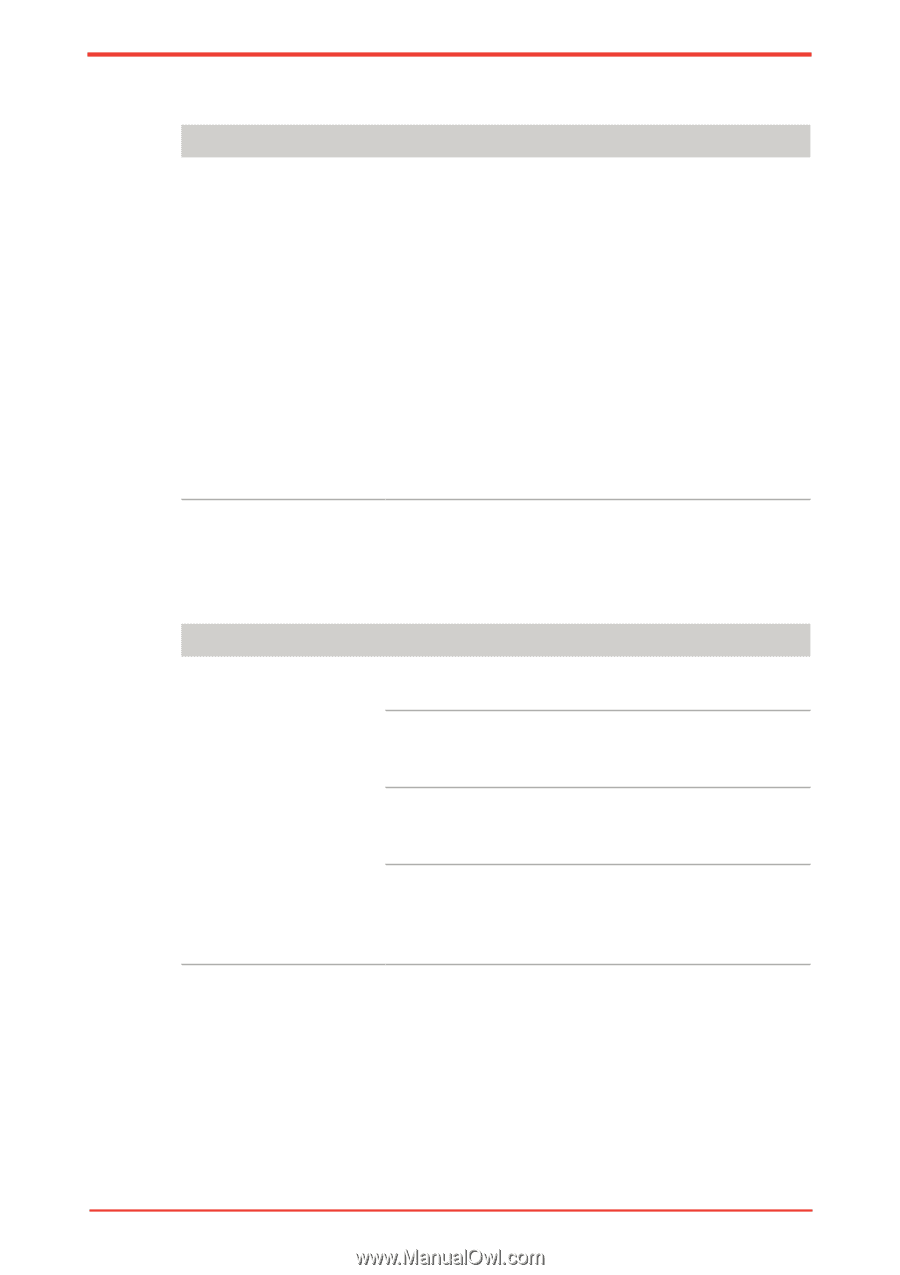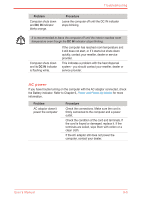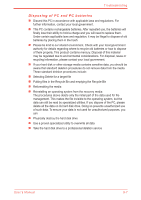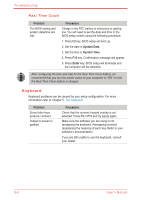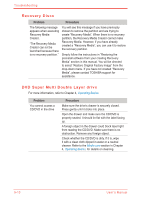Toshiba Satellite U500 PSU82C-01G00G Users Manual Canada; English - Page 176
Recovery Discs, DVD Super Multi Double Layer drive, Problem, Procedure
 |
View all Toshiba Satellite U500 PSU82C-01G00G manuals
Add to My Manuals
Save this manual to your list of manuals |
Page 176 highlights
Troubleshooting Recovery Discs Problem Procedure The following message appears when executing Recovery Media Creator. "The Recovery Media Creator can not be launched because there is no recovery partition." You will see this message if you have previously chosen to remove the partition and are trying to create "Recovery Media". When there is no recovery partition, the Recovery Media Creator cannot make Recovery Media. However, if you have already created a "Recovery Media", you can use it to restore the recovery partition. Simply follow the instructions in "Restoring the preinstall software from your creating Recovery Media" section in this manual. You will be directed to select "Restore Original Factory Image" from the drop-down menu. If you have not created "Recovery Media", please contact TOSHIBA support for assistance. DVD Super Multi Double Layer drive For more information, refer to Chapter 4, Operating Basics. Problem You cannot access a CD/DVD in the drive Procedure Make sure the drive's drawer is securely closed. Press gently until it clicks into place. Open the drawer and make sure the CD/DVD is properly seated. It should lie flat with the label facing up. A foreign object in the drawer could block laser light from reading the CD/DVD. Make sure there is no obstruction. Remove any foreign object. Check whether the CD/DVD is dirty. If it is, wipe it with a clean cloth dipped in water or a neutral cleaner. Refer to the Media care section in Chapter 4, Operating Basics, for details on cleaning. 9-10 User's Manual