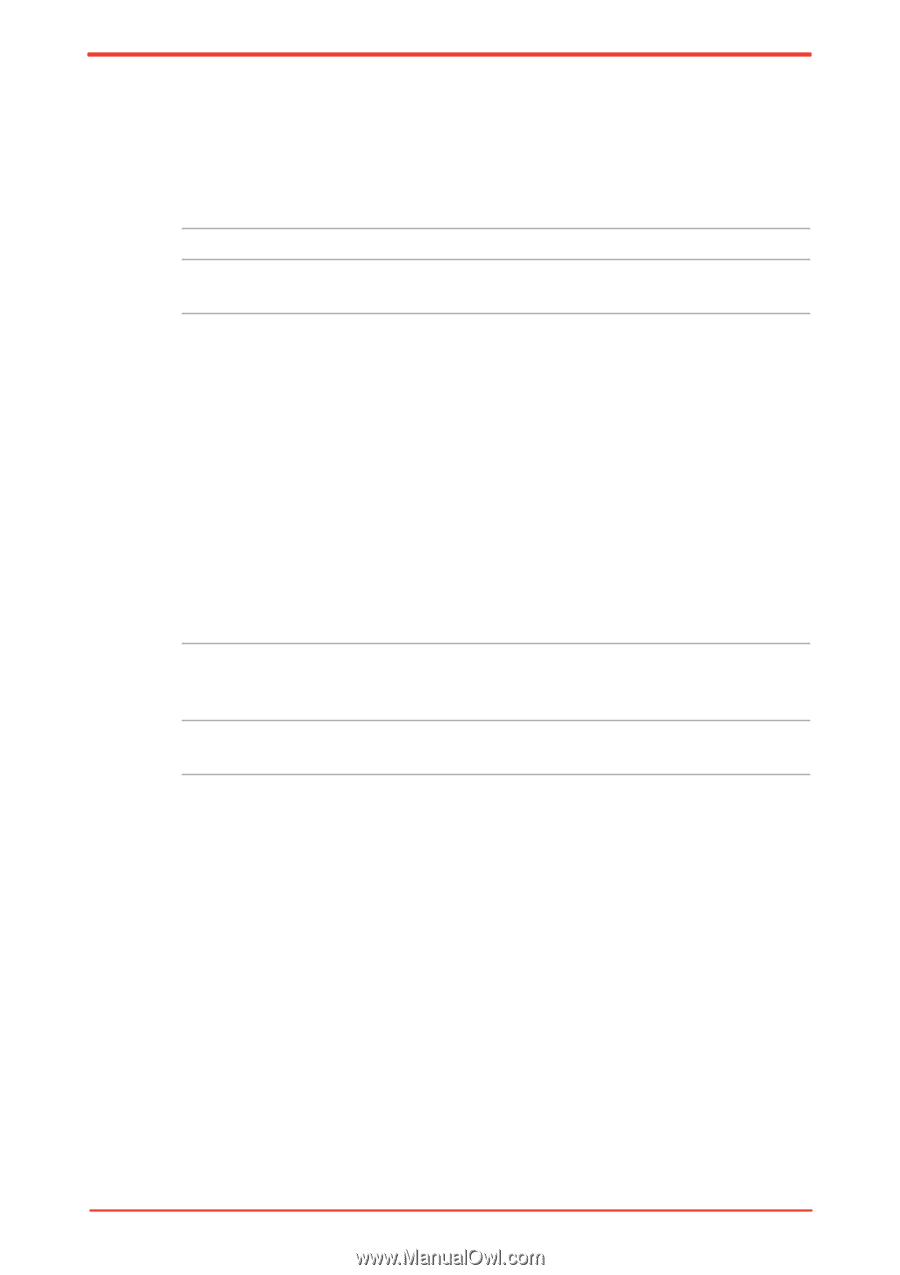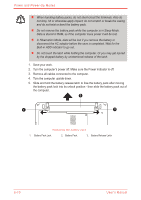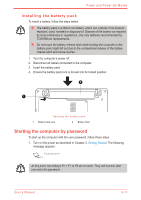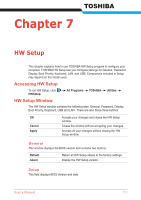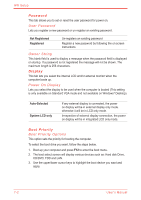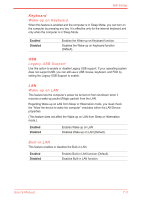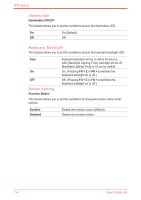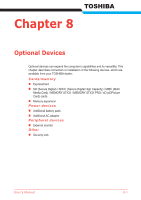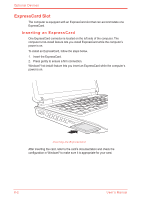Toshiba Satellite U500 PSU82C-01G00G Users Manual Canada; English - Page 150
Password, Display, Boot Priority, User Password, Owner String, Power On Display, Boot Priority Options
 |
View all Toshiba Satellite U500 PSU82C-01G00G manuals
Add to My Manuals
Save this manual to your list of manuals |
Page 150 highlights
HW Setup Password This tab allows you to set or reset the user password for power on. User Password Lets you register a new password or un-register an existing password. Not Registered Registered Un-registers an existing password Register a new password by following the on screen instructions Owner String This blank field is used to display a message when the password field is displayed on startup. If a password is not registered the message will not be shown. The maximum length is 256 characters. Display This tab lets you select the internal LCD and/or external monitor when the computer boots up. Power On Display Lets you select the display to be used when the computer is booted (This setting is only available on Standard VGA mode and not available on Windows® Desktop). Auto-Selected System LCD only If any external display is connected, the power on display will be in external display only mode. otherwise it will be in LCD only mode. Irrespective of external display connection, the power on display will be in integrated LCD only mode. Boot Priority Boot Priority Options This option sets the priority for booting the computer. To select the boot drive you want, follow the steps below. 1. Boot-up your computer and press F12 to enter the boot menu. 2. The boot select screen will display various devices such as: Hard disk Drive, CD/DVD, FDD and LAN. 3. Use the upper/lower cursor keys to highlight the boot device you want and apply. 7-2 User's Manual